Analysis Setup Overview
Analysis Setup contains all of the settings which the user must define to run the model, including fluid properties, pipe and junction status, environmental properties, and other related options. Launch Analysis Setup from either the toolbar or the Analysis menu.
The controls in Analysis Setup are divided into different groups in the navigation pane on the left of the window (Figure 1). Each group has one or multiple items. Clicking on an item opens the panel for that item.
A group is not fully defined until each item in that group is defined. Each group will have either a green check mark, indicating that all required items have been defined, or a red exclamation point, indicating that some or all of the required inputs are missing. Note that some groups will have a green checkmark by default, indicating that the required inputs have default settings already applied, or all inputs for that group are optional. Groups that are undefined will change to a green check mark when the required inputs for that group are entered, and the user navigates to a different panel. Note that none of the changes will be applied to the model until OK is selected. Clicking Cancel will discard all changes made in the window.
The groups in Analysis Setup are
-
Goal Seek and Control Group - (GSC Module only)
-
Automatic Sizing Group - (ANS Module only)
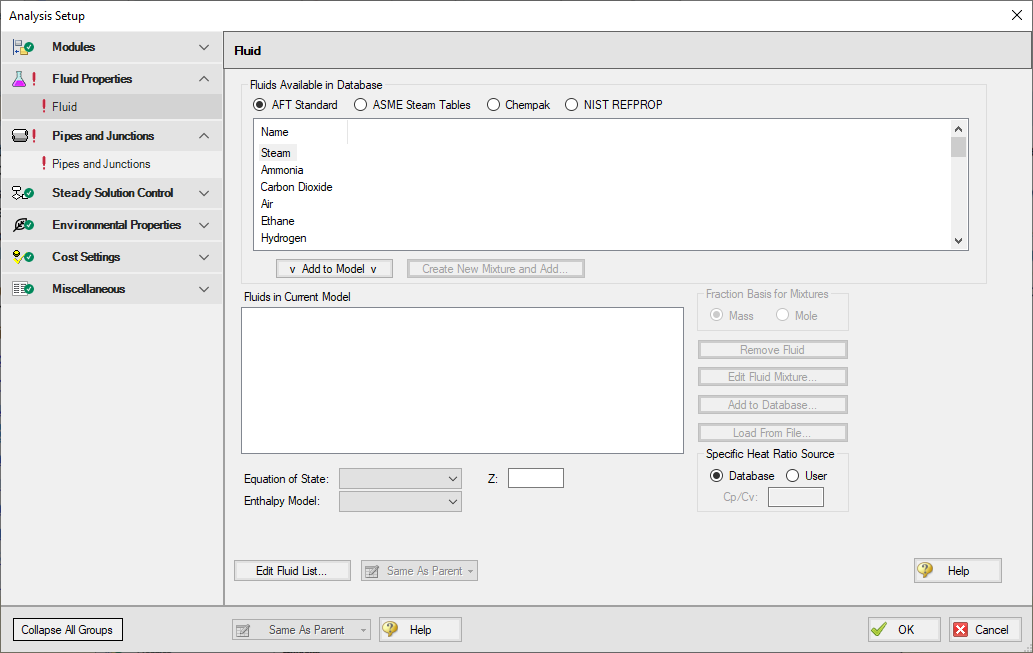
Figure 1: Default state of Analysis Setup in a new blank model
Related Examples



