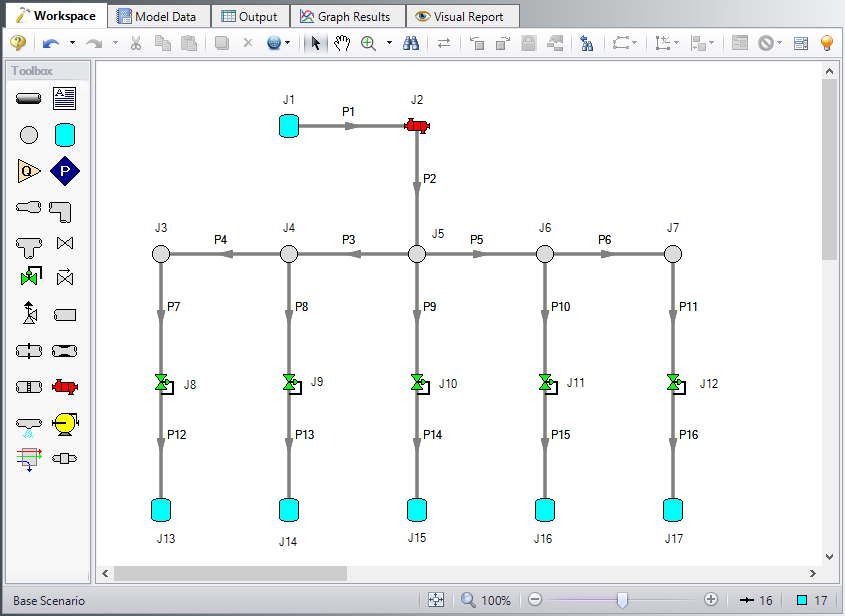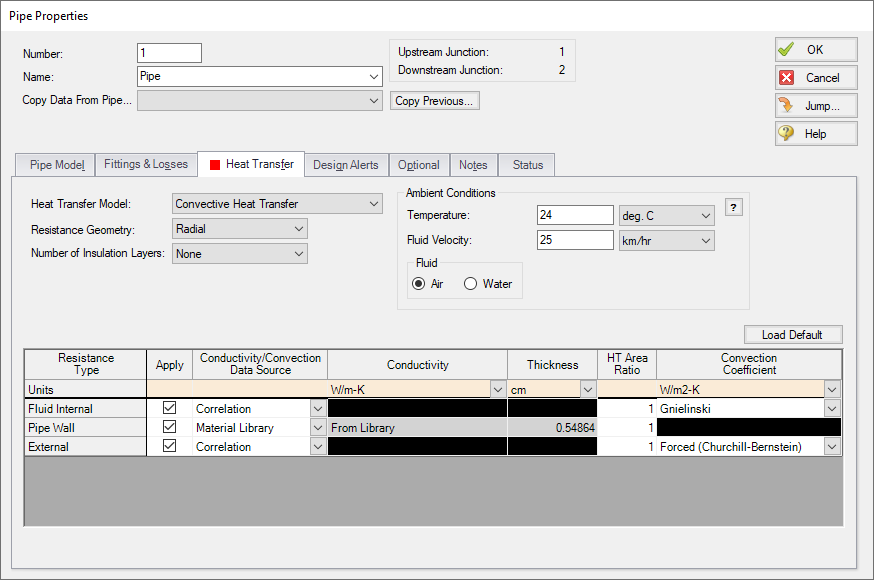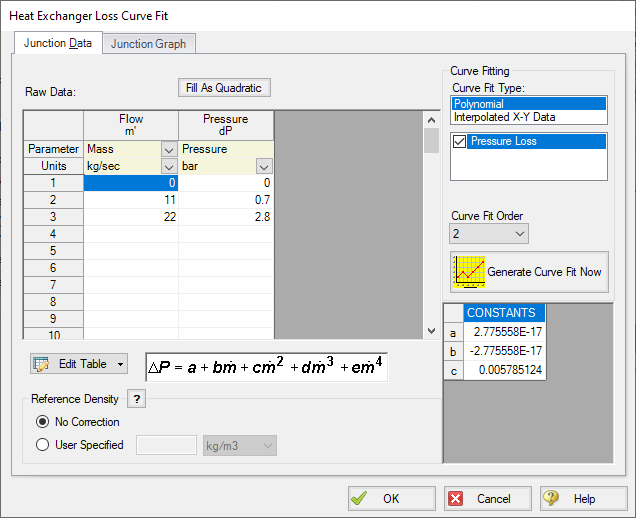Natural Gas Burner (Metric Units)
Natural Gas Burner (English Units)
Summary
This example will walk you through an example to size a heat exchanger to deliver natural gas at a minimum required temperature.
Topics Covered
-
Sizing a Heat Exchanger
-
Entering a loss curve for a Heat Exchanger
-
Specifying heat transfer data for pipes
Required Knowledge
This example assumes the user has already worked through the Beginner: Air Heating System example, or has a level of knowledge consistent with that topic. You can also watch the AFT Arrow Quick Start Video (Metric Units) on the AFT website, as it covers the majority of the topics discussed in the Beginner: Air Heating System example.
Model File
This example uses the following file, which is installed in the Examples folder as part of the AFT Arrow installation:
Problem Statement
An underground storage reservoir containing natural gas made up mostly of methane supplies gas to five burners. The gas is at
In order to operate at the best efficiency, the gas should be delivered to the burners at a minimum stagnation temperature of
How much heat must be added to the heat exchanger to ensure that all of the burners will receive gas at the specified minimum temperature? (Neglect elevation changes)
Step 1. Start AFT Arrow
From the Start Menu choose the AFT Arrow 9 folder and select AFT Arrow 9.
To ensure that your results are the same as those presented in this documentation, this example should be run using all default AFT Arrow settings, unless you are specifically instructed to do otherwise.
Step 2. Define the Fluid Properties Group
-
Open Analysis Setup from the toolbar or from the Analysis menu
-
Open the Fluid panel then define the fluid:
-
Fluid Library = AFT Standard
-
Fluid = Methane
-
After selecting, click Add to Model
-
-
Equation of State = Redlich-Kwong
-
Enthalpy Model = Generalized
-
Specific Heat Ratio Source = Library
-
Step 3. Define the Pipes and Junctions Group
At this point, the first two groups are completed in Analysis Setup. The next undefined group is the Pipes and Junctions group. To define this group, the model needs to be assembled with all pipes and junctions fully defined. Click OK to save and exit Analysis Setup then assemble the model on the workspace as shown in the figure below.
The system is in place but now we need to enter the properties of the objects. Double-click each pipe and junction and enter the following properties.
Pipe Properties
-
Pipe Model tab
-
Pipe Material = Steel - ANSI
-
Pipe Geometry = Cylindrical Pipe
-
Size = Use table below
-
Type = STD (schedule 40)
-
Friction Model Data Set = Standard
-
Lengths = Use table below
-
| Pipe | Size | Length (meters) |
|---|---|---|
| 1 | 4 inch | 30 |
| 2-6 | 4 inch | 6 |
| 7-16 | 3 inch | 1.5 |
-
Heat Transfer tab
-
Heat Transfer Model = Convective Heat Transfer
-
Temperature = 24 deg. C
-
Fluid Velocity = 25 km/hr
-
Fluid = Air
-
Junction Properties
-
All Control Valves
-
Elevation = 0 meters
-
Valve Type = Flow Control (FCV)
-
Control Setpoint = Mass Flow Rate
-
Flow Set Point = 2.25 kg/sec
-
-
J1 Tank
-
Elevation = 0 meters
-
Fluid = Methane
-
Pressure = 34.5 barG (3450 kPa(g))
-
Temperature = 10 deg. C
-
-
J13-J17 Tanks
-
Elevation = 0 meters
-
Fluid = Methane
-
Pressure = 6.9 barG (690 kPa(g))
-
Temperature = 260 deg. C
-
-
J3-J7 Branches
-
Elevation = 0 meters
-
-
J2 Heat Exchanger
-
Elevation = 0 meters
-
Loss Model = Resistance Curve
-
Enter Curve Data =
-
| Mass | Pressure |
|---|---|
| kg/sec | bar |
| 0 | 0 |
| 11 | 0.7 |
| 22 | 2.8 |
-
Curve Fit Order = 2
-
Click Generate Curve Fit Now
To solve this problem, you will have to guess how much heat to add to the heat exchanger, examine the results, and adjust the heat added until you achieve the desired minimum temperature at the burners. To do this, select the Heat Transfer tab on the Heat Exchanger Properties window, and for the Thermal Model, select Specified Heat Rate In Constant. Next, enter a value for Heat Flow Into System. For the first guess, use
ØTurn on Show Object Status from the View menu to verify if all data is entered. If so, the Pipes and Junctions group in Analysis Setup will have a check mark. If not, the uncompleted pipes or junctions will have their number shown in red. If this happens, go back to the uncompleted pipes or junctions and enter the missing data.
Step 4. Run the Model
Click Run Model on the toolbar or from the Analysis menu. This will open the Solution Progress window. This window allows you to watch as the AFT Arrow solver converges on the answer. Once the solver has converged, view the results by clicking the Output button at the bottom of the Solution Progress window.
Step 5. Examine the Output
Examination of the stagnation temperature at the outlets of the pipes discharging to the burners shows that the lowest temperature is
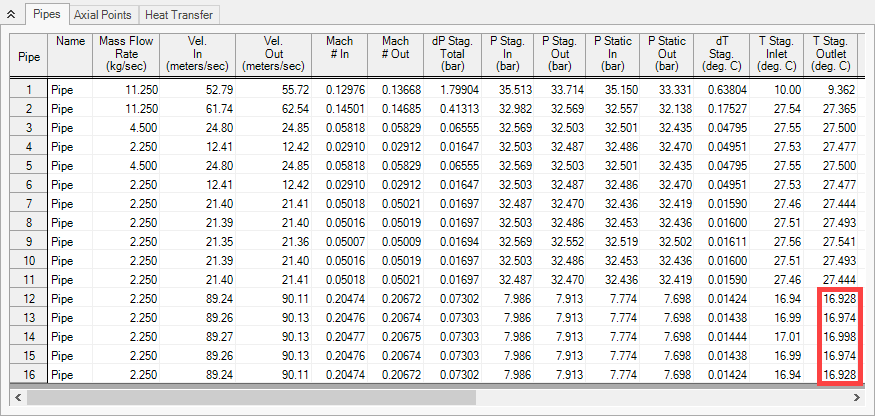
Figure 4: Output window showing results for Natural Gas Burner Example, based on HX Heat Rate of
By trial and error, the correct amount of heat that needs to be added to the system fluid from the heat exchanger to achieve a minimum stagnation temperature of
Conclusion
Using AFT Arrow, you were able to determine the amount of heat required by the heat exchange to supply natural gas to the burners at the minimum required temperature.
The goal seeking capabilities in the AFT Arrow GSC Module would allow this problem to be solved directly without manual iteration. The variable would be specified as the heat exchanger heat rate, and the goal would be the minimum discharge pipe exit temperature.