Library Verification
The Library Verification window is displayed when you open a model or new scenario which contains connected library items that have some inconsistency.
1. Library Item Not Found
The model file may have a junction which is derived from a library, but the referenced library is not currently connected in the Library Manager. For example, a valve junction may be connected to a library, and derive its data from that library. However, when the model is loaded, the source library is not available. This could be for several reasons:
-
The library is no longer available because it was removed either through the Library Manager or because your libraries have been changed on the network.
-
The model is being run on a different PC than where it was created, and the original libraries are no longer available. This could be, for example, because you have moved the model onto a laptop computer to take it on travel. Or it could happen because the model was developed by another company which had developed libraries of its own but which are not available to you.
The valve junction in the model does in fact have all of the required data needed to run the model; however, when it is not found in the library, you will be offered several options:
-
Add To Library - The junction(s) will be automatically added to the Local User Library, from which the contents can be moved to a different library if desired. If the model file is saved, the junction(s) will now associate the library connection with the Local User Library, and not the original library which is currently unavailable.
-
Disconnect - The model will disconnect the junction from the library.
-
Keep Name - The junction will keep it's original name, remember what library to which it was originally connected, and connect to that library again when it is made available. If, however, you try to open the junction Properties window, it will become disconnected from the library.
Whatever choice you make, the model will retain all of its engineering data and yield the same results as it did originally.
2. Item in Model is Different from Library
The model file may have a junction which is derived from a library, and the referenced library is connected, but for some reason the data is not the same. For example, you may have a valve junction with a Cv vs Open % curve for the Rocky Mountain Valve Company's Model 100A in your model, but it does not match the curve data for this item in your library. This could be for several reasons:
-
When the model was built, the valve was connected to the Rocky Mountain Valve Company (i.e., RMVC) Model 100A library item. But since that time, the RMVC library has changed. Perhaps there was an input error in the original data, or better data has since become available, and the library was updated. If this were the case, it would be best to update all your valves to the library values.
-
The library may have been changed by an unauthorized individual, and while it was originally accurate, now the data is no longer valid. In this case, it would be best to not update the valve in your model, and to inquire into the cause of the inaccurate data within your organization.
Upon loading the model you will be offered several options:
-
Update Junction - This will actually change the model's input data, such that it is replaced with the data currently in the connected library, and it might yield different results for the model.
-
Update the library (if it is local) to match the model's items - This will change the data in the library, but will leave the model's input data as it was. The model will yield the same results as it did previously, but the library item will be updated.
-
Disconnect - This will disconnect the junction from the library, leave the model as it was, and it will yield the same results.