Inspecting Objects
The Inspection feature displays data associated with a Workspace object in read-only fashion via a pop-up overlay (see Figure 1). Inspecting is faster than opening the Properties window if you only want to review the data and no edits need to be made. Inspecting can be done directly from the Workspace and provides a quick summary of the parameters that appear on the Model Data Primary Window.
To inspect an object, position the mouse pointer on the object and hold down the right mouse button.
The Inspection feature is also available inside each pipe/junction's Properties window. This is useful if you want to check the input data of objects connected to the one you are viewing. The upstream/downstream pipes or junctions are listed, and holding the right mouse button on the listed ID number will open the associated inspection overlay. For example, when working in an Orifice Properties window, you may wish to quickly check the upstream and downstream pipe diameters previously defined. Holding down the right mouse button on each connected pipe ID number will show you that pipe's primary input parameters.
Judicious inspecting can save you time when assembling or debugging a model.
Note: Output data will be shown on the inspection overlay only if a valid Output File is present for the current scenario.
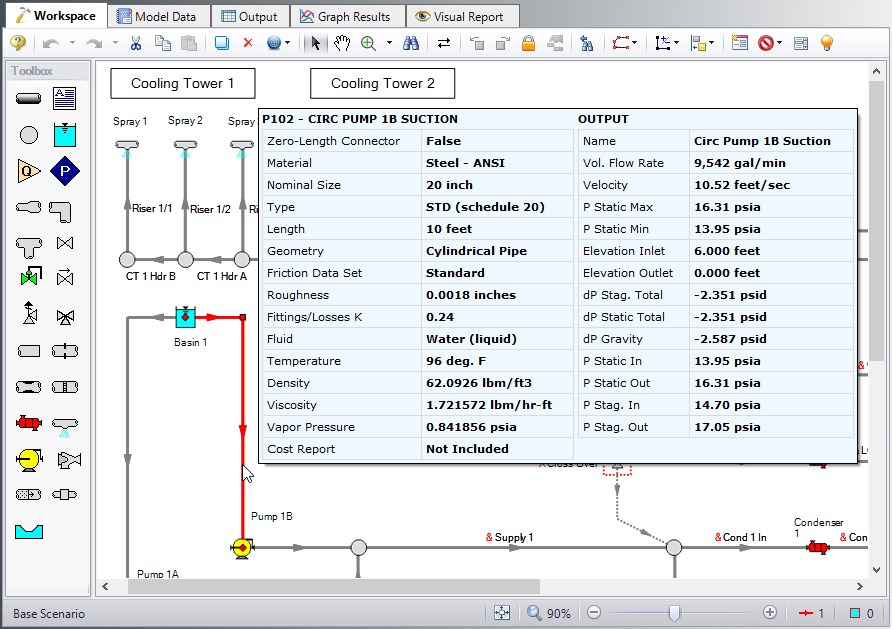
Figure 1: Holding the right mouse button on a Workspace object displays the associated data



