Toolbox
The Toolbox is located on the left of the Workspace window by default, but can be undocked by either dragging or right-clicking the heading and selecting Float. The assortment of tools allows you to create pipes, junctions, and annotations.
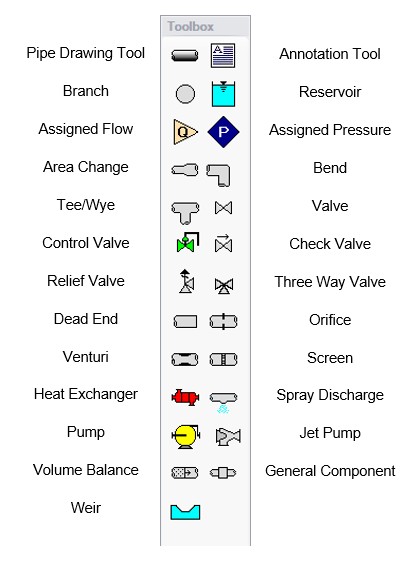
Figure 1: Toolbox items
Custom Junction Icons
Right-clicking a junction icon in the Toolbox will open the Customize Icon window. A different icon can be selected from the predefined assortment, or a custom image can be uploaded using the Add Image button. This functionality enables you to use standard P&ID icons or custom images to visually represent your equipment. By using recognizable icons, you can improve the clarity and comprehension of model results, especially for those who may not be familiar with the default AFT junction icons.
Note: The Annotation Tool also supports triangle and cloud shapes which can be used in combination with the Notes section on the Scenario tab of the Quick Access Panel to designate revisions of the model file, similar to a typical P&ID drawing.
![]()
Figure 2: The Customize Icon window allows a custom image to be applied to any junction



