Fittings & Losses Library
The Edit Fittings & Losses panel can be accessed from the Library Menu and allows the user to review the Fittings & Losses data provided by default in Impulse, and to add, edit or delete user defined Fitting & Losses in the AFT Default Internal Library.
Fittings & Losses can either be added by using the entry form in the window, or by importing a text file as described below. To enter a new Fitting/Loss item in the Edit Fittings & Losses panel click Create New Loss Item. Define the applicable category, type, geometry and loss model information then click Accept. The user-defined item will appear in the Fittings & Losses on the left under the relevant category/type with the source shown in parentheses as "U".
Custom fittings & losses are saved to the local user library. From there the user can move them to other libraries (see Library Manager).
Import From File
Fittings & Losses can be imported from a *.CSV type file, which can be created from any spreadsheet-type software, such as Excel.
The entries in the file should be in the order as shown in Figure 1, but with no headers in the workbook. If a header row or a blank row is used, Impulse will present a warning, but give the user the option to still import the valid rows.

Figure 1: Example of import file setup for a custom elbow/bend. Headers should not be present in the file to import.
Valid options for each of the columns are listed below, with detailed options given in Table 1.
-
Category - Must match one of the values from Table 1. "Other" may be used if none of the specific fitting/loss categories fit.
-
Type - This field is required, any name/value may be entered. Types already existing in the library are shown in Table 1, and may be used if desired.
-
Sub Type - This field is optional. A sub-type may be chosen from Table 1, or any other name/value may be entered.
-
Geometry - This field is optional. A geometry type from Table 1 must be used if a geometry is entered. If the Geometry field is left blank, the Geometry Value will be ignored.
-
Geometry Value - This field is only required if a Geometry type has been entered. Any positive numerical value may be entered.
-
Loss Model - This field is required. The Loss Model must be either "K (constant)" or "K / fT (Crane)".
-
Loss Value - This field is required. Any positive numerical value may be entered for the loss value.
-
Reference/Notes - This field is optional. Any information may be entered here as needed.
Table 1: Valid Entries for each field. The Geometry Value and Loss Value fields will accept any numerical entry. The Reference/Notes field will accept any entry.
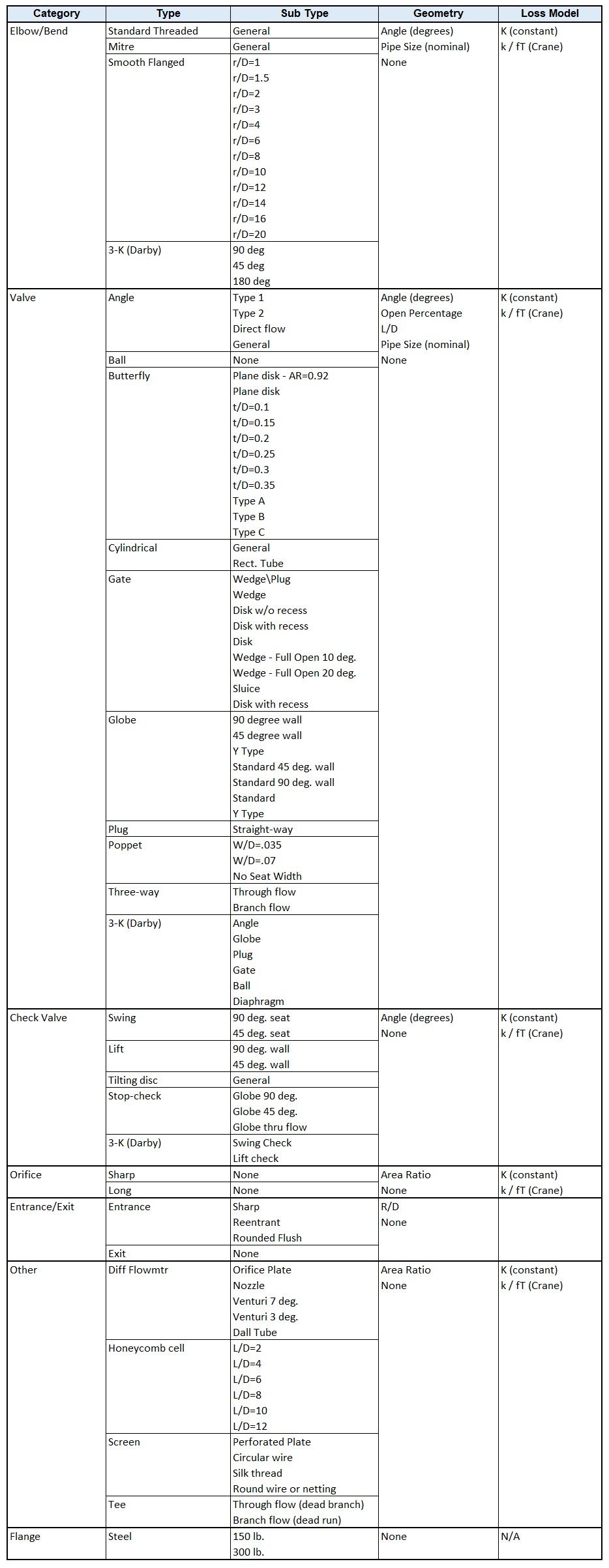
Related Blogs
Databases 101 - Get to Know Them
Databases 201 - Name That Fluids