Selecting Objects
A single left click on any object will select that object.
Selecting multiple objects can be accomplished by:
-
Holding the shift or control key and left clicking on objects
-
Dragging the cursor over the objects, creating a selection area
-
Dragging left-to-right creates a selection area that will only select objects entirely bounded by the area
-
Dragging right-to-left creates a selection area that selects any objects completely or partially inside the area
-
Using Select All from the Edit Menu, right-clicking on Workspace to open context menu, or keyboard shortcut (Ctrl-A)
-
Using Select Last Selection from the Edit Menu or with F12 to reselect the previously selected objects
-
Using Select Flow Path
-
Using Select Special
-
By selecting a Group
Select Flow Path
A flow path is a sequence of pipes and junctions where there is no branching or flow sources or sinks.
The pipes and/or junctions in a flow path may all be easily selected by selecting a pipe on the Workspace then clicking the Select Flow Path item on the Edit menu, Toolbar, or the right-click context menu.
This feature is very useful in duplicating or deleting sequences of pipes and junctions. It can also be used to quickly define groups for graphing or for selected Output or Model Data listings.
Select Special is a tool for selecting or deselecting objects based on certain criteria. It can be opened from all windows/menus that give you the option to choose what pipes and/or junctions are selected. These windows/menus include the Output Control window, the Model Data window, the Visual Report Control window, the Select Graph Data window, the Edit menu, right clicking on the Workspace, or pressing F6 on the keyboard.
Once Select Special is open, all pipe names and numbers and junction names and numbers are shown in numerical order under Pipe Selections and Junction Selections, respectively. At the top of the Select Special window is the Selection Type option. This option allows you to choose what criteria you would like to use to select certain pipes and junctions. You can choose from the following criteria to select certain pipes and/or junctions.
-
Selected on Workspace
-
Closed in Model
-
Special Conditions Set
-
Number Range
-
Junction Type
-
Pipe Input Properties
-
Zero-length Connectors
-
Notes
-
Undefined Objects
-
User-Colored Pipes
-
Transient Data Exists
-
Groups
-
Pipe Output Properties (Only available when output is available)
-
Junction Output Properties (Only available when output is available)
Choosing certain Selection Types will prompt a second or sometimes third option below the Selection Type to allow you to further specify the type of pipe or junction you want. For example, selecting Junction Type in the Selection Type box will prompt the Junction Type box to appear. The Junction Type box will allow you to specify what type of junctions you would like to select.
By default, the Selection Type is Selected on Workspace and any pipes or junctions selected on the Workspace are selected in the Select Special window with a black check mark next to the box corresponding to the pipe or junction.
Once you have fully specified the Selection Type, you must click Select Pipes and/or Select Junctions to automatically select the corresponding objects.
The selected pipes and junctions under Pipe Selections and Junction Selections do not automatically become unselected when you switch from one Selection Type to another. Therefore, you must first choose Deselect Pipes and/or Deselect Junctions located above the Pipe Selections and Junction Selections boxes, respectively. For example, if you select all of the pipes on the Workspace prior to opening the Select Special window, all of the pipes will be selected in the Select Special window when you open it. If you then choose Junction Type as the Selection Type and then specify All Junctions as the Junction Type, all junctions will be selected under Junction Selections, but all pipes previously selected will also remain selected. In this example, if you would like only junctions to be selected with none of the selected pipes on the Workspace to be selected in the Select Special window, first click the Deselect Pipes button, which is located above the Pipe Selections list.
Options to select all pipes/junctions, to deselect all pipes/junctions, and to invert the selected pipes/junctions are located below both Pipe Selections and Junction Selections boxes. Inverting the pipes/junctions deselects all currently selected pipes/junctions and selects all currently deselected pipes/junctions. This feature is helpful if you want to select all pipes/junctions that do not fit a certain criteria. For example, if you want to select all open objects in the model, you could specify Closed in Model in the Selection Type box, then click Select Pipes and Select Junctions. All pipes and junctions that are closed in the model will be selected. Because you want to select all open pipes and junctions in the model but only the closed pipes and junctions are selected, you would simply click Invert below both the Pipe Selections and Junction Selections lists to deselect all closed pipes and junctions and select all open pipes and junctions.