Modules Panel
The Modules Panel allows users to activate and enable the optional add-on modules and/or cost calculations.
Activating a module checks out a license seat for the module.
Enabling a module turns on all functionality for the module. By default activating a module will also automatically enable the module for use. Disabling a module keeps the license seat checked out but the module calculations are not applied to the model. Disabling a module may be desired for various reasons, as is discussed further for each module below.
Note: A module specific license is required to activate the PFA or SSL add-on module.
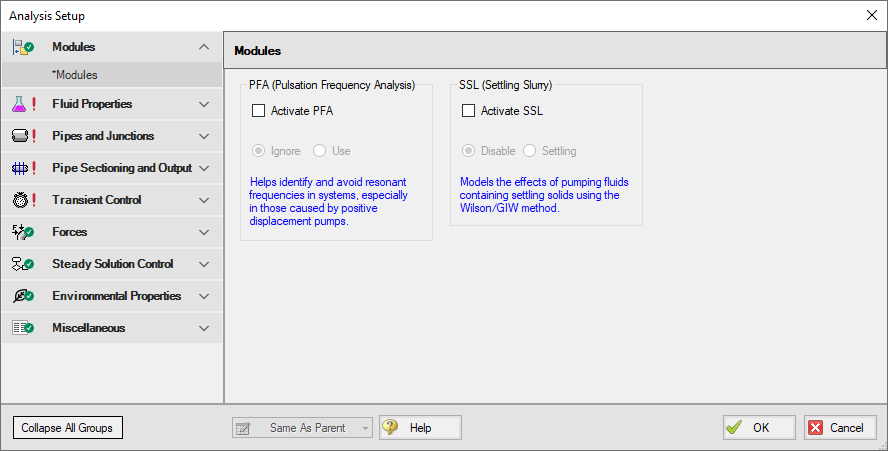
Figure 1: The default state of the Modules panel
PFA (Pulsation Frequency Analysis)
Activate the Pulsation Frequency Analysis (PFA)module by checking the box next to Activate PFA. Once activated, enable it by selecting Use or disable it by selecting Ignore. When the PFA module is activated, the Pulsation Setup group appears in the Analysis Setup. The Pulsation Setup group has two items: Pulse Setup and PD Pump Settings.
The PFA module can be enabled before or after a model is built. Pre-existing models built with the base AFT Impulse application can have the PFA module activated.
Setting the PFA module to Ignore causes the PFA module to function like the base AFT Impulse application. One difference is that users are still able to enter pulsation data and it be retained in the model. If a model with PFA input is opened in the base AFT Impulse application that cannot access a license to PFA, this data will be lost. Table 1 relates the differences between using AFT Impulse without the PFA module activated, using it with the PFA module activated but disabled (Ignore mode), and using it with the PFA module activated and enabled.
The PFA module can also be toggled between Use and Ignore from the Analysis menu in the Pulsation Frequency Analysis option as shown in Figure 2. Use this feature to quickly toggle the PFA module between Use and Ignore without opening the Modules panel in Analysis Setup.
Table 1: AFT Impulse feature accessibility based on PFA activation and enablement
| Feature | PFA Not Activated | PFA Activated | |
|---|---|---|---|
| PFA Disabled | PFA Enabled | ||
| Pulsation Setup group in Analysis Setup | Not Visible | Visible | Visible |
| Pulsation Frequency Analysis in Analysis menu | Not Visible | Visible | Visible |
| Pulsation Setup in Analysis menu | Not Visible | Visible | Visible |
| Steady-State Pulsation Tolerance on Tolerance panel | Not Visible | Not Visible | Visible |
| Pulsation Settings on Sectioning panel | Not Visible | Not Visible | Visible |
| Frequency tab in Graph Control, Graph Results window | Not Visible | Not Visible | Visible |
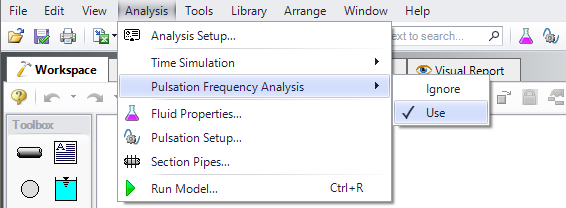
Figure 2: Select Use from the Pulsation Frequency Analysis in the Analysis menu to perform pulsation analysis
SSL (Settling SLurry)
Activate the Settling Slurry (SSL) module by checking the box next to Activate SSL. Once activated, enable it by selecting Settling or disable it by selecting Disable. When the SSL module is activated, the four standard items in the Fluid Properties group are replaced with the SSL module fluid properties items as shown in Table 2 below. These items are Carrier Fluid, Solids Definition, and Slurry Definition. Additionally, the Library menu will have a Solids Library option. These items are present while SSL is activated, regardless of whether SSL is enabled or disabled.
Table 2: Analysis Setup items in Fluid Properties group with and without SSL active
| Without SSL Active | With SSL Active |
|---|---|
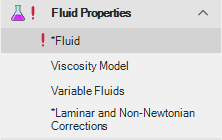
|
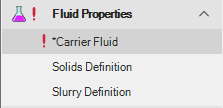
|
Activating the SSL module can be done before or after a model is built. If activated after, then additional input will be required for solids data. Pre-existing models built with standard AFT Impulse can be opened with SSL and settling slurry data added.
Settling slurry calculations can be turned off at any time by selecting Disable. The Disable mode causes the SSL module to function like standard AFT Impulse. If a model with SSL activated is opened in standard AFT Impulse without SSL activated, then the SSL data will be lost once the model is saved. Table 2 relates the differences between not using SSL and using it in Disable mode. The purpose of Disable mode is that it allows standard clear fluid calculations to be performed without deactivating SSL. Deactivating the SSL module will cause the loss of the slurry input data for the active scenario.
The SSL module can also be toggled between Settling and Disable from the Analysis menu in the Slurry option as shown in Figure 3. Use this feature to quickly toggle the SSL module between Settling and Disable without opening the Modules panel in Analysis Setup.
Table 3: AFT Impulse feature accessibility based on the SSL module activation and enablement
| Features | SSL Not Activated | SSL Activated | |
|---|---|---|---|
| SSL Disabled | SSL Enabled | ||
| SSL items in Fluid Properties group | Not Visible | Visible | Visible |
| Slurry in Analysis menu | Not Visible | Visible | Visible |
| Solids Library in Library menu | Not Visible | Visible | Visible |
| Flowrate specified in terms of slurry, solids or clear liquid in several junctions | Not Visible | Not Visible | Visible |
| Slurry data in Output | Not Visible | Not Visible | Visible |
| Initial Velocity Guess Ratio V/Vsm in Advanced Parameters panel | Not Visible | Not Visible | Visible |
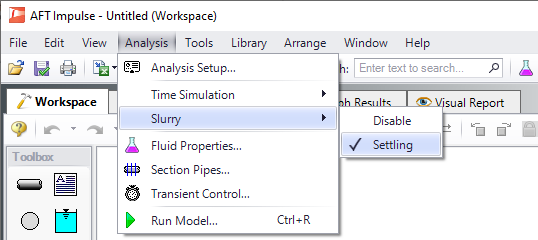
Figure 3: Select Settling from the Slurry option in the Analysis menu to perform settling slurry calculations when running the model