New in Version 8
Scenario Comparison Tool
-
Quickly get a comparison of different scenarios within a model file
-
Useful to double-check input results for old models, or for troubleshooting purposes
-
For a detailed description, see Scenario Comparison Overview
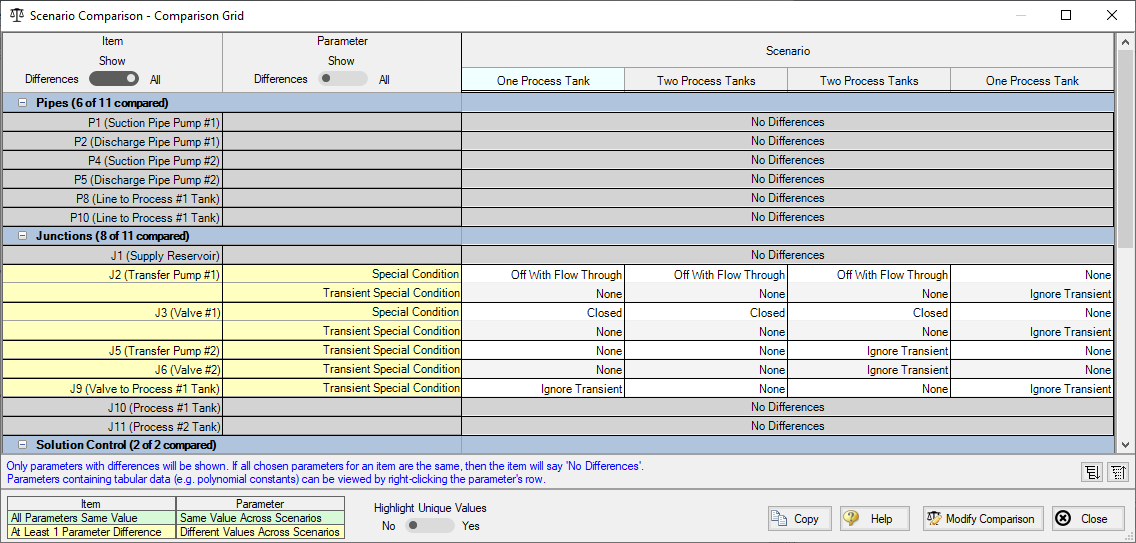
Multi-Scenario Graphing
-
Users can now create graphs of data from multiple scenarios in the Graph Results window
-
Transient Junction graphs can be created for any scenarios in a model, while Transient Pipe, Profile, and Force graphs can be created for scenarios with the same pipe sectioning
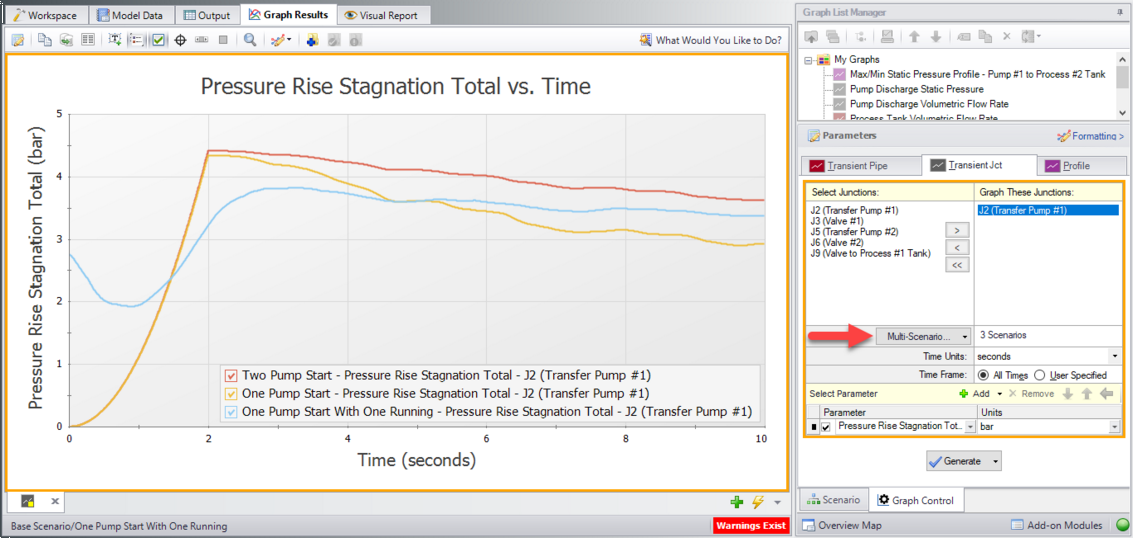
New Time-Varying Friction Model
-
An additional model for unsteady friction has been added to the Transient Control window
-
The Brunone model adds an unsteady shear stress term which varies based on the velocity at the current time step. This addition allows Impulse to better account for the frictional losses as fluid velocity changes during a transient.
Improved Pump Window and Four-Quadrant Data
-
Reconfigured selections for pump performance curve options to further clarify how different selections will behave
-
'Automatically Selected' option for Four-Quadrant data sets to automatically choose a data set for a given pump based on Estimated Specific Speed
-
Four-Quadrant data sets clarified to reflect the quality of the data
Junction Specific Parameters in Visual Report
-
Output such as percent of BEP for a pump or the Cv of a control valve can now be displayed in the Visual Report
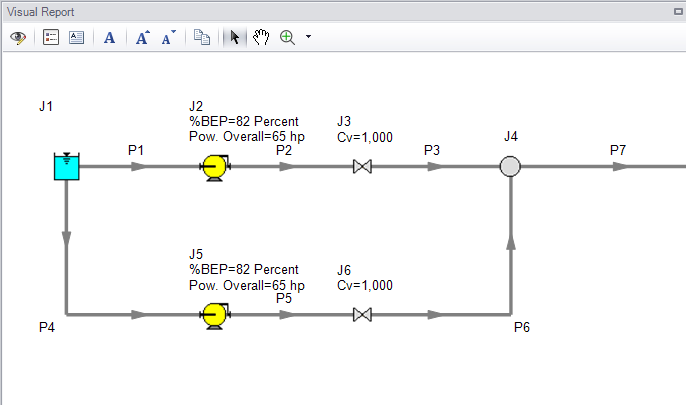
Improvements to Force Set Capabilities
-
Export forces to AutoPIPE
-
Vectors for force sets can be defined using X-Y-Z unit vector information. This force set information can then be included with exported force data into a relevant pipe stress analysis software.
-
Force Sets can be defined directly from the workspace by selecting pipes and using the right-click menu.
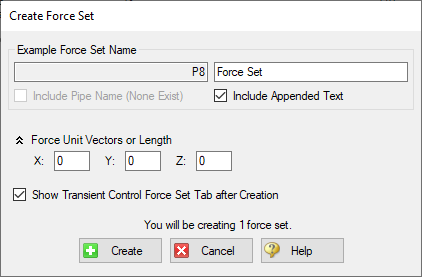
Notes in Output
-
Notes can be added to cells in the Output to save observations and comments directly with the model file.
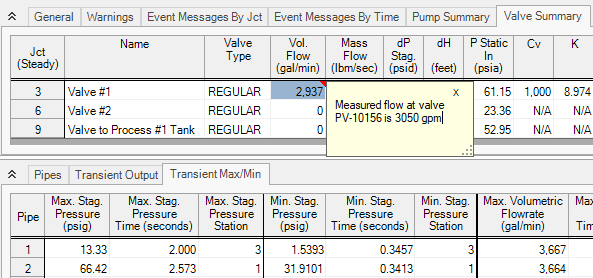
New Workspace Functionality
-
Multi-level Undo - Drawing, arranging, and moving objects in the Workspace now allows for multiple levels of undo.
-
Magnifier Tool - The magnifier tool is available in both the Workspace and the Visual Report, and provides an enlarged view of sections of the model to make it easier to manage and navigate large models.
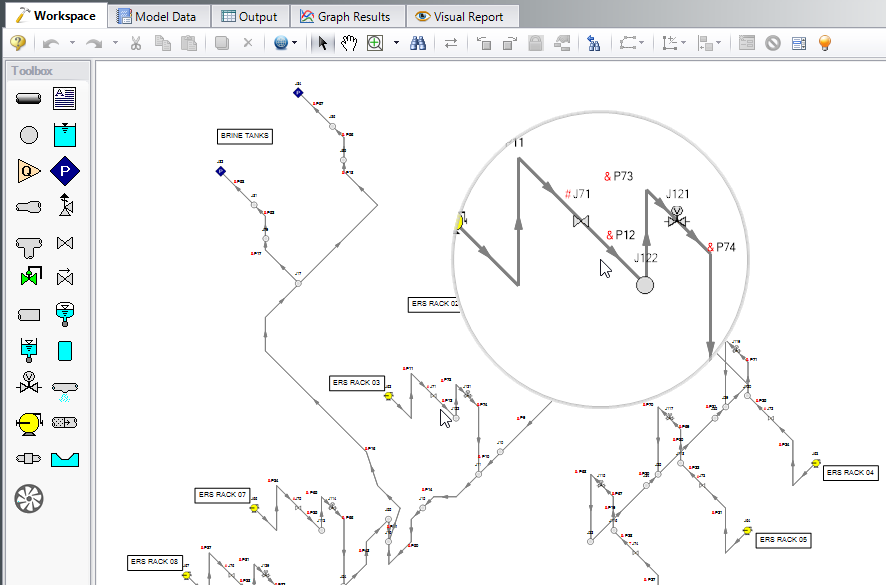
-
Automatic Junction Rotation - Impulse will automatically rotate junctions to visually align with neighboring pipes to speed-up model formatting
-
Split Pipes by Intermediate Elevations - Pipes with intermediate elevations can be split with branches at the intermediate elevation points. See Combining and Splitting Pipes
-
Select Shortest Flow Path - The shortest path between two selected junctions can be found using this feature in the Edit menu
Diagnostics Window
-
Provides a list of features and settings which might cause issues as a starting point for model troubleshooting
-
See the Diagnostics Window topic for more information
More Improvements
-
Overall Performance
-
Improved intelligence on when a model needs to be saved and re-run to preserve the output
-
Faster model loading speed
-
Improved language refresh speed
-
New and updated themes
-
Workspace
-
The Undefined Objects Panel (launched from clicking "Define Pipes and Junctions" in the Checklist) remains open when pipes/junctions are being edited
-
Double-clicking a junction allows more than one of that junction to be placed in the Workspace at a time
-
Snapping can be turned off for pipes when the isometric drawing mode is enabled
-
Output
-
Output parameters can now be filtered/searched for simpler selection
-
Visual Report
-
Visual Report Control has been redesigned to better filter parameters
-
Junctions
-
Updated Tee/Wye Properties window which clarifies the input and automatically defines the pipe arrangement according to the direction and orientation on the Workspace
-
Notes can be globally edited for junctions
-
Design Alerts
-
Design Alerts can be saved to and loaded from a file to quickly apply common Design Alerts to multiple models
-
Ability to import custom Fittings & Losses from a file