Finding Objects
Workspace Find
The Find window utility helps you find a particular pipe or junction by its ID number and name. The Find utility becomes more useful for models that expand over multiple Workspace pages.
You can access the Find utility by selecting Find on the View menu, by clicking the button on the Toolbar, or by using the keyboard shortcut "Ctrl+F". After you double click on the pipe or junction you are searching for in the Find utility or when you click the Find button, the Workspace is moved so that the pipe or junction is located near the center of the screen. Additionally, the pipe or junction you are searching for is selected in the Selected Items color specified in the User Options window in the Tools menu. By default, this color is red.
Workspace Search
The Search window utility helps you search for a particular pipe or junction by its ID number, name, or notes you have inputted in the properties window. The Search utility becomes more useful for models that expand over multiple Workspace pages.
You can access the Search on the Common Toolbar. The search feature will list all objects related to your search term beneath itself in a list of search results. You can hover over each search results to see a preview of input and output (if the model has been run). Clicking on or pressing enter while the object is highlighted in the search results will select the object in the workspace and center the focus of the workspace on the object.
Find From Model Data or Output
Objects can be quickly located on the Workspace by right-clicking on a cell in Model Data or row header in Output and selecting "Find on Workspace..." the view will change to show the Workspace, with the object of interest selected.
Jump Feature
By clicking the Jump button in a Properties window, you can move directly to another Properties Window of another a pipe or junction that you specify.
The Jump button is located in the upper right corner of the Properties Window.
Bookmarks
Use the Bookmark tools on the View menu to set Bookmarks and to display different bookmarked pipes or junctions.
Bookmarks can be added on the Workspace in relation to individual pipes or junctions. You can quickly navigate around the Workspace by moving from Bookmark to Bookmark.