Running Models in Batch Mode
AFT Impulse scenarios or models can be run in batch mode, a feature that is especially useful for running a group of scenarios or models during lunch or overnight.
To run models in batch mode, follow these steps:
-
Click "Start Batch Run" on the File menu.
-
Select the Batch Run Type. This is where you select if you want to run scenarios from the current model or different model files. If the current model does not have any scenarios, then only the second option will be available.
-
If the Batch Run Type is "Scenarios in Current Model", then choose the Add Scenarios button and select the scenarios you wish to run.
-
If the Batch Run Type is "Models from Different Files", then the models can be selected individually using the "Add Model Files" button, or loaded from a Batch File (by Choosing the "Load Existing Batch File" button). A Batch File is a text file listing all models you would like to run. At any time, a selected model file can be removed by clicking the "Remove Selections". The current list of models can be saved to a Batch File for use in the future by clicking the "Save List to File" button.
-
Use the Output Options in the lower left to save the output data to a file and/or send it to a printer or Adobe PDF file. All reports will use the specified font.
-
Alternatively, the option can be chosen to Save Using Excel Export Manager by either saving to separate sheets, or saving the scenarios to separate workbooks. The Excel Export option can only be chosen if the batch run type is for Scenarios in Current Model. Additionally, the desired output must first be configured in the Excel Export Manager under the File menu for any data to be exported.
-
Check the box to Run Batch in Background if you wish for all selected scenarios to run without showing the Solution Progress window. AFT Impulse will run the simulations in the background and will not interrupt any work being done in other programs.
-
Click the Start Run button to begin the batch run.
AFT Impulse then opens each scenario or model file in sequence, automatically runs each scenario/model that has a completed Analysis Setup window, and sends results to the specified destination. All pertinent information that is generated during the batch run (such as error messages) are automatically displayed when the final scenario/model is finished. Output files generated from each scenario or model run is automatically saved before moving to the next run.
The entire batch run can be canceled at any time by clicking the Cancel button in the Solution Progress window. Output from scenarios that have already been run is still retained when the Batch Run is canceled.
Note: You can plot output from multiple scenarios using Multi-Scenario Graphs.