Valve
The Valve junction type requires two connecting pipes, unless you specify it as an exit valve, in which case only one connecting pipe is allowed. This junction type allows you to model the irrecoverable loss that occurs through a flow control component. You also have the ability to change the loss with time to open or close the valve in full or in part.
The Valve Properties window follows the first of the two basic Properties window formats, displaying the connecting pipes in a fixed format. A flow direction through the junction is adopted from the defined directions of the connecting pipes.
Valve Data Source and Loss Model
In order to completely define a valve junction, you must specify the valve data source by clicking on the appropriate radio button under Valve Data Source. For this data source, you can use handbook data from the Impulse library by clicking the radio button next to Handbook Data and then specifying what type of valve you are modeling to use a loss factor from handbook data, or you can choose User Specified and separately input the valve loss information.
The valve loss model can be defined using one of three different valve parameters. These four parameters include specifying the valve: Cv, Kv, or K factor.
A special reduced port configuration can be specified by selecting User Specified under Valve Data Source, and then checking the box next to Reduced Port Losses in the center of the window under the Loss Model tab. Once this section has been enabled, you will need to specify the valve type and complete any required input for the specified valve.
The upstream pipe is selected by default as the Base Area for Loss Model. This can be changed by selecting the downstream pipe instead, or choosing to define a User Specified Area or Diameter.
Exit Valves
Valves that are used as exit flow control mechanisms are specified as exit valves. These valves require an associated back pressure definition. Exit valves can only be connected to a single upstream pipe. To specify an exit valve, check the Exit Valve check box, located at the bottom of the Loss Model tab. After this box is checked, you will be required to input the exit pressure.
Transient Data
On the transient data tab a transient Cv, Kv, or K, or Open Percent table can be entered to simulate the opening or closing of the valve. For a closed valve, the K factor is infinite. To account for this, enter a K factor of –1 (negative one) in the transient data table. For more information on transient data, including event transients, see Junction Transient Data.
AFT Impulse can also create a Cv vs. Time profile based off of the open percentage table, using the assumption the valve is linearly actuated. To access this in the transient tab select "Edit Table" and then "Create Cv vs. Open Percent...". This option enables the Cv vs. Open percent to be defined from several options:
-
Transferred - If a table has already been defined on the Optional tab of the Valve Properties window, it can be copied over
-
User Defined - Data can be entered directly into the table, or imported from existing data
-
Linear - A linear curve is generated based on the user defined full open Cv and percent increment
-
Equal Percentage - Generated as an equal percentage curve
-
Pre-Defined - Pre-defined curves for several common valve Cv vs. Open profiles can be chosen and adjusted for a defined full open Cv value based on data from Val-Matic 2009.
After the Cv vs. Open Percent is defined a transient can be defined based on duration, increment for the curves data points, and whether the valve is opening or closing. A linear Cv vs. Time curve will then be generated for the given data.
Open Percentage Table
The Optional tab allows data to be entered for special valve characteristics. Specifically, the valve Cv and Flow Area can be Specified vs. the Open Percentage of the valve. This data does not affect AFT Impulse’s flow solution. However, engineers frequently desire to know the valve's open percentage during operation to ensure it meets design requirements. The Valve Summary (in the Output window) always displays the valve Cv, and if data is specified for open percentage and flow area it will also display open percentage and flow area at the operating point.
AFT Impulse can assist in creating this Cv vs Open percent curve. This is accessible in the optional by by selecting "Edit Table" and then "Create Cv vs. Open Percent...". This then opens a window in which a user defined, linear, equal percentage or pre-defined curve can be defined as described in the Transient Data section and transferred to the Cv vs. Open Percentage table. If a Cv vs. Open Percent table was already defined on the transient tab in the window to create a Cv vs. Time profile as described in the Transient Data section, then this curve will be automatically transferred.
Special Conditions
The Special Condition for a valve always closes it.
Related Blogs
That Valve’s Got Character – Applying Pre-defined Characteristic Curves