Fittings & Losses
Fittings & Losses allows the user to define additional losses directly in a pipe. This is useful to account for pressure losses without modeling large numbers of elbows or similar fittings.
To specify library losses, click Specify Fittings & Losses to open the Pipe Fittings & Losses window. An additional K Factor loss can also be user specified.
Pipe Fittings & Losses
The Fittings & Losses library contains many standard loss values. Because many of these values are dependent on pipe diameter, a pipe diameter must be specified to open the Pipe Fittings & Losses window.
Losses are divided into several categories represented by tabs. To add fittings to the pipe, select the type, and adjust the quantity column next to the desired fitting.
After accepting the changes by clicking OK, a summary of the pipe's Fittings & Losses will be displayed in the pipe's properties window.
Note: Area Change fittings do not change the size of the pipe, they only represent the loss factor based on the pipe diameter and the area ratio of the loss. When including area changes, notice the illustration of how the loss is defined, where Apipe is the area of the pipe and As is the area of the loss. These area changes are useful to model fittings between a pipe and another junction like a compressor.
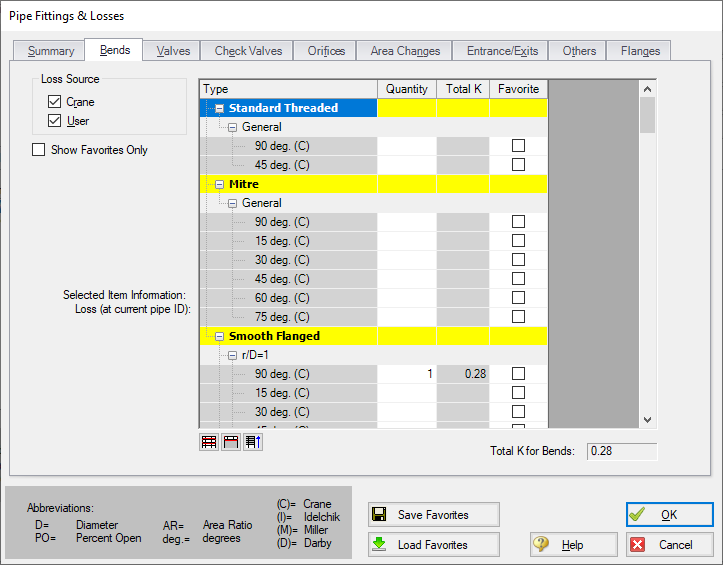
Figure 1: Pipe Fittings & Losses
Fittings & Losses Workspace Symbol
When a pipe has any loss value assigned through the Fittings & Losses tab, a symbol (default of &) is added before the pipe number.
Favorite Fittings & Losses
In the Pipe Fittings & Loses window, there is a column labeled Favorite for each of the loss types. Check the box for favorite to add it to the list of favorite fittings and losses. On the left side of the window there are several options to filter the list. For example, one may only want to see Crane fittings. In which case, Crane should be checked, and all others unchecked on the left hand side of the window. If a list of only favorite fittings is desired, check the box to "Show Favorites Only".