Modules Panel
The Modules Panel allows users to activate and enable the optional add-on modules and/or cost calculations.
Activating a module checks out a license seat for the module.
Enabling a module turns on all functionality for the module. By default activating a module will also automatically enable the module for use. Disabling a module keeps the license seat checked out but the module calculations are not applied to the model. Disabling a module may be desired for various reasons, as is discussed further for each module below.
Note: A module specific license is required to activate the PFA add-on module.
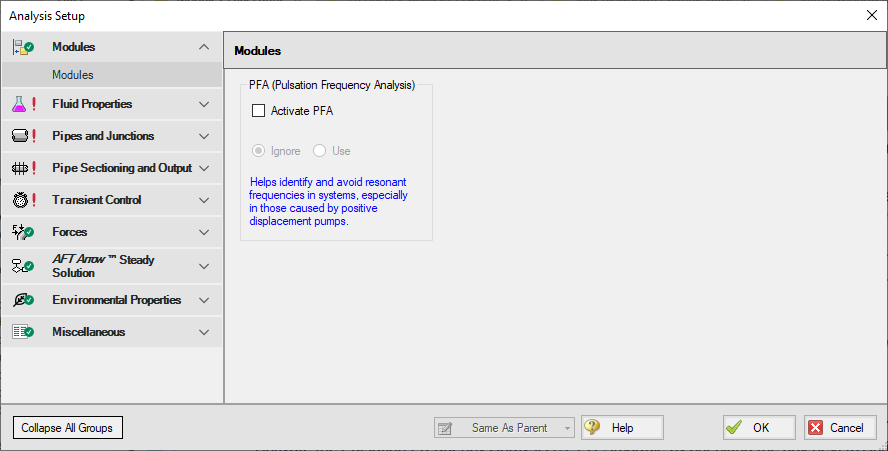
Figure 1: The default state of the Modules panel
PFA (Pulsation Frequency Analysis)
Activate the Pulsation Frequency Analysis (PFA)module by checking the box next to Activate PFA. Once activated, enable it by selecting Use or disable it by selecting Ignore. When the PFA module is activated, the Pulsation Setup group appears in the Analysis Setup. The Pulsation Setup group has one item, Pulse Setup.
The PFA module can be enabled before or after a model is built. Pre-existing models built with the base AFT xStream application can have the PFA module activated.
Setting the PFA module to Ignore causes the PFA module to function like the base AFT xStream application. One difference is that users are still able to enter pulsation data and it be retained in the model. If a model with PFA input is opened in the base AFT xStream application that cannot access a license to PFA, this data will be lost. Table 1 relates the differences between using AFT xStream without the PFA module activated, using it with the PFA module activated but disabled (Ignore mode), and using it with the PFA module activated and enabled.
The PFA module can also be toggled between Use and Ignore from the Analysis menu in the Pulsation Frequency Analysis option as shown in Figure 2. Use this feature to quickly toggle the PFA module between Use and Ignore without opening the Modules panel in Analysis Setup.
Table 1: AFT xStream feature accessibility based on PFA activation and enablement
| Feature | PFA Not Activated | PFA Activated | |
|---|---|---|---|
| PFA Disabled | PFA Enabled | ||
| Pulsation Setup group in Analysis Setup | Not Visible | Visible | Visible |
| Pulsation Frequency Analysis in Analysis menu | Not Visible | Visible | Visible |
| Pulsation Setup in Analysis menu | Not Visible | Visible | Visible |
| Steady-State Pulsation Tolerance on Tolerance panel | Not Visible | Not Visible | Visible |
| Frequency tab in Graph Control, Graph Results window | Not Visible | Not Visible | Visible |
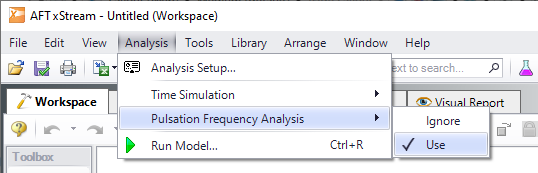
Figure 2: Select Use from the Pulsation Frequency Analysis in the Analysis menu to perform pulsation analysis