Global Pipe Editing
The Global Pipe Edit window allows you to edit data for multiple pipes at the same time. A Guide is available at the top of the Global Edit window to walk you through the global edit process.
Here is how you use it:
-
Open the Global Pipe Edit window from the Edit menu, or from the right-click menu on the Workspace.
-
Select the pipes you want to edit from the Pipe list on the left (if pipes were selected in the Workspace, they will be automatically selected here)
-
Click the Select Pipe Data button. This will open a template Pipe Properties Window in which you can enter the data you want to change on each of the selected pipes. Alternatively, if you want to copy the data from an existing pipe, you can choose "Existing Pipe", then select the desired pipe number and skip to step 5.
-
Enter the pipe data you want to change and click the OK button in the Pipe Properties window.
-
The Global Pipe Edit window now lists the parameters to change in a list on the right. Select the parameters you want to change.
-
Click the Apply Selections button.
Note: You cannot change some data, like the pipe ID number, using this global method.
Note: There is no undo for global pipe editing. Therefore, you cannot revert your changes once you have exited the Global Edit window. However, hitting Cancel on the Global Edit window will undo any changes that were just applied.
Related Examples