Annotations
Annotations are objects that can be placed on the Workspace to display customized text, express ideas via shapes or lines, or even to insert pictures into the Workspace. These are purely visual and do not affect results; their purpose is to communicate conceptual information about a system. They appear both in the Workspace and when printing from the Workspace.
New annotations are created using the Annotation Tool in the Toolbox. The Annotation Tool is located to the right of the Pipe Drawing Tool. With this tool, the user can draw a line or a shape on the Workspace. Shapes can display an image or text on the Workspace or can be used without text to display boundaries around various regions of the model.
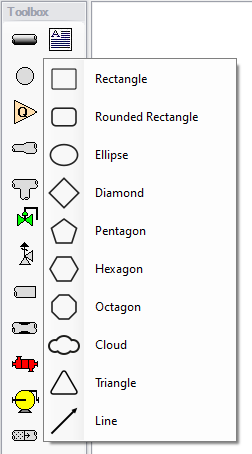
Figure 1: After clicking the Annotation Tool, select the shape for the new annotation
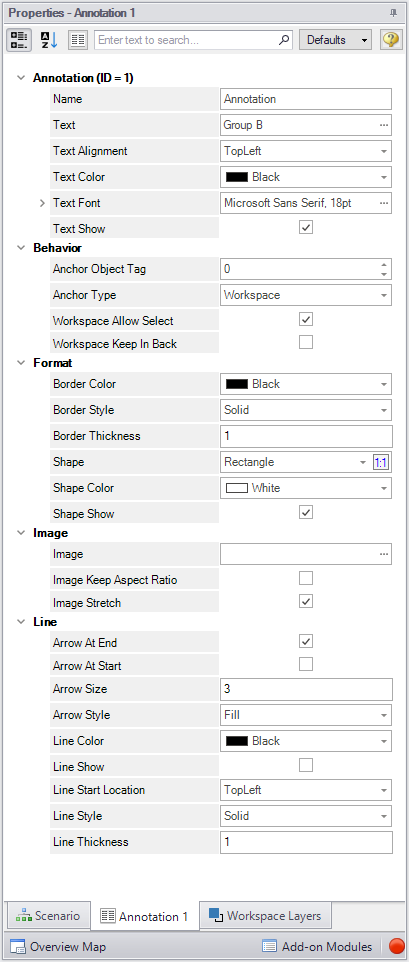
Figure 2: Annotation view for the Properties in the Quick Access Panel
After an annotation is placed on the Workspace, the properties of the annotation will be displayed in the Properties tab of the Quick Access Panel where they can be edited. For existing annotations, it can be accessed quickly by double-clicking on the annotation in the Workspace. Annotation styles can be set as default or restored to default settings using the Defaults drop-down menu in the upper right of the Annotation properties area.
-
Annotations - The name of the annotation, its text content, text style, and text visibility can be edited within the Annotations section. The name of the annotation is not displayed on the Workspace but is shown within the Layers Settings where it can be used to communicate the purpose of an annotation.
-
Behavior - The Behavior section allows the behavior of the annotation to be customized. Annotations can be attached to the Workspace, a pipe, or a junction. When attached to the Workspace, the annotation always remains in the same location until you move it. When attached to a pipe or junction, the annotation will move when the pipe or junction is moved.
Note: Whether an annotation appears behind or in front of another object is usually determined by the order of the Workspace Layers in which they are visible, but the toggle Workspace Keep in Back forces the annotation to appear below pipes and junctions regardless of layer order.
-
Format - The Format section controls the shape as well as the shape's style and visibility.
-
Image - The Image section allows an image to be displayed within the annotation and controls its appearance.
-
Line - The Line section controls the appearance of lines and only applies when the shape is set to be a line in the Format section. Similarly, the shape color and border properties from the Format section are not used for lines.
Interaction with Scenarios and Layers
Annotations are not scenario-specific and exist globally within a model. Their visibility is associated with layers and can be controlled for each layer in the Layer Settings. While annotations exist globally, their visibility for a given scenario can be controlled using Layer Presets.