Design Alerts
Design Alerts are a powerful feature that can help speed up the modeling process and help verify that the model is behaving as expected. The creation of a Design Alert does not constrain or affect the operation of the model in any way. However, it automatically creates an output alert any time the design limit is violated. One common use case might be defining a maximum allowable pressure for the pipes in the model. While the output can be reviewed manually for these violations, this quickly becomes tedious as the model grows in size. Creating a Design Alert instead allows the engineer to spend less time reviewing output tables as any violation will be immediately identified.
The Design Alert Manager allows the user to create or modify Design Alerts. It can be accessed from the Tools Menu or in the Design Alerts tab in pipe and junction properties windows.
Design Alerts can also be created directly from the output, or can be imported/exported for use in other models.
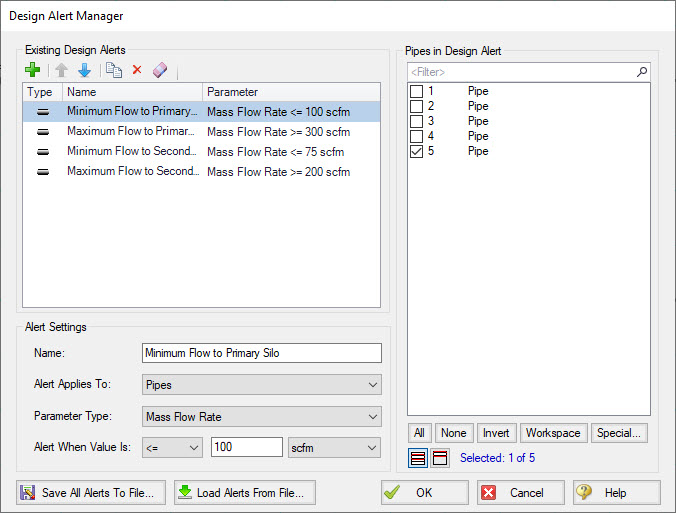
Figure 1: Design Alert Manager
Creating and Applying Design Alerts
Click the green plus sign (New Design Alert) to add a new Design Alert to the model.
A Name, Object Type, and Parameter Type and Value can be specified. Depending on the Object Type, a different selection of Parameters are available, as shown below. To add a Parameter:
-
Give the Design Alert a distinct and descriptive name.
-
Select the Object Type the alert will be applied to.
-
Select the Parameter Type the alter will monitor.
-
Specify a value, unit if applicable, and companion.
-
Use >= when the value shouldn't rise above the specified value (i.e. temperature shouldn't exceed a maximum value)
-
Use <= when the value shouldn't fall below the specified value (i.e. pressure shouldn't drop below a minimum value)
-
Select which Objects from the Workspace the Design Alert will be applied to.
-
Click "OK" to save changes.
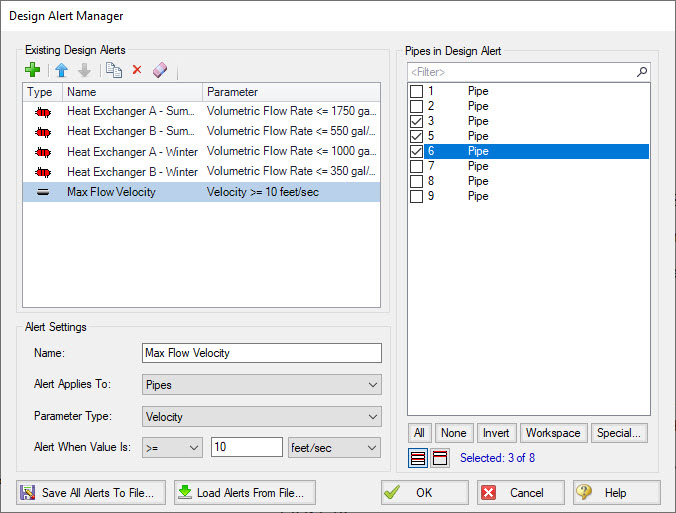
Figure 2: Creating a Design Alert
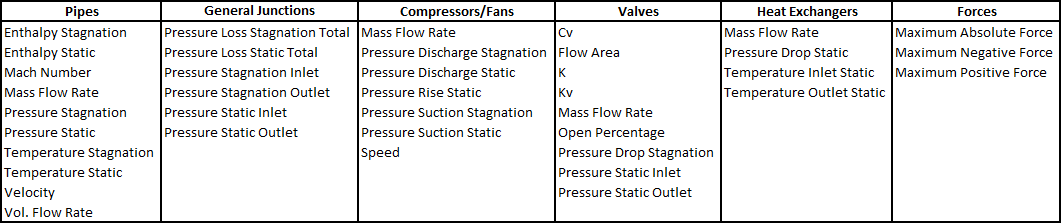
Figure 3: Available Design Alerts
When running the model, the selected object's output values will be checked against the conditions that have been defined. If any of the Design Alert conditions are met, the user will receive a Design Alert warning on the Design Alerts tab in the general output section, and the violating parameters will be highlighted in the Output tables. Design Alert warnings can be double-clicked to take you to that object in the Workspace.
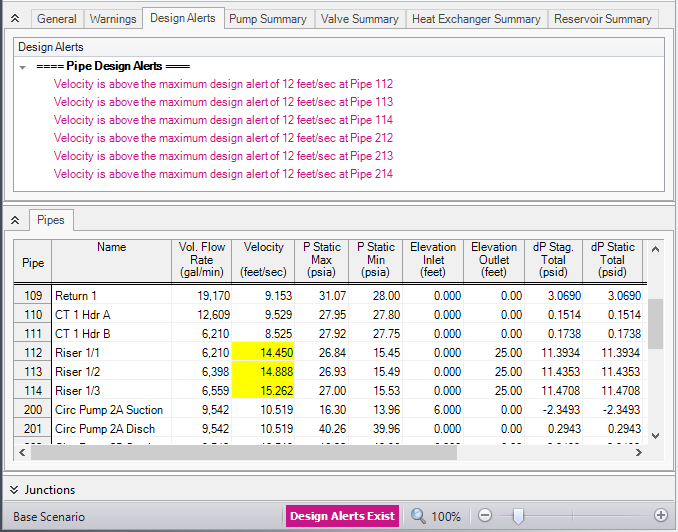
Figure 4: Design Alert Violations in Output
Design Alerts can be cross-plotted in the Graph Results window vs. the actual results. One good example where this is useful is for cross-plots of maximum and minimum allowed operating pressures.
Design alerts are visible in every scenario in a model, but can be turned off or on for specific scenarios. When creating a design alert for the first time it will be active in that scenario and all its child scenarios. For more information about scenarios, please read the Scenario Manager topic.