Importing and Exporting Epanet Files
AFT xStream includes the ability to import and export EPANET Files (*.INP). EPANET is public domain modeling software developed by the US Environmental Protection Agency. Many different applications support the file format, so it can therefore provide a quick way to get started with the transient modeling portion of a project.
Import Piping Layout Wizard
Selecting File > Import Piping Layout From > EPANET File (.inp) brings up the Import Piping Layout Wizard in the Quick Access Panel, as shown below in Figure 1. Note that importing from EPANET requires that the Workspace be empty.
The Import Piping Layout Wizard is organized into sections that help guide the import process:
-
Folder Browser - After browsing to a folder, all .inp files within the folder will be listed here. Simply clicking a file in the list will show a preview of the import in the Workspace. The location of the preview can be moved by dragging the icon in the upper-left of the selection area.
-
Object List - When a file is selected, the objects to be created will be listed here. Each individual object can be reassigned to a certain Junction, if the automatic assignment is not correct. For example, the originating software may have only had a "valve" while this could be a Relief Valve or a Control Valve. Changing the AFT Object type will change the preview in the Workspace. Clicking on an object in the workspace highlights it in the wizard.
-
Property Window - This button opens an additional panel that shows the raw properties for the currently selected object.
-
Link Materials - Opens the File Object Link window, where the pipes can be associated with a pipe material, size, and type in the AFT Pipe Material library. The selection from the AFT Pipe Material library will overwrite any diameter information from the EPANET file, and will be applied to all of the pipes.
-
Options
-
Min Pipe/Max Pipe - Information fields on the length of the shortest pipe and longest pipe in the list of pipes to be imported.
-
Ignore Pipes of Length Less Than - Do not import pipes shorter than this amount.
-
Ignore Pipes of Diameter Less Than - Do not import pipes smaller than this diameter.
-
Ignored Pipes - How many pipes will be ignored based on the above settings. Ignoring pipes can be helpful in keeping a model clean and free of unnecessary components. For example, a pipe stress software may require many short pipe segments in between welds or flanges. However, these types of connections are almost always ignored for gas transient analysis. By ignoring short pipes, the amount of "import clean up" required can be reduced.
-
Preferred Scale - The wizard will Auto Scale the import by default. If a different scale is desired, this option can be disabled and a custom scale entered.
-
Show Pipes in Preview - Display the pipes in the Workspace preview.
-
Show Junctions in Preview - Display the junctions in the Workspace preview.
-
Import Data to Notes Field - Add the raw data from the originating file to the Notes tab of the corresponding object.
-
Auto-Zoom Preview - This option can be enabled to automatically zoom out so that the whole model can be seen in the workspace, which can be convenient for large systems.
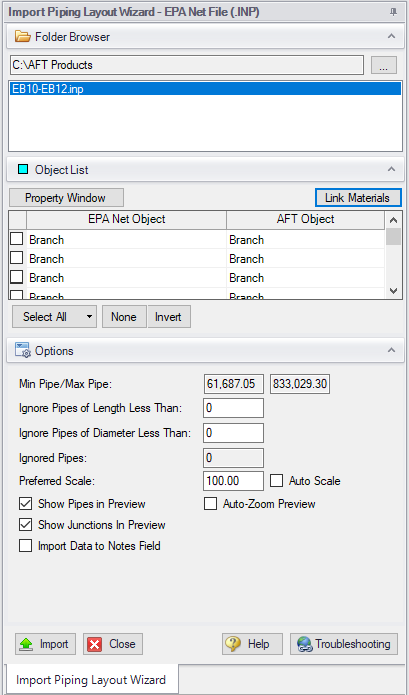
Pipes and Junctions
All pipes and junctions get imported with user-specified names from EPANET. All junctions below that have flow, elevation, length or other parameters will be imported with the same units if possible.
-
Pumps - Pumps are imported as compressors with adiabatic compression thermodynamics. The available points on the pump curve are imported into the compressor data and used with the curve fit type set to interpolated X-Y data. If desired, polynomial curve fits can be set up within compressor configuration using this data after the import process is complete.
Note: If only one or two data points exist for the pump curve, the compressor curve will still need to be user-specified.
-
Tanks - Finite-volume tanks will imported as finite tanks.
-
Reservoirs - EPANET reservoirs are imported as infinite tanks in xStream.
-
Pipes - These will use roughness, length, and inner diameter from EPANET model.
-
Junctions - (Just called Junctions in EPANET)
-
If one connecting pipe - If it has a demand, it becomes an Assigned Flow with relevant inflow/outflow. Otherwise, it becomes a dead end.
-
If multiple connecting pipes - If it has a demand, it becomes a branch using the Flow Source or Sink optional property with the relevant inflow/outflow imported from the EPANET junction demand. Otherwise, it is imported as a normal branch.
-
-
Valves - The K factor of a valve is assigned with the value specified in the EPANET model. Valves can be imported as normal valves, control valves, relief valves, or check valves depending on how they are defined within EPANET:
-
Normal valves come from GPV and TCV in EPANET.
-
Control valves come from FCV, PBV, and PSV in EPANET.
-
Relief valves come from PRV in EPANET.
-
Check valves come from CV in EPANET.
-
-
Heat Exchangers - While Heat Exchangers are not an explicitly defined object type in EPANET, EPANET junctions with "Heat Exchanger" in their user-defined name are imported as Heat Exchangers in AFT software.
-
Emitters - Emitters in EPANET are defined as a junction with a base demand and an emitter coefficient. These are imported as Spray Discharge junctions with no loss model information in AFT xStream. This is because the loss coefficient used by EPANET for emitters, K Fire Sprinkler, is only for incompressible flow. Loss model values and CdA should therefore be defined manually by the user.
Exporting EPANET Files
AFT models can be exported to an EPANET file by using the File -> Export Piping Layout To -> EPANET File (.inp)... option from the Workspace window. The EPANET Export window shown in Figure 2 below allows the user to specify the desired destination to export the file to.
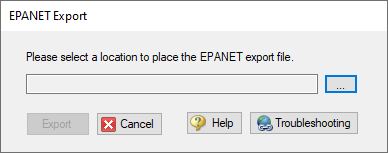
Figure 2: EPANET Import/Export Dialog