Parameters
The Parameters section of the User Options window allows you to specify some default parameters and model input when a new pipe or junction is added to the Workspace. Changing any of the parameters in this window adjusts the specified default pipe and/or junction input parameters and/or values to simplify the modeling process and to prevent the user from having to enter repetitive data.
Pipes and Junctions
Pipe and Junctions, located within the Parameters section of the User Options window, allows you to specify default pipe and junction input information.
Under the Default Pipe Data box in this window, you can enable or disable the option Use Most Recent Pipe Size Data. If you enable Use Most Recent Pipe Size Data, the pipe property windows of new pipes added to the Workspace will automatically contain pipe diameter, material, and friction information from the most recently entered pipe. This prevents you from having to re-enter the pipe diameter, material, and friction model information in the case that several pipes require this same input. Disabling this feature leaves the pipe diameter, material, and friction model for each new pipe added to the Workspace as the default specified in the User Options window.
The Default Junction Elevation box allows you to select the default junction elevation you would like for all new junctions added to the Workspace. If you select Unspecified in this box, the junction elevation field in the Junction Properties window remains empty until you specify each junction elevation individually. If you select Use Most Recent, the junction elevation of a new junction added to the Workspace is shown as the elevation of the most recently specified junction. If you select Specified, you are able to input an elevation of your choice that will automatically be input into each new junction that is added to the Workspace.
The Default Design Factors box allows you to add a default Design Factor to each pipe shown in the list on the Pipes and Junctions window. Setting a default design factor for pipes can be especially useful when applying safety factors on given equipment.
Graphs from Workspace
Various parameters can be graphed quickly by right-clicking on a continuous selection of pipes from the Workspace and choosing the Generate Profile Graph for Pipes option. The graph parameters that are available from the right-click menu can be customized.
Parameter Type
Parameter Types, located within the Parameters section of the User Options window, allows you to specify the flow rate type, head/pressure type and Efficiency/Power types you would like as the default option wherever one of those parameter types is defined in the model. The default flow rate type can be set to either mass flow or volumetric flow, the default head/pressure type can be set to either head or pressure, and either efficiency or power can be selected as the default for efficiency/power. For example, when defining a resistance curve to describe the hydraulic pressure loss behavior through a general component, you are required to enter data that describes pressure loss at given flow rates. When defining the pressure loss behavior here, you can either define the flow rate as a mass or volumetric flow rate, and you can define the head/pressure loss as either a head or pressure loss. Adjusting the default option of these parameter types to fit your available data not only helps to make data input more efficient by preventing you from having to constantly change parameter type, but it also helps to minimize input errors by adjusting the required input to the form of your available data.