Renumbering Workspace Objects
Objects on the Workspace can be renumbered by choosing Renumber from the Edit menu. There are several ways that Renumbering can proceed.
Renumber Wizard
The Renumber Wizard allows you to renumber pipes and/or junctions by simply clicking on them on the Workspace. Normal Workspace functions are suspended when the Renumber Wizard is active. The Renumber Wizard is activated on the Edit menu.
When the Renumber Wizard is active the settings can be modified in the Quick Access Panel. Click Done Renumbering in the Quick Access Panel to finish renumbering and exit the wizard.
Renumber Automatic
Selected pipes and/or junctions can be renumbered starting at the lowest selected number or at a specified number. If a pipe or junction which is not selected to be renumbered already has the next number in sequence, it will only be changed if the Force Sequential checkbox is checked.
xStream will start at the beginning of the flow path containing the lowest numbered selected pipe and will attempt to march down the pipes in the direction of flow. It is recommended that renumbering be performed after the model has been completed so that the junctions and pipes are completely connected.
Tip: If you want certain sections of the model to be numbered in sequence, then use the Renumber feature on the selected sections only. It is also preferable in the case of large or complicated models to renumber small sections at a time.
Renumber Increment
Renumber Increment is on the Edit menu and allows you to increment or decrement all selected pipes and junctions by a specified value.