User Options Overview
AFT xStream provides an array of User Options in a single window that can be found in the Tools menu.
The General section of the User Options window allows you to adjust:
-
Enabling the Startup Options Window
-
Enabling the Tip of the Day feature
-
Enabling orthogonal drawing tips
-
Displaying Fluid Accuracy Settings in the Analysis Setup window Fluid panel
-
Whether to confirm before clearing output results
-
Enabling Highlighting Required Data on Property windows
-
Options for opening models with scenarios
-
Visual Themes and Styles
-
The default location of the Quick Access Panel
-
Number of data points to show in input tables
-
Maximum Number of Data Points per Graph
-
Setting parameters for "button flashing" for curve fit buttons on Junction Property windows
User Option Defaults
There are six buttons at the bottom of the User Options window. xStream has built-in default parameters, units and settings which you can choose by clicking the Reset to AFT xStream Defaults button. You can also develop your own settings, tailored to your project or industry, and have these used by default (instead of xStream’s defaults). To make your own default, first select the parameters, units and settings you would like to use then click the Save As New User Defaults button. Your settings will be saved and will be used each time any new project is initiated. If you make changes to the settings, and want to get back to your defaults, click the Load User Defaults button. The default settings are updated only when you click Set As New User Defaults.
If you have made changes which you don’t want to keep, click the Cancel button. Click Save and Close to use the settings you have defined.