USB Key FAQs
Note: Fathom 14, Arrow 11, Impulse 11, and xStream 4 are the last versions that will be compatible with USB Keys. Future versions (fall 2026) will require using an eLicense or offline activation certificate for air-gapped systems. Research is being done to develop a Local License Server offering which would replace the functionality of Network USB Keys. USB Keys will continue to function on past versions of the software.
Information on switching from USB Key to eLicense is listed on our USB to eLicense Transitions page.
See below for a summary of some of our most frequently asked questions regarding USB Key usage. For additional information on installation, System Requirements, and standard usage please see our USB Key User Guide.
General Questions
How do I switch from USB Key to eLicense?
Follow our instructions for USB to eLicense Transitions.
How do I set up the necessary drivers for the USB Key?
Follow our instructions for USB Key Driver Installation.
How can I check what license seats are available and who is using the USB key licenses?
For a standalone USB key, run the HASP Key Find utility on the machine the USB key is plugged into, then click "Find Key." By default, HASP Key Find can be found in C:\AFT Products\HASPKeyFind.exe after the drivers have been installed.
For a network USB key information on the total seats and general information on seat availability can again be seen by running HASP Key Find on the machine the network USB key is plugged into. Note this may be on a server, or on another user's machine.
To view which users are accessing the key the Aladdin Monitor may be used if that optional utility was selected for installation when the drivers were installed. Aladdin Monitor will be available on the server machine by searching for "AKS Monitor" in the Windows search or in C:\Program Files (x86)\Aladdin\Monitor\aksmon.exe. Click on a key in the list on the left to display the applications available on the key, the number of users currently using it, and the maximum number of seats (concurrent users) available.
The applications associated with each of the Program Numbers listed in the Aladdin Monitor are listed below:
| Program Name | Program Number | Program Name (Legacy) | Program Number |
| Fathom | 1 | Arrow CST | 60 |
| Fathom GSC | 51 | Fathom CST | 50 |
| Fathom XTS | 52 | Chempak Viewer | 12 |
| Fathom SSL | 53 | Chempak Add-in | 13 |
| Fathom ANS | 56 | EUS | 7 |
| Arrow | 6 | Mercury | 11 |
| Arrow GSC | 61 | SteamCalc | 8 |
| Arrow XTS | 62 | Titan | 16 |
| Arrow ANS | 66 | ||
| Impulse | 9 | ||
| Impulse SSL | 73 | ||
| Impulse PFA | 74 | ||
| xStream | 20 | ||
| xStream PFA | 40 | ||
| Chempak Data | 10 |
How can I release a locked license seat?
License seats on a network USB key may not be returned to the server if the application is closed abnormally, such as if the application is forced closed.
If this happens, the license seat will remain locked until either the idle period has elapsed, or the license service on the server is restarted. For information on adjusting the timeout length see "How do I adjust the idle period?"
To restart the license service do the following:
-
On the server machine open the Task Manager
-
Go to the Services tab
-
Restart "HASP Loader" by right-clicking the name in the list, then selecting Restart
How do I adjust the idle period?
The USB key idle period is the period of time after which the license seat will be automatically returned to the license manager. The idle period countdown resets every time the model file is run, or the application is reopened.
To edit the idle period do the following:
-
Open the control.aft file from the app installation directory in a text editor
-
For Fathom 14, Arrow 11, Impulse 11, and xStream 4: C:\Users\username\AppData\Roaming\Datacor\Product\Ver#
-
For Fathom 13, Arrow 10, Impulse 10, xStream 3, and earlier versions: C:\AFT Products\Product folder
-
-
Add “USBIdleTime = #” under [CONTROL FLAGS] where you replace # with a number
-
The units will be in minutes
-
Default is 36 hours
-
How do I track license usage?
We do not provide any assistance with setting up license usage tracking, although it may be possible using the Sentinel Admin Control Center. See Gemalto's help information on enabling the Access Log.
How do I update my USB Key license version/license count?
If you had an active support, upgrade, and maintenance (SUM) agreement at the time at which we released new major versions of the software, your USB Key will automatically update to allow access upon the first time you launch the new version of the software. Otherwise, the process below is used to manually update USB Keys.
To manually update the USB Key you must generate and send an *.aki file to our Support Team using the HASP Key Find utility. We will then generate an *.aku update file which must be applied to the key to update the licenses.
Generating the *.aki file:
-
Run HASP Key Find on the machine the USB key is plugged into.
-
By default HASP Key Find can be found in C:\AFT Products\HASPKeyFind.exe.
-
-
Click "Find Key" in the lower-left. Ensure it finds the desired key by checking the Key ID listed at the top.
-
Click "Save Key ID" at the bottom.
-
This will prompt the user to enter a file name and save the Key ID file.
-
Please name the file with the Key ID and the name of the company – “1234567890 – Flow Company.aki”.
-
-
Send the *.aki file to flow-support@datacor.com.
Applying the *.aku update file:
-
Launch HASP Key Find from C:\AFT Products on the machine the USB key is plugged into.
-
Click "Find Key" in the lower-left. Ensure it finds the desired key by checking the Key ID listed at the top.
-
Click "Update Key".
-
This will prompt the user to select a file.
-
Navigate to the appropriate file received from Support – update files cannot be applied to USB Keys other than the one they were created for.
-
-
After some time, a message will appear that the USB Key has been updated. To verify the update was applied click Find Key again, and it will list the available products and versions.
Common Error Messages
In the license Diagnostics window a information on the specific license error can be seen at the top of the window. For example see the diagnostics window below showing the error message a user will see when launching a product version which is not valid on their license.
Descriptions of other common error messages are given below.
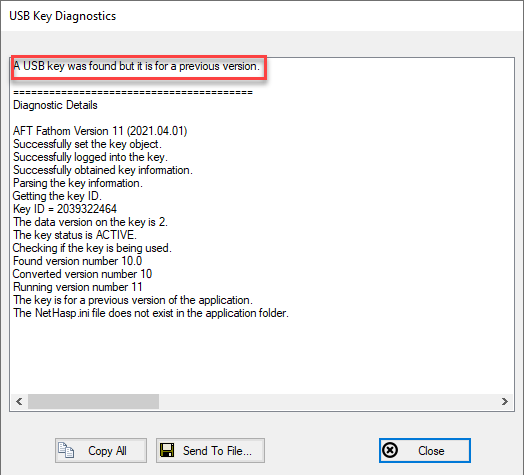
"It appears all licenses are in use"
Either all of the licenses are in use by other users, or the license seats have become locked up.
If the license seats have become locked up, follow the steps above to release the locked seats.
"Invalid Vendor Code"
The USB key License Manager is not able to find a USB key with Datacor Pipe Flow Modeling's vendor code (68889). There can be multiple causes:
-
A Thales/Sentinel/HASP/Gemalto USB key for another software is plugged into the same machine. Unplugging the other HASP key(s) while using Datacor Pipe Flow Modeling software can resolve this.
-
The HASP dll files may be installed incorrectly. Re-run the driver installation.
"Terminal Services Detected"
This error indicates that either a virtual environment or remote connection was detected on the machine that the standalone key is plugged into. Remote connections and virtualizations are not allowed to be used with standalone licenses. The key should be used by directly accessing the machine the key is plugged into, and any virtual environments on the machine should be disabled.
"Hardware key driver not found (haspStatusDriverNotFound)"
This error often indicates there is a problem with the Copy Protection Setup, or it was never installed to begin with. It is advised to re-run the AFTCopyProtectionSetup.exe as an administrator. Sometimes if the copy protection is not run as admin it may not be able to successfully install the drivers, register DLLs, or create registry keys.
In other cases, there may be internal permissions issues that are preventing the client from detecting the USB Key driver. For example, if you use software such as UTN Manager which hosts multiple different USB Keys for various software vendors through virtual machines then it may not be set up correctly. In these cases our Support Team will not be able to assist with your internal IT setup.
Advice for UTN Manager:
-
Disconnect the USB from the previous machine in UTN Manager (if applicable).
-
Connect it to the new virtual machine (VM) in UTN Manager (so the status is connected/available).
-
Run the Copy Protection Installer (on the correct VM) and choose the option to run copy protection as a service.
-
Activate the USB within UTN Manager.
-
Confirm that the USB is functioning properly within the license server VM:
-
Run HASP KeyFind on the server VM and check Find Key or Network Diagnostics to see that the USB is connected.
-
The process HASP Loader/HASP License Manager Service should be running and listening on port 475 of the server.
-
If the service is running it will have a process in Task Manager.
-
To check if the service is listening, cmd: “netstat -ano” can check if port 475 is listening on TCP and is listed for UDP.
-
Port 475 should be open for UDP and TCP. You can check this with Command Prompt "netstat -ano" or "netsh firewall show state" in Windows 11 and earlier.
-

-
"Container not found (haspStatusContainerNotFound)"
This error indicates that the software was not able to detect any HASP USB keys. Potential causes could be the USB key is unplugged, the drivers are not up-to-date, or the local machine is not properly connected to the server machine hosting the USB key. Try the following troubleshooting measures:
-
For standalone (green) keys:
-
Check that the key is plugged in, and that the red light on the end of the key is lighting up when plugged in
-
Reinstall the copy protection setup to ensure the drivers are up-to-date
-
-
For network (red) keys:
-
Check that the key is plugged in to the server machine, and that the red light on the end of the key is lighting up when plugged in
-
Check that the nethasp.ini file is configured, and is present in the application folder on the user's machine.
-
For a server installation the nethasp.ini should be in the Windows/SysWOW64 folder on the server, and the application folders on the server
-
-
Check that the machine has access to the server, and that Port 475 is open and not blocked by a firewall or any other security measures
-