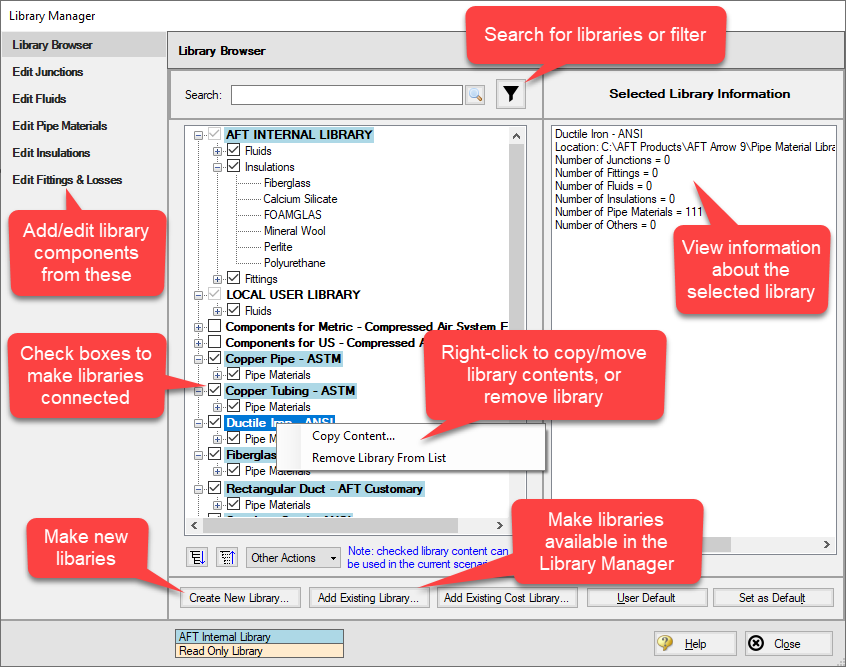Interface Improvements for Arrow 9
There were many improvements made to the interface in Arrow 9. These changes primarily involve consolidating inputs with the new Analysis Setup window, and updating the functionality of databases, which have been renamed as libraries.
Analysis Setup Sources in Arrow 9
-
System Properties: The System Properties window has been split up into the Fluid Properties group and the Environmental Properties group. The System Properties icon is still available from the Analysis menu and toolbar to directly open the Fluid Properties panel.
-
Solution Control: The Solution Control parameters have primarily moved to the Steady Solution Control group. The Special Controls have moved to the Advanced Parameters panel under the Miscellaneous group
-
Checklist: The checklist which was shown in the Quick Access Panel has been replaced by the status icons in the Analysis Setup window. Red exclamation marks denote which inputs are incomplete
-
List Undefined Objects: The undefined objects list has been moved to the Pipes and Junctions group. The undefined objects list can also still be viewed next to the Workspace by opening it from the View menu.
-
Cost Settings: Cost calculations were previously enabled from the Analysis menu and defined in the Cost Settings window. Enabling and defining cost settings has now been moved to the Cost Settings group
-
Add-on Modules Activation: The activation window for add-on modules has moved to the Modules panel
-
Goal Seek & Control Manager (GSC Module Only): Settings have been moved to the Goal Seek and Control group
-
Transient Control (XTS Module Only): Settings have been moved to the Transient Control group
-
Sizing Summary (ANS Module Only): The Sizing Summary has been added to the Sizing Summary panel in Analysis Setup. The Sizing Summary can also still be viewed from the Sizing window. No other ANS module interface changes have been made.
Database Improvements
-
Databases have been renamed as libraries throughout the interface to better reflect their functionality
-
Connecting, creating, and transferring content between libraries can all be done from the Library Browser, rather than switching between tabs in the Database Manager to do this
-
Viewing the contents of libraries can also be done directly in the Library Browser, rather than opening a separate Browse Database Content window
-
Windows to edit and add components to libraries can all be accessed directly from the Library Manager rather than having to navigate solely through the Library menu