New in Version 10
View the links below for key updates from past versions:
New in Version 9, New in Version 8, New in Version 7, New in Version 6
Workspace Layers
The Workspace Layers feature provides a powerful new tool for customizing and viewing model appearance, input data, and results - all in one place. The Workspace Layers toolset significantly enhances the model building process, providing unparalleled customization options. You can easily update pipe/junction size, color, display text, visibility, and more from a centralized location on the Quick Access Panel. Workspace Layers surpass the capabilities of the previous Visual Report feature. With Layer Settings, you now have easy control over Color Mapping and the visibility of both Input and Output parameters. Any change you make to these settings will have an immediate impact on the model’s display, providing real-time feedback. The dynamic combination of unique Layers offers an incredibly flexible framework, allowing you to display precisely what you desire on the Workspace. You can easily toggle the visibility of individual layers on or off, and the state of all layers can be saved to a Layer Preset for future use.
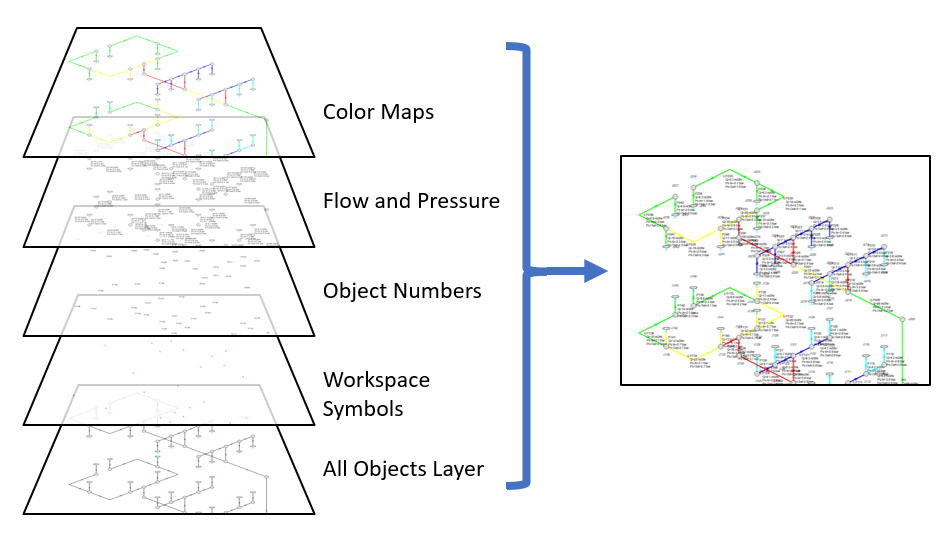
Figure 1: Workspace Layers can display input and output values superimposed over the model, show Color Maps, and control visibility of objects
Compressor Map
Model centrifugal compressors more accurately by accounting for multiple curves from a non-dimensional or corrected Compressor Map. The Compressor Map feature allows the utilization of more precise flow curves obtained directly from the manufacturer. These curves provide a more accurate representation of the centrifugal compressor's performance when operating away from its design conditions. With the Compressor Map, AFT Arrow dynamically determines the closest curves to the actual operating point within the modeled system. It then performs interpolation between these curves to accurately determine the pressure ratio. This ensures that the simulation reflects the real-world behavior of the centrifugal compressor, even when it operates outside of its originally specified conditions.
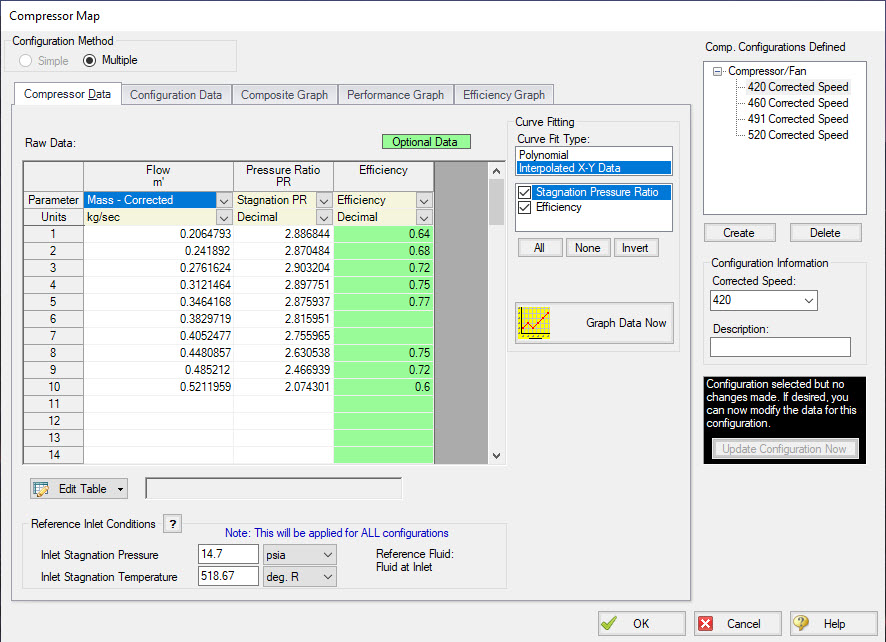
Figure 2: Compressor Map Menu Allowing for the Configuration of Multiple Speeds
Calculate Sound Power Levels
Estimate junction Sound Power Levels according to Energy Institute Guidelines. A new output parameter has been added for Sound Power Level, as calculated by the Energy Institute Guidelines for the Avoidance of Vibration Induced Fatigue Failure in Process Pipework. Sound Power Level is a function of pressure drop across inline devices, and serves as an initial calculation step to assess the presence of Acoustically Induced Vibration (AIV) issues in your system. If the calculated Sound Power Level exceeds a predefined acceptable value, a warning is issued to the user, and the Energy Institute Guideline indicates further calculation should be done to determine Likelihood of Failure (LOF). These additional calculations are possible with an AFT-supplied ancillary Excel Workbook and the Excel Export tool.
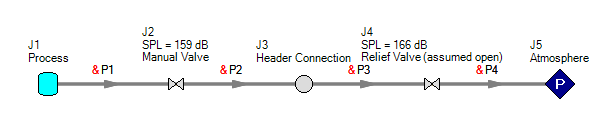
Figure 3: Calculated Sound Levels Displayed With Junction Names
Improved Valve Properties Window
The new Valve Properties window greatly enhances clarity and usability when it comes to modeling valves. The window now clearly distinguishes between different data sources such as User Specified, Characteristic, or Handbook, making it easier to understand the available options. The form has been streamlined to focus on the most essential data, providing a clear understanding of what is required to define a valve accurately. Valve Characteristics, represented by an Open Percent vs. Flow Coefficient table, have been brought front and center. While using a Characteristic is optional, it is highly recommended as it ensures that the valve behavior aligns with real-world scenarios, particularly for valve transients. The process of selecting a pre-defined Characteristic Source has been simplified, which helps obtain more accurate values in case manufacturer data is unavailable.
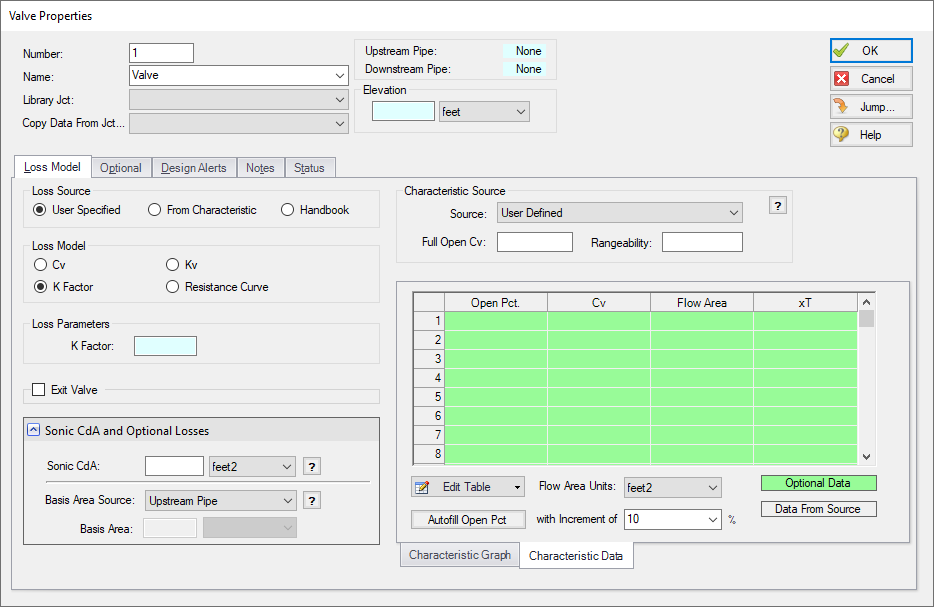
Figure 4: Redesigned Valve Properties window
Streamlined Design Alerts
The Design Alert Manager has been reorganized to improve the process of creating and applying user-defined alerts. Now, you can effortlessly create or edit a Design Alert with just a few clicks. As you modify settings, you will immediately see the criteria you are applying, ensuring a transparent experience. We have also reduced the amount of text on the form, while ensuring grammatical clarity. These improvements aim to make it easier to understand the limits being placed on the design.
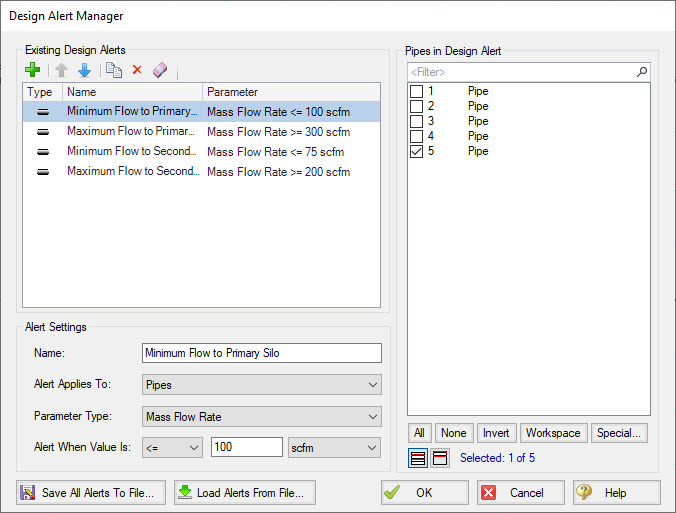
Figure 5: Steamlined Design Alerts Manager
Other Notable Features
-
Custom Junction Icons - Use your own images for junction icons.
Utilize any image as a junction icon, simply by right-clicking on the Toolbox icon for the junction, selecting Add Image, and browsing to the image file. This functionality enables you to use standard P&ID icons or custom images to visually represent your equipment. By using recognizable icons, you can improve the clarity and comprehension of model results, especially for those who may not be familiar with the default AFT junction icons.
![]()
Figure 5: The Customize Icon window allows a custom image to be applied to any junction
-
Isometric Freeform Drawing Mode - Draw on the isometric grid without forcing any particular pipe routing.
The Isometric drawing tools have been enhanced by adding a new Isometric Freeform drawing mode. This new drawing mode allows you to snap junction and pipe anchors to the Isometric grid, while having the flexibility to draw pipes that do not necessarily align with the isometric gridlines. This allows you to easily draw complex systems where not all piping follows a Cartesian direction.
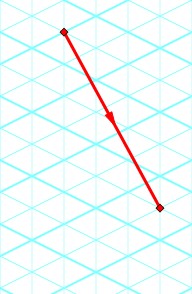
Figure 7: Isometric Freeform drawing mode does not force pipes to follow gridlines
-
New Annotations - There are new shapes and a line tool, along with a more advanced Annotation editing panel.
New Annotation shapes and a line tool have been introduced to allow more flexible markup such as revision numbers or change requests. Editing of Annotations has been revamped with the introduction of a live-edit Quick Access Panel, which provides immediate visual feedback of the changes you make, and simple global editing of all selected Annotations. The new edit panel also offers expanded functionality, providing you with more customization than was possible in the past.
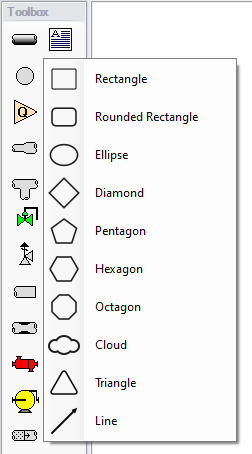
Figure 8: New Annotation options
-
Set Workspace Print Area - Show printing page borders on the Workspace and customize the printing area.
The new Printer Page Layout tool offers a convenient and effortless way to adjust the printing area according to your preferences. With a clear and intuitive visual representation, you can easily identify where page breaks will occur. Now, you can confidently print a specific section or the entire model at your desired scale, eliminating the need for trial and error.
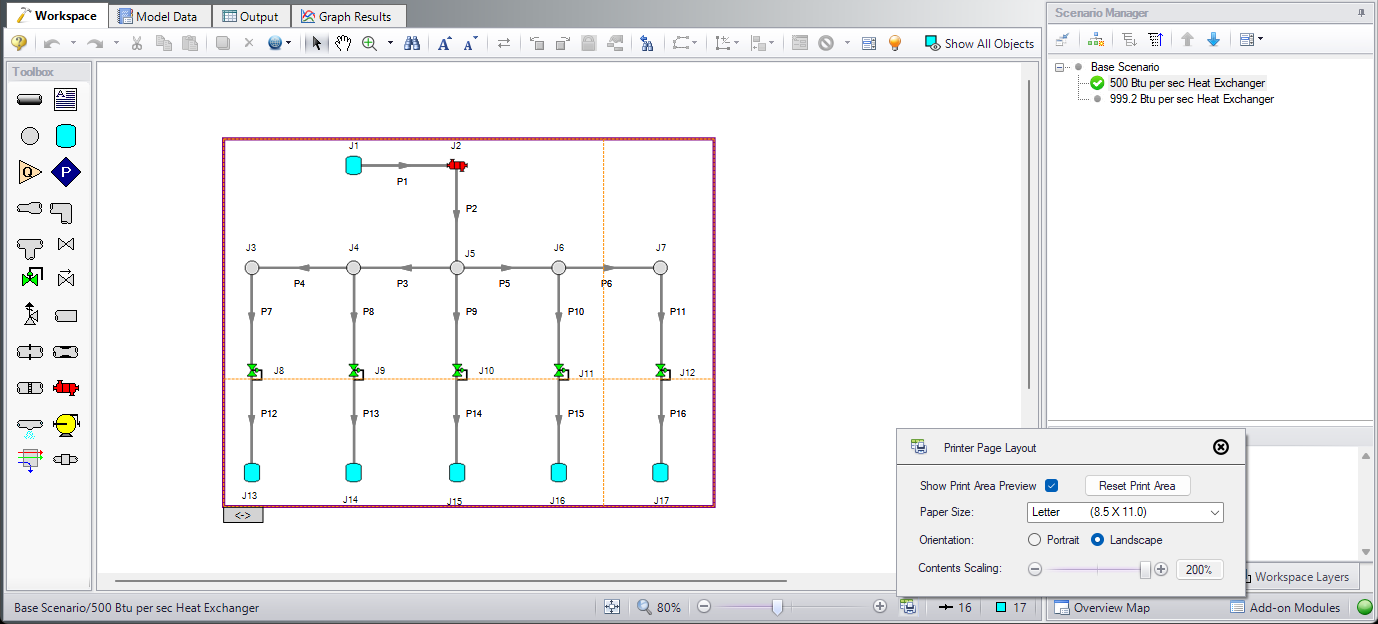
Figure 9: The Printer Page Layout feature allows the user to set the Workspace print area
-
Customize Parameters Available to Graph from the Workspace - New User Options allow custom selection of any graph parameter on the right-click Workspace context menu.
Did you know you can easily graph results from the Workspace by right-clicking on a pipe or junction? This functionality has existed for a long time, but it was previously limited to a predefined set of parameters. Now, you can specify what graph types you would like to see in these menus to simplify your analysis process.
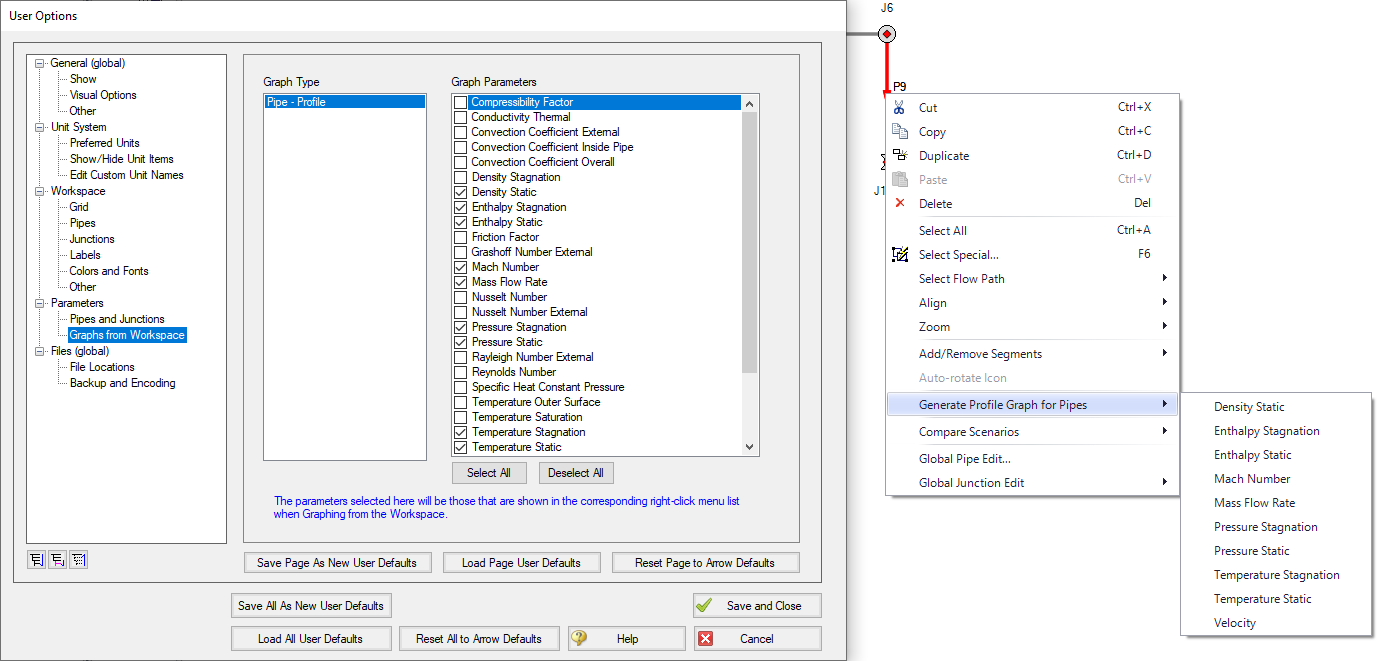
Figure 10: The right-click context menu for pipes on the Workspace can have the graphing parameter options modified
Miscellaneous Improvements
-
Modeling Additions and Improvements
-
Prevent Backflow at Sprays - New "No Inflow" Special Condition for Spray junctions.
-
Zero-Length Connectors - Zero-Length Connectors now behave like standard pipes for most features, including selection and graphing tools.
-
Fluid Libraries - New category for user-defined fluids, making it easier to find custom entries.
-
-
Importing of PCF, EPANET, GIS, and CEASAR II Models
-
Bend r/D - Import PCF bends with appropriate r/D values.
-
Speed Increase - Importing is up to 10x faster in some cases.
-
Defaults and Display - Better defaults and display options for imported models.
-
Pipe Materials - Improved ability to link AFT pipe materials to imported pipes.
-
CEASAR II Node Names - Display imported CAESAR II node names as junction names.
-
-
Behind the Scenes Improvements
-
Graphing Optimization - Significant improvements to backend graphing code which provides additional stability now and more capabilities in the future.
-
eLicense Access Improvements - Added a "heartbeat" functionality to eLicenses which improves security and the release of license seats not in use.
-
Output - Significant improvements to backend output code which provides additional stability now and more capabilities in the future.
-
Timed Recovery File - Automatically generate a backup of your unsaved model that can be used to recover unsaved work in the event of unexpected application closure. This is separate from the *.bak files which are only generated after saving a model.
-
-
New and Improved Output Parameters and Messages
-
Compressor RPM - Report compressor speed in RPM, in addition to percent.
-
Dimensionless Heat Transfer Parameters - Grashof, Nusselt, Prandtl, and Rayleigh Numbers have been added as Output parameters.
-
Valve xT Output Parameter - Report and graph the xT value used for valves.
-
Estimated xT Output Parameter - Provide estimated xT value as used in the Solver for valve loss models that do not use the Cv/xT loss model.
-
Profile Graphs for Temperature Saturation and Temperature Superheat - Graph saturation temperature and temperature above saturation (superheat) along flow paths.
-
Laminar Information Message - Alerts the user if flow at junctions is in a laminar range.
-
Event Messages in New Format - Events are now shown in a cleaner, collapsible format similar to Warnings.
-