Inspecting Objects
The Inspection feature is a time saving feature for reviewing the data associated with a Workspace object. Inspection displays the data for an object in read-only format (see Figure 1).
To inspect an object, position the mouse pointer on the object and hold down the right mouse button. Inspecting is faster than opening the Properties Window if you want to look at an object's input data but not edit it.
The Inspection feature is also available in each Properties Window. This is useful if you want to check the input data of objects connected to the one you are working on.
For example, when working in an Orifice Properties window, you may wish to quickly check the upstream and downstream pipe diameters previously defined. Holding down the right mouse button on each connected pipe ID number will show you that pipe's primary input parameters.
The Inspection feature works similarly in Pipe Properties windows when you inspect connected junctions. Judicious inspecting can save you time when assembling or debugging a model.
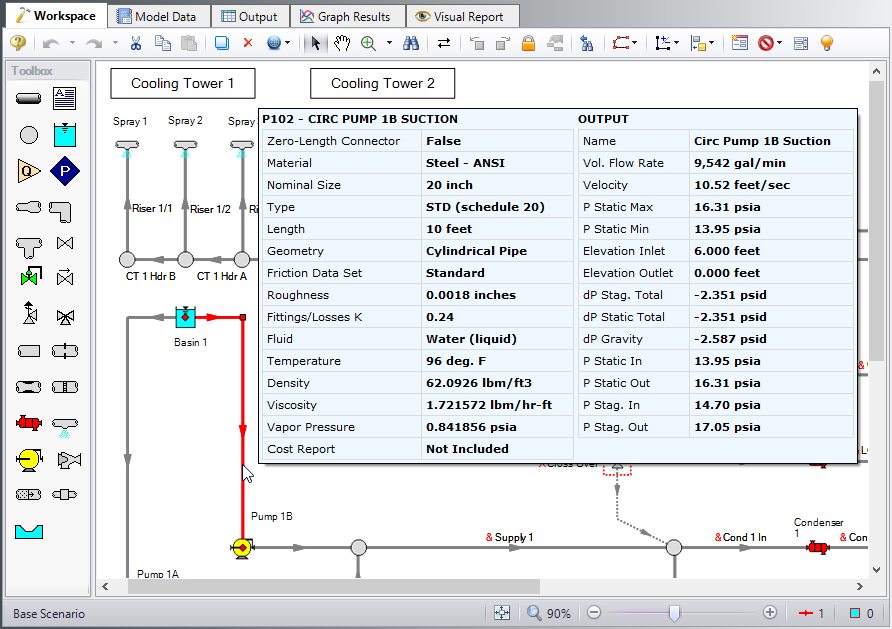
Figure 1: Inspecting from the Workspace with right mouse button
Related Topics
Related Blogs



