Sizing Summary Panel
The Sizing Summary panel gives an at-a-glance, but comprehensive, view of how the model has been configured for sizing.
All of the sizing input can be grouped into a few relatively simple categories. However, as the model becomes more complex, the relationships between these inputs can be difficult to visualize. For this reason, the Sizing Summary is a relational diagram with a handful of parent nodes. Nodes can be turned on or off with the checkboxes above the diagram.
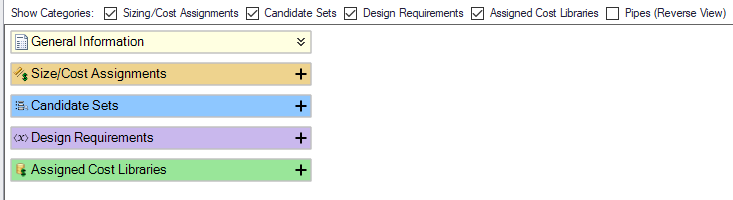
Figure 1: The Sizing Summary panel on launch
Each node can be expanded to see the related entries.
Note: The Summary can be manipulated much like the Workspace - use the scrollwheel to zoom in and out, and pan the view with the scrollbars or by clicking the middle mouse button.
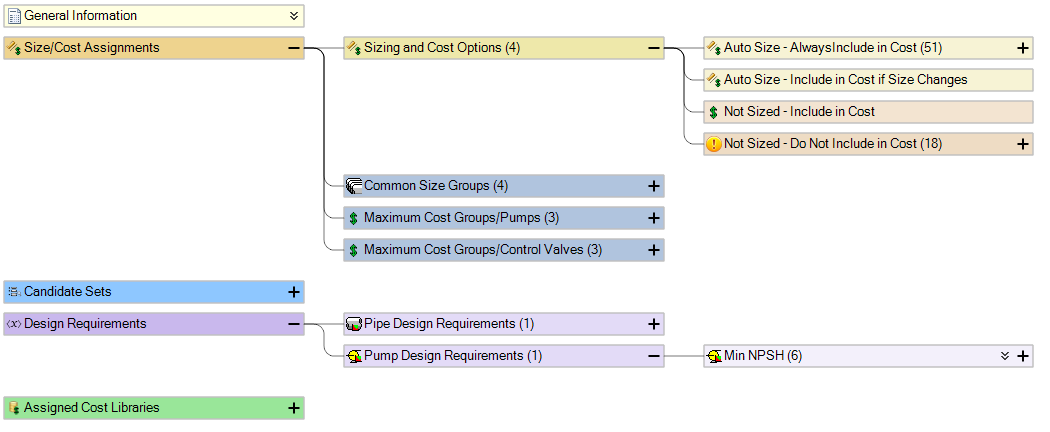
Figure 2: The Sizing Summary panel with options expanded
Individual objects can be expanded, showing detailed related information about them.
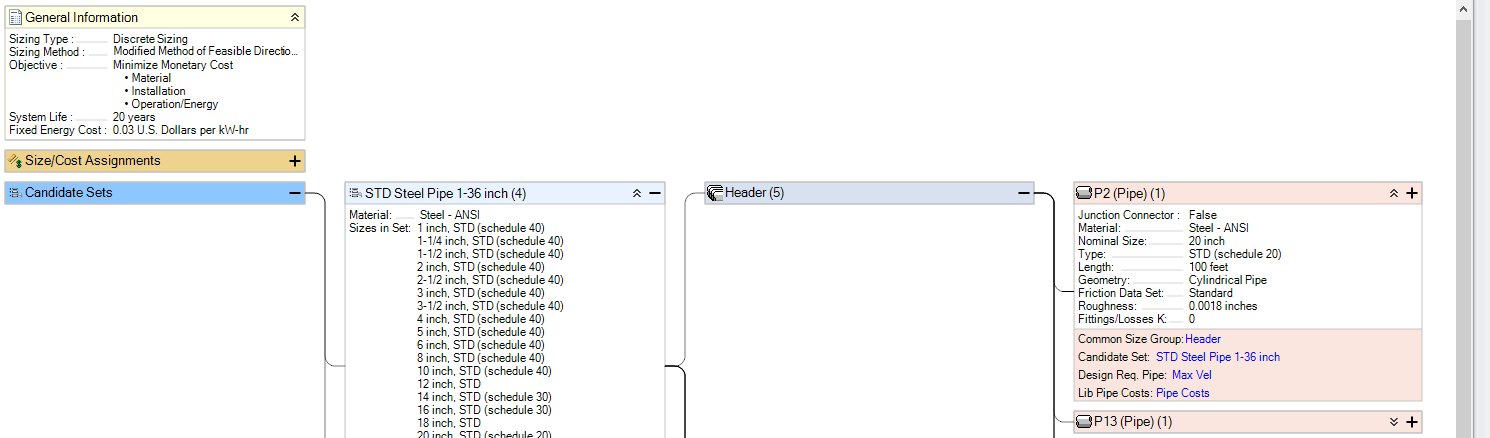
Figure 3: The Sizing Summary panel can show detailed related information
Clicking on a related category for a specific object will indicate the associated node(s).
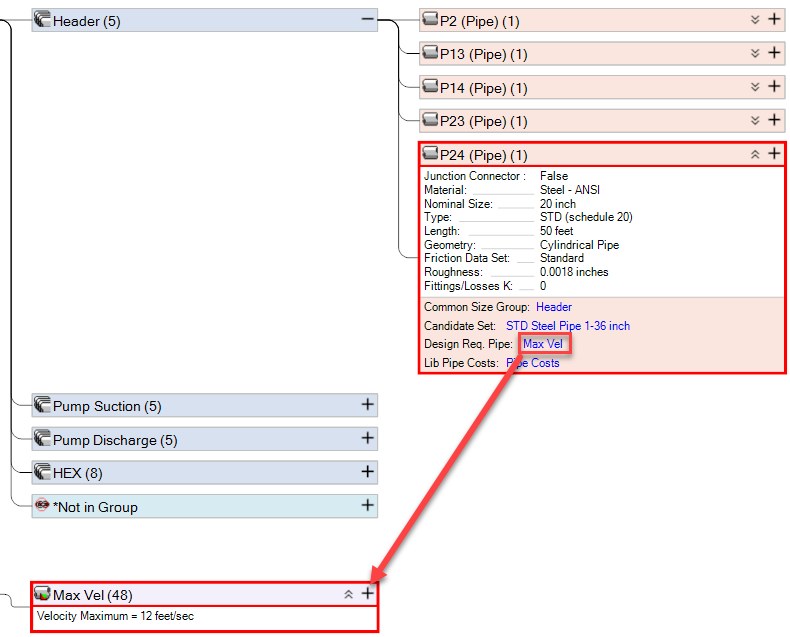
Figure 4: Associated nodes can be determined by clicking on a related category



