Merging Models
Two models can be merged together using the command on the File menu. Here's how:
-
Open the first model
-
Choose Merge on the File menu
-
From the file list, select the model to be merged
If there are duplicate numbers, the objects in the second model will be changed. The second model will be selected (highlighted) so that you can move it into position (be careful not to click off the selected portions or the second model may be deselected).
Tip: To move a selected group of objects, use a junction icon, instead of a pipe, to drag the group. This will avoid missing the pipe and clicking on an empty area of the Workspace which will deselect your group.
Merging Models with Multiple Scenarios
If the model you are merging from has multiple scenarios, only the base scenario can be merged. If you want to merge one of the children of that model, do the following:
-
Open the model which you want to merge.
-
Open the Scenario Manager.
-
Select the child scenario you want to merge.
-
On the Other Actions button, choose the Save Scenario to File Without Children.
-
Enter a name and click OK. This process creates a new model with the desired scenario as the base scenario.
-
Open the original model and merge in the new model file created in Step 5.