Print Preview
The Print Preview window allows you to access special print features such as Print Preview and Fit to One Page. It is accessed from the File menu or using the shortcut CTRL + P.
The Print Preview window also offers you a preview of the print content and format for all Primary Windows. By clicking the Print Preview button you can review your printed material at several zoom states. Individual pages can be printed.
The Fit To Page(s) feature causes the graphic image generated from the Workspace or Visual Report windows to be compressed onto the specified number of pages. This is a convenient feature for creating reports of your model. AFT Fathom supports whatever printer page sizes are supported by your printer, so use of legal paper or larger may allow you to get more visible details. The graphics can also be centered vertically and/or horizontally. You also can fit your content onto multiple pages.
The Page Setup option in the Print Preview window allows you to set the page orientation, paper size/type, and margins.
Additional special printing features affect the Workspace and Visual Report. The Selected on Workspace option works with Workspace printing by selectively printing the pipes and junctions currently selected on the Workspace.
By default, AFT Fathom prints the junction icons for the Workspace and Visual Report with the same colors as displayed on the screen. It also prints the background color as the same color as your Workspace or Visual Report background. You can also specify that the junction icons be printed in black and white (still with the color background) or that the entire printout be black and white.
If you added a background picture from the File menu, this picture will be included in the printout.
Finally, if you have a grid displayed on the Workspace or Visual Report, the grid will be included in the printout.
Page options allow the use of a company logo, user comments, titles, and different options for borders.
Related Topics
Related Blogs