Creating Junctions
Below the pipe drawing and the annotation tools on the Toolbox are junctions, which allow you to model a large variety of pipe system components. To add a junction to a model, drag the desired icon from the Toolbox and drop it anywhere on the Workspace.
As you move the mouse pointer over the Toolbox, a tooltip identifies the type of junction under the mouse pointer.
When you duplicate a junction using the Duplicate, Copy, or Paste features on the Edit menu, the new junction retains the input associated with the original junction.
Junction ID Numbers
Junctions are shown on the Workspace with default ID numbers, which you can change in the Junction Properties Window. The letter "J" precedes the ID number to signify that it is for a junction. From the junction’s Properties window, you can change the ID number to any desired number greater than zero and up to 99,999, but the number must be unique to the junction and cannot be replicated in any other junctions in the model. The junction number remains with the junction in descendant scenarios as long as the junction type is not changed.
Identical ID numbers can be assigned to both a pipe and a junction because the "P" or "J" will distinguish the two.
Unlike pipes, junctions do not have reference positive flow directions. Junctions for which the flow direction is important (such as control valves) derive the flow direction from the flow direction of the connecting pipes.
Related Topics
Creating Pipes - the Pipe Drawing Tool
Keyboard Shortcuts for Workspace
Related Examples