Tools Menu
-
Scenario Manager - Opens the Scenario Manager window.
-
Last Scenario - Switches back to the previously loaded scenario.
-
Compare Scenarios - Quickly sets up a comparison between the current scenario and a related scenario.
-
Scenario Comparison Tool - Opens the Scenario Comparison Tool window, allowing users to compare differences between any two or more scenarios in a model.
-
Integration Query - Opens the Integration Query window, allowing users to have Impulse perform a numerical integration of results over specified time frames.
-
Output Control - Opens the Output Control window.
-
Output Print Content - (Output Only) - Configures what content can be printed from the Output window.
-
Output Language - Selects the display language for certain phrases in the Output window, Graph Results window, and the labels in Workspace Layers.
-
Model Data Control - (Model Data Only) - Opens the Model Data Control window.
-
Model Data Print Content - (Model Data Only) - Configures what content can be printed from the Model Data window.
-
Select Graph Parameters - (Graph Results Only) - Opens window to allow user to select which parameters to graph.
-
Quick Graph Formatting - (Graph Results Only) - Opens window to allow user to change quick graph title and axis names, fonts, and scale values.
-
Design Alerts - Opens the Design Alerts window.
-
Multi-Condition Events - Opens the Event Manager window which allows users to make transients that are triggered by more than one parameter condition in the model.
-
Fluid Property Viewers - Gives options to open either the SteamCalc Viewer or Chempak Viewer. These are separate executables bundled with the software. Chempak Viewer requires a license.
-
Activate Modules - Opens the Modules panel in Analysis Setup where optional add-on modules can be activated or deactivated.
-
eLicense Information - Visible if AFT Impulse was opened using an eLicense - shows general information about the eLicense.
-
Keep Network eLicense Checked Out - If a network eLicense is used, it can be kept Checked Out to this machine. This will prevent it from being lost when going offline, and prevent it from being accessible by other users. The license will be good for the Checkout Period - generally one week but depends on the specific company license.
-
Model Diagnostics - Opens the Model Diagnostics window which provides troubleshooting information.
-
Custom Units - Allows custom unit names to be enabled or disabled. Custom unit names can be defined in the User Options under the Unit System section.
-
User Options - Opens the User Options window.