Transient Checkpoints Panel
The Transient Checkpoints Panel allows users to specify if Checkpoint Files will be created while the model file is run. Checkpoint Files allow the user to extend a previous run without needing to rerun the model for the entire new simulation duration. They can also be used for troubleshooting by restarting a simulation from several time steps prior to a simulation-ending error.
Transient Checkpoints Setup
To create a Checkpoint at the end of the transient run, regardless of the other Diagnostic Checkpoint settings, ensure the Create a Checkpoint File for the Last Time Step check box selected. This will use the final time step of the transient run.
The Diagnostic Checkpoints options can be configured to meet a variety of use cases. Click the header to expand the menu. Most of the options have a conditional selection available as a dropdown proceeding the frequency of when a Checkpoint File is created. The available options are listed below:
-
Create a Maximum of # Checkpoint Files When - Determines the maximum number of checkpoint files that can be created based on the other outlined conditions. If the number of files that would be created is higher than this value, the more recent files would be retained and the older files would be deleted.
-
For the Last # Successful Time Steps - Specifies the number of files to be created from the last number of successful time steps. This is useful for extending simulations and for diagnosing errors that may have occurred during run time.
-
Every # Time Steps - Specifies how frequently a checkpoint file is created based upon an interval of time steps.
-
At Time # - Specifies a specific time for which a checkpoint file will be created at the nearest time step.
-
At Time Step # - Specifies a specific time step for which a checkpoint file will be created.
-
Conditional Selection Options
-
Always - A Checkpoint File will always be created for the specified criteria while still being limited to the maximum number of allowed files.
-
On Simulation-Ending Error - If a simulation-ending error occurs, retain the specified Checkpoint Files.
-
Never - Never retain a Checkpoint File for the criteria.
-
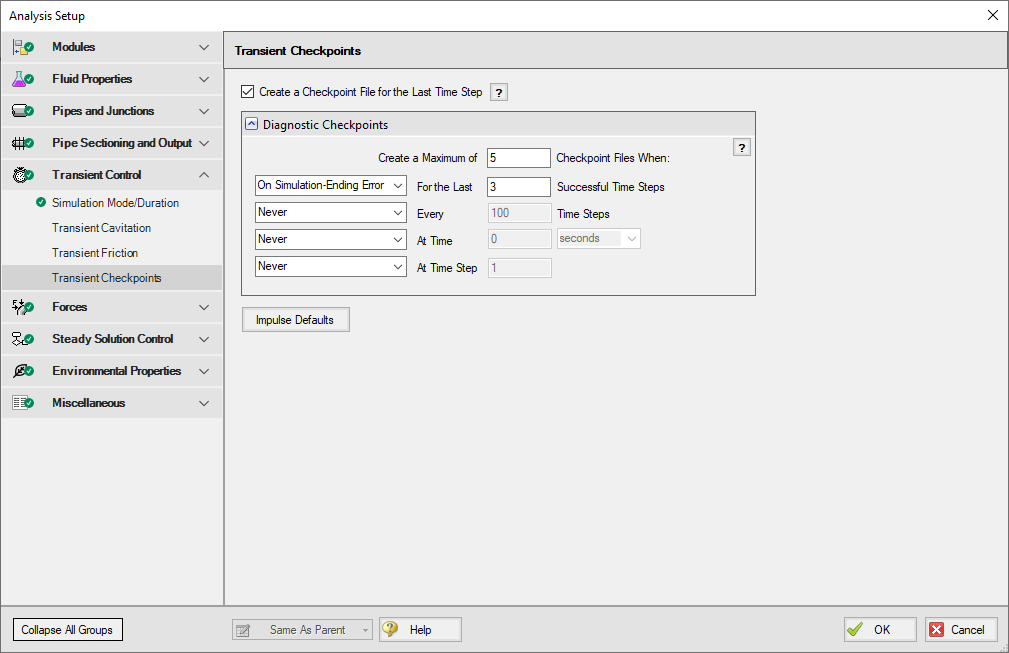
Figure 1: Transient Checkpoints panel
Creating a Checkpoint File Inside Solution Progress
Optionally, a Checkpoint File can be created inside the Solution Progress window:
-
Pause, then click the Create Checkpoint File option under the Other Actions dropdown
-
Cancel, then select yes when prompted to retain partial transient output
Using a Checkpoint File to Continue a Run
Checkpoint Files can be used to extend a transient run beyond the original stop time. For example, if a scenario has a Simulation Duration of 10 seconds, the user could specify to continue from the 10 second mark and simulate an additional 5 seconds, without having to rerun a full 15 second scenario. The end result would be an Output File with 15 seconds of transient data; however, the Stop Time on the Simulation Duration panel in the Analysis Setup would remain as 10 seconds unless separately updated (which would require the clearing of output).
-
Select the Continue Run From Checkpoint option from the Analysis menu. If a Checkpoint File exists for the selected scenario it will be shown in the list.
-
Select the Checkpoint File that the simulation will continue from. If the Checkpoint File is the final time step from the previous simulation run, it will be noted as such in the list.
-
Select a new desired Stop Time. This time is referenced to the start of the simulation, i.e. time step zero, and thus should be greater than the original run time.
-
Select Continue Run. With a successful run the Output File will include the extended data appended to the previously existing data.
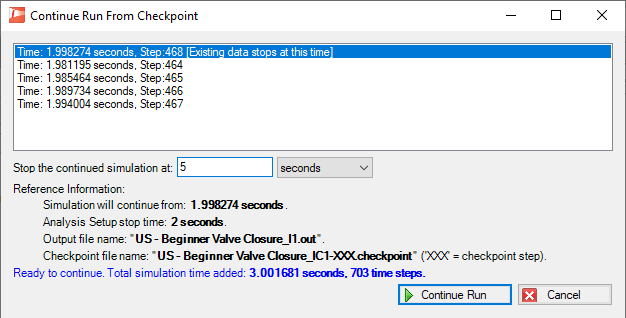
Figure 2: Continue Run From Checkpoint window
Checkpoint File Format and Location
Checkpoint Files are stored in the same directory as the model file and are formatted as follows:
{model file name}_IC{scenario reference number}-{time step number}.checkpoint
If a scenario is modified such that it clears the output, the Checkpoint Files will be cleared as well.