Files
The Files section of the User Options window allows you to specify file locations for saving models, library folders, user settings, and model backup files. You can also customize the model backup file settings here.
Under File Locations in the Files section of the User Options window, you have the option to select the default folder in which to save your model. If a default model folder is specified, this location will be the default location to save the model. To specify the default location, click Add below the Default Model Folder box and browse to the location you want to set as the default folder. Once you have selected the folder, click OK. The location of the default model folder will then show in the Default Model Folder box. You can add more than one default folder, but only the folder selected in blue will be the active default folder.
To specify locations for Impulse to search for library files, click Add under the Library Search Locations box. Browse to the file location that contains the library, select the location, and click OK. You can add multiple folders to be searched. To add additional folders, repeat the process for each folder.
The User File consists of all saved settings and preferences. In order to backup these user settings in a *.ini file, click Add under User File Backup Locations. Browse to the file location in which you would like to save these settings. Once you have selected the desired file location, click OK. Note that the User File can be saved in multiple locations. To add additional locations, repeat the process for each folder that you would like to save the settings.
A Backup File is a copy of a previously saved version of your model file (*.imp) that can function as a complete, standalone model. These files are used as a safety measure to provide you with one or more previous versions of the model in the case that the current model is deleted or damaged.
The Number of Backup Files (i.e. the number of previously saved versions of the model) and the frequency that the model is saved can be adjusted. You can opt to save no Backup Files by choosing "0" in the Number of Backup Files Created dropdown.
After the model has been saved initially, subsequent instances of saving the model will create a new Backup File until the specified maximum has been reached. The most recent Backup File will always contain the file extension *.bakI-001. Larger numbers appended to the file name indicate older backups:
-
Model File.imp - Current and most recent version of the model file
-
Model File.bakI-001 - Latest backup (the second most recent version of the model file)
-
Model File.bakI-002 - Older backup
-
Model File.bakI-003 - Oldest backup
If you need to revert to a Backup File and convert it back into a standalone model, add the extension .imp to the Backup File (the file name should now appear as Model File.bakI-001.imp), and open the file in Impulse. From there you can re-save the file or overwrite your existing model file.
The model file can be saved periodically by enabling the checkbox for Automatically Save Model and specifying a frequency in the dropdown box.
A Recovery File (*.Recv-IMP) is similar to a Backup File but is saved periodically at the specified interval. It allows the user to recover unsaved changes in the model file prior to the application crashing or closing abnormally. The Recovery File is written to the same location as the model file, and each time the specified interval passes it will be overwritten to contain the most recent state of the model. If the application is closed normally the Recovery File will be deleted. A Recovery File can only be generated for existing model files that are opened.
If a Recovery File exists, the next time the model file is opened a prompt will be shown asking if you want to use the Recovery File:
"A recovery file for this model was found which may indicate that the application closed unexpectedly. Would you like to open this recovery file?"
-
Yes - This will copy the previously saved model file to a new file with "(Original)" appended to the front, and the Recovery File containing the latest unsaved changes will be opened.
-
No - The Recovery File will be deleted, and the previously saved model file will be opened. This will open the model file in its last saved state, which may not include the latest unsaved changes if any are stored in the Recovery File.
Encoding
The File Encoding option can be set to "Unicode" in order to use characters outside of the standard English keyboard such as diacritics, cyrillic, etc for text fields such as the pipe/junction name, notes, etc.