Parameters
The Parameters section of the User Options window allows you to specify some default parameters and model input when a new pipe or junction is added to the Workspace. Changing any of the parameters in this window adjusts the specified default pipe and/or junction input parameters and/or values to simplify the modeling process and to prevent the user from having to enter repetitive data.
Pipes and Junctions
Pipe and Junctions, located within the Parameters section of the User Options window, allows you to specify default pipe and junction input information.
Under the Default Pipe Data box in this window, you can enable or disable the option Use Most Recent Pipe Size Data. If you enable Use Most Recent Pipe Size Data, the pipe property windows of new pipes added to the Workspace will automatically contain pipe diameter, material, and friction information from the most recently entered pipe. This option avoids you having to re-enter that data in the case that several pipes require this same input. Disabling this feature leaves the information for each new pipe added to the Workspace as the default specified in the User Options window.
The Default Junction Elevation box allows you to select the default junction elevation for all new junctions added to the Workspace. If you select Unspecified in this box, the junction elevation field in the Junction Properties window remains empty until you specify each junction elevation individually. If you select Use Most Recent, the junction elevation of a new junction added to the Workspace is shown as the elevation of the most recently specified junction. If you select Specified, an elevation of your choice will automatically be input into each new junction added to the Workspace.
The Default Reservoir Pipe Specification box allows you to specify the default option selected for how the height at which a pipe connected to a reservoir is specified. Selecting Pipe Elevation requires you to input the pipe elevation with respect to the reference elevation. Therefore, if a pipe is located 100 feet (30.5 m) from the reference elevation, or elevation= 0 ft (0 m), then you would input 100 ft as the pipe elevation when Pipe Elevation is selected in the Reservoir Properties window. Selecting Pipe Depth requires you to input the pipe elevation with respect to the level of fluid in the tank. Here, if a pipe is located 10 feet from the top of the fluid level in the tank, you would input 10 ft. Note that the same results will be calculated regardless of whether you specify Pipe Elevation or Pipe Depth as long as the height of the pipe is defined at the same height with respect to the system in both cases.
The Default Control Valve Setpoint box allows you to specify if all new control valves should be set to Always Control (Never Fail) by default in the Control Valve Properties window. This setting can be useful as a troubleshooting tool to see how far your control valves were from being able to control in the system.
The Default Design Factors box allows you to add a default Design Factor to each pipe and/or junction shown in the list on the Pipes and Junctions window Optional tab. Setting a default design factor for pipes and junctions can be especially useful when applying safety factors on given equipment.
Graphs from Workspace
Various parameters can be graphed quickly by right-clicking on a continuous selection of pipes from the Workspace and choosing the Generate Profile Graph for Pipes option. The graph parameters that are available from the right-click menu can be customized.
Parameter Type
Parameter Types, located within the Parameters section of the User Options window, allows you to specify the flow rate type, head/pressure type, and/or efficiency/power type you would like as the default option wherever flow rate, head/pressure, and/or efficiency/power is defined in the model. The default flow rate type can be set to either mass flow or volumetric flow, the default head/pressure type can be set to either head or pressure, and the efficiency/power type can be set to either efficiency or power.