Edit Menu
-
Undo - (Workspace Only) - Undoes the previous workspace manipulation action. xStream will keep track of a historical list of changes, and users can revert the workspace back to any of those previous states.
-
Redo - (Workspace Only) - Reverts the workspace following Undo actions. xStream will keep track of undo actions, and users can redo any changes that have been undone.
-
Cut - (Workspace Only) - Cuts the selected pipes and junctions on the Workspace and places them on the clipboard.
-
Copy - (Workspace, Model Data, and Graph Results Only) - Copies the selected window contents to the clipboard.
-
Copy Graphics - (Workspace Only) - Copies selected Workspace content to the Windows clipboard. Formats supported include bitmap, windows metafile, and enhanced metafile.
-
Copy X-Y Data - (Graph Results Only) - Copies numerical data from graph to the Windows clipboard. Available in the Graph Results window.
-
Paste - (Workspace Only) - Pastes clipboard pipes and junction contents (from previous cut or copy operation) into the Workspace model. Paste preview mode allows the pasted pipes and junctions to be moved and specifically placed where desired and will indicate interference with other junction by changing color. A green box indicates that there is no interference and a red box indicates that the junctions will be overlapping and are not in a proper location. Available in the Workspace window.
-
Delete - (Workspace Only) - Deletes the selected pipes and junctions on the Workspace.
-
Duplicate - (Workspace Only) - Duplicates the selected pipes and junctions on the Workspace.
-
Duplicate Special - (Workspace Only) - Opens Duplicate Special dialog window where you can specify the increment by which all pipes and junction numbers will be increased when the model is duplicated, the creation of a new group from the duplicated objects, and whether to hide the duplicated objects in the output.
-
Select All - (Workspace Only) - Selects all pipes and junctions on the Workspace.
-
Select Last Selection - (Workspace Only) - The most recent pipes and/or junctions selected may be reselected by selecting Select Last Selection from the Edit menu.
-
Select Special - (Workspace Only) - Opens Select Special window where group of pipes and junctions can be built up.
-
Select Flow Path - (Workspace Only) - Selects the sequence of pipes and/or junctions in the flow path connected to the selected pipe(s) on the Workspace.
-
Select Shortest Path - (Workspace Only) - The shortest flow path between two junctions can be found and selected by xStream. To enable this option, two junctions must be selected in the Workspace which xStream will find a path between.
-
Customize Icon - (Workspace Only) - Allows user to change junction icon color, orientation, and icon image.
-
Special Conditions - (Workspace Only) - Sets or clears Special Conditions for selected pipes and junctions on the Workspace.
-
Groups - (Workspace Only) - Allows you to create and manage groups of pipes and junctions.
-
Renumber - (Workspace Only) - Allows renumbering pipes and junctions on the Workspace using one of the Renumbering methods.
-
Join Selected Pipes/Jcts - (Workspace Only) - A continuous series of connected pipes and junctions can be combined into a single pipe object to simplify the Workspace. See Joining and Splitting Pipes.
-
Global Pipe Edit - (Workspace and Model Data Only) - Opens Global Pipe Edit window where editing of multiple pipes can be performed.
-
Global Junction Edit - (Workspace and Model Data Only) - Opens Global Junction Edit window where editing of multiple junctions can be performed.
-
Transfer Results to Initial Guesses - (Output Only) - Copies solution results into initial guesses for pipes and junctions.
-
Make Selection Same As Parent - (Workspace Only) - Replaces all input data for the selected pipes/junctions with data from the pipes/junctions in the current scenario's parent.
-
Clear Initial Guesses - Clears all initial guesses in pipes and junctions.