Moving Objects
Objects on the Workspace can be moved individually or as groups. Clicking a Workspace object selects it. Pipe objects change color when selected. Junction objects are outlined in red when selected. These colors are configurable in the Workspace section of User Options (Tools menu) .
To move an object, select it, drag it within the Workspace, and drop it in the desired location. When an object is dragged beyond the existing Workspace area, the Workspace is expanded accordingly.
A pipe object can be stretched by grabbing the handles (small red squares) at the pipe endpoints and moving an endpoint to a new location. To make these handles visible, select the pipe you want to move.
There are numerous ways to select a group of objects for movement or other operations.
To prevent accidental movement on the Workspace, lock the objects. A lock symbol appears next to locked pipes or junctions when an attempt is made to move the pipe or junction. The Lock feature is accessed from the Arrange Menu or the lock button on the Toolbar. To lock an object on the Workspace, select it and then activate the Lock feature either from the Arrange menu or from the lock button on the Toolbar. If you would like to lock multiple objects at the same time, ensure that all of the objects are selected prior to activating the Lock feature.
on the Toolbar. To lock an object on the Workspace, select it and then activate the Lock feature either from the Arrange menu or from the lock button on the Toolbar. If you would like to lock multiple objects at the same time, ensure that all of the objects are selected prior to activating the Lock feature.
Keyboard Modifiers
If you hold down the CTRL key when dragging a junction, the endpoints of any connected pipes are not moved with the junction, thus breaking the graphical connection.