FAQ - Frequently Asked Questions
AFT Arrow solves the governing equations of compressible without simplifying assumptions, and is thus more accurate than traditional handbook methods.
A common equation is the Crane isothermal equation (see Crane, 1988, pp. 1-8). AFT Arrow and equations such as the Crane isothermal equation differ in several respects. First is that the Crane equation assumes isothermal flow, while AFT Arrow can model isothermal flow or other, more general, boundary conditions. Second is that the Crane equation solves the entire pipe as one segment. This can be called a lumped method. It is thus roughly analogous to using AFT Arrow with a single computing section per pipe. Third, the Crane equation assumes a constant diameter run, whereas AFT Arrow allows you to change diameters. Fourth, it is not apparent how to apply the Crane equation to multi-pipe systems, including pipe networks.
The Crane equation solves the governing mass and momentum equations by making some assumptions. AFT Arrow is solving the same equations, but is not making any assumptions. It marches down each pipe, taking into account physical property changes and non-linear acceleration effects as it progresses. Thus, AFT Arrow is in general much broader and more accurate than the Crane equation. When the pipe flow conditions are within the assumptions of the Crane equation, then the Crane equation and AFT Arrow should agree closely.
Other equations on page 1-8 of Crane, 1988, compare similarly to AFT Arrow. They are all lumped methods with certain assumptions about thermal conditions in the pipe and properties of the gas.
These traditional equations can be used successfully in many engineering applications. They all represent a subset of AFT Arrow’s marching methods, which solve the fundamental equations without limiting assumptions.
AFT Arrow accurately models sonic choking at all three possible geometric conditions. See Sonic Choking for more information.
There are several aspects to AFT Arrow verification.
First, AFT Arrow has been compared to published data where it exists. Available published data is usually for a single pipe, which is not very challenging for a network solver. Models, comparisons and explanations for such published predictions are given the Verification folder within AFT Arrow.
Second, it can be verified that the AFT Arrow predictions agree with the fundamental equations for single pipes and networks.
Third, AFT Arrow offers two independent solution methods, which can be compared against each other.
Fourth, incompressible gas flow predictions for networks show good agreement with incompressible calculation methods such as AFT Arrow.
Finally, AFT Arrow predictions have been compared to test data and other analytical methods on numerous occasions and good agreement has been shown. For example, see Winters, B.A., and T.W. Walters, "X-34 High Pressure Nitrogen Reaction Control System Design and Analysis".
No, AFT Arrow cannot model liquid systems. AFT Arrow’s solution methodology is built on a gas equation of state, which is not compatible with liquid flow calculations. AFT Arrow can, however, model incompressible gas flow such as occurs in venting systems and many HVAC systems.
AFT Arrow’s solution methodology is based on the ideal gas equation modified with a compressibility factor. This compressibility factor can be obtained from an equation of state model or property library. The effect of the compressibility factor is carried through the fundamental equation derivations, and thus accounted for directly.
Heat transfer effects show up in several places in AFT Arrow. First, in pipes users may assign a convective coefficient and pipe wall resistance and/or allow AFT Arrow to calculate convective heat transfer based on standard methods. These heat transfer calculations and the associated physical properties are determined over each solution section. Thus properties and convective coefficients can and do vary along the length of the pipe. Second, heat transfer can occur in Heat Exchanger junctions. Here the user assigns a heat load or chooses a heat transfer model for the heat exchanger. AFT Arrow performs the appropriate energy balance calculation across the heat exchanger. Third, heat transfer occurs in compressor/fans due to heat of compression.
Finally, at each branching location in the network an energy balance is performed so that energy is balanced from one pipe to the next.
Yes, AFT Arrow accounts for heat of compression based on the polytropic constant specified by the user or the compressor/fan efficiency.
Yes, every junction except for heat exchanger and compressor/fans is assumed to have a constant stagnation enthalpy (no heat or work transferred to/from the fluid). The static (thermodynamic) enthalpy can and does change based on the energy equation.
A junction has several advantages. First, solutions are given at all junctions, so the user can check the results at the junction. In contrast, Fittings & Losses are lumped into the pipe and it is not possible to give results at the loss. Second, many junctions (such as valves) have the ability to specify a CdA for sonic choking calculations. No such ability exists for Fittings & Losses; thus, sonic choking is always ignored for Fittings & Losses. Third, when using a junction the location in the pipe system of the pressure loss is specified. In other words, the upstream and downstream pipe lengths are specified. Since the location of the junction loss along a pipe can affect how much pressure is lost, the junction loss calculation is more accurate than the pipe fitting loss. A short explanation of this is that the pressure loss due to a K factor depends on the velocity squared. Typically, the velocity of the gas will change along the pipe, so the pressure drop of the K factor loss will depend on the local velocity. In the case of pipe fitting loss, it assumed to act like a friction factor and be evenly distributed along the pipe.
The pipe fitting approach has the advantage of being able to specify multiple losses quickly and easily, and not cluttering up the model Workspace with numerous junctions.
There is an overlap in capability between the Tank junction and an Assigned Pressure junction and frequently they are interchangeable. Here are the differences. The Tank junction input pressure and temperature always corresponds to stagnation properties. In the Assigned Pressure junction, they can correspond to either static (with one connecting pipe) or stagnation properties (with one or more pipes). The ability to represent static conditions is the reason the Assigned Pressure can connect only to one pipe when using the static option. Static conditions have a flow velocity associated with them and multiple pipes would have multiple velocities. If the stagnation option is used in the Assigned Pressure junction, it will behave identically to a Tank junction. Finally, the Tank junction can act as the reference pressure for a closed system, while the Assigned Pressure cannot.
AFT Arrow uses models developed under incompressible flow conditions to calculate losses at tees and wyes. The methods, which come from Idelchik, take into account losses that depend on the flow split, area change and angle of the branch pipe. These loss models may not be accurate for some systems.
Enter the fan data as a polynomial in the Compressor/Fan Properties window and then set the fan speed directly. No entry is assumed to be 100% speed. If you enter something other than 100%, AFT Arrow uses the affinity laws to adjust the curve.
If performance data is entered as head rise, no density correction is necessary. If entered in terms of pressure, enter the fan data as a polynomial in the Compressor/Fan Properties window, select the option to modify the curve for density difference, and then set the basis density for the curve (usually atmospheric density for the gas). AFT Arrow will modify the fan curve based on the operating density.
Enter the fan data as a polynomial in the Compressor/Fan Properties window and set the desired flow or discharge pressure on the “Variable Speed” tab. AFT Arrow will calculate the fan speed required to produce the flow or pressure conditions specified and display the speed in the Compressor/Fan Summary report.
Select the pipe or junction you want to close and choose Special Condition from the Edit menu. By default, AFT Arrow will display a red “X” next to the pipe or junction label on the Workspace. It will also redraw your Workspace and show the closed sections of the model with dashed lines for the pipes and dashed outlines for each junction.
Some special condition settings do not close the junction but have different purposes. For example, the normal condition for a relief valve is to be closed, so its special condition causes it to be open.
Use the Resistance Curve Loss Model.
You can model a relief valve using either a Relief Valve junction or a regular Valve junction. The Relief Valve junction is always closed when you run the model (unless you set its Special Condition), and AFT Arrow will run the Solver to determine if sufficient pressure exists to crack it. If so, it will run the Solver again with the relief valve open.
If you know the condition you are modeling will crack the relief valve, it is more efficient to just use a regular valve junction. In this case, AFT Arrow assumes the valve is open from the start, and does not have to go through the extra step of solving the network to check for sufficient system pressure to crack it.
AFT Arrow supports the ANSI/ISA-75.01.01-2012 definition of valve Cv for gas flow. This can be modeled in valve junctions, relief valves, check valves, or control valves.
You must specify the CdA for Choking on the junction loss model tab. AFT Arrow uses this as the base area for sonic calculations. If modeling the subsonic loss as Cv, you can account for choking by specifying Xt.
You can use a Branch junction to model a desuperheater. Enter an inflow (source flow) at the branch and specify the enthalpy of the source. AFT Arrow will perform an energy balance using this enthalpy, and assume the discharge is still superheated, but at the new lower energy level.
Open the pipe or junction Properties window, click the Optional tab, and check or clear the check boxes for showing the number or name. This will affect the current pipe or junction. You can set the default behavior in the Workspace Preferences area available on the User Options window.
You can use the Global Edit windows to change the current model settings for all pipes or junctions or only selected ones. See the Global Pipe Edit or Global Junction Edit window for more information.
From the Tools menu, select User Options. Then select Preferred Units under Unit System. Drop down the list of units for each Unit Family to select the Preferred Unit. At this point, the preferred unit applies only to the current model. To make this the default for all models, click the Save as New User Defaults button at the bottom.
The Global Pipe Edit and Global Junction Edit windows offer tremendous power and flexibility in changing all or parts of your model input all at once.
You can create gas mixtures with the NIST REFPROP fluid library or the optional Chempak fluid library add-on. The AFT Standard gas library does not support mixing. To create a mixture, open the Fluid Properties panel in the Analysis Setup window, choose the NIST REFPROP or Chempak library, and then click the “Create New Mixture and Add…” button. Here you can specify the mixture components and percentages.
You can model dynamic gas mixtures with the included NIST REFPROP library or the optional Chempak add-on. The AFT Standard gas library does not support mixing. To model dynamic mixing, open the Fluid Properties panel in the Analysis Setup window, choose the NIST REFPROP or Chempak library, and then choose the gases in the list and add them to the model. You can add any number of gases, and also create gas mixtures and add them.
Once the desired gases are added to the model, they can be assigned to different source junctions such as Tanks, Assigned Pressures and Assigned Flows. AFT Arrow applies the gas or gas mixture to the junction’s connecting pipes. It then solves the network, carrying the gas composition to each section of the model in accordance with species mass conservation. As the solution progresses, the mass flows will adjust as they approach convergence and AFT Arrow updates the concentration balance for each iteration based on the current global mass balance.
Use the Merge feature on the File menu to merge models together.
Multiple models can be run sequentially using the Batch Run feature.
There are three ways to enable or disable the Highlight feature. The first is toggling the option on the view menu. The second is pressing the F2 function key while in a Pipe and Junction Properties window. The third is double-clicking the anywhere in the Pipe and Junction Properties window.
Open the Output Control window from the Analysis menu, change to the Format & Action folder, and choose to select the Transfer Results to Initial When Done, Transfer Valve States When Done, and Save Model When Results are Transferred options.
Use the Find feature to quickly find a pipe or junction.
Select the pipe or pipes and choose the Reverse Direction feature on the Arrange menu.
In the Model Data tabular displays, double-click the far-left column where the pipe or junction number is located and the appropriate Properties window will be opened.
Open the Output Control window from the Analysis menu, change to the Show Selected Pipes/Junctions folder, and select the pipes and or junctions you want to display.
Whereas the Output Control window allows you specify units for all parameters, when in the Output window viewing results you can quickly change the units for parameters in the tabular displays by double-clicking the column header.
Set the elevations in the elevation fields for each junction. Pipes are assumed to be linear between junctions. If you need to model a system other than a stationary earth-based system, the gravitational acceleration can be changed in the Environmental Properties panel.
Specify the rotational speed in the Environmental Properties panel. The zero datum is the rotational centerline. Elevation input in Junction windows take on the alternate meaning of distance to rotational centerline. See Rotating Systems for more information.
This is controlled via the Label Control group of the Layer Settings window.
If you hold down the CTRL key when completing the pipe drawing (just before releasing the mouse button), the Pipe Drawing tool remains active, and you can draw a series of pipes without returning to the Toolbox each time.
If you double-click the Pipe Drawing tool it remains active until you click it again a single time. This allows you to draw a series of pipes without returning to the Toolbox each time.
Use the Segment Pipe tools found on the Arrange Menu.
Open the Junction Properties window, click the Optional tab, and then click the Change Icon button.
No, AFT Arrow icons are in a resource file that cannot be edited by the user. This capability is planned for a future release.
There are no theoretical limits to model size, but there are a few practical limits. First, AFT Arrow accepts pipe and junction ID numbers up to 99,999. This limits the model size to 99,999 pipes and 99,999 junctions. Before you reach that limit, however, you will likely encounter a limitation of your available RAM to hold all of the solver parameters. To determine how much RAM you need, add up the number of branches and tees in the model. Take the square of this number. Then multiply it by 32 to get the amount of RAM that must be available. For example, with 1,000 branches and tees, the square is 1 million, and after multiplying by 32 you need 32 million bytes of RAM (i.e., 32 MB).
Yes, either Panhandle or Weymouth can be specified by selecting them in the Pipe Properties window.
AFT Arrow can approximate a turbine using a heat exchanger junction. By assigning pressure drop and heat rate data, the discharge conditions of a turbine can be modeled.
No, AFT Arrow models only non-reacting flows.
Yes, AFT Arrow can run off the network or local PC. When installed on a network, the number of concurrent users is limited to the number of licenses purchased.