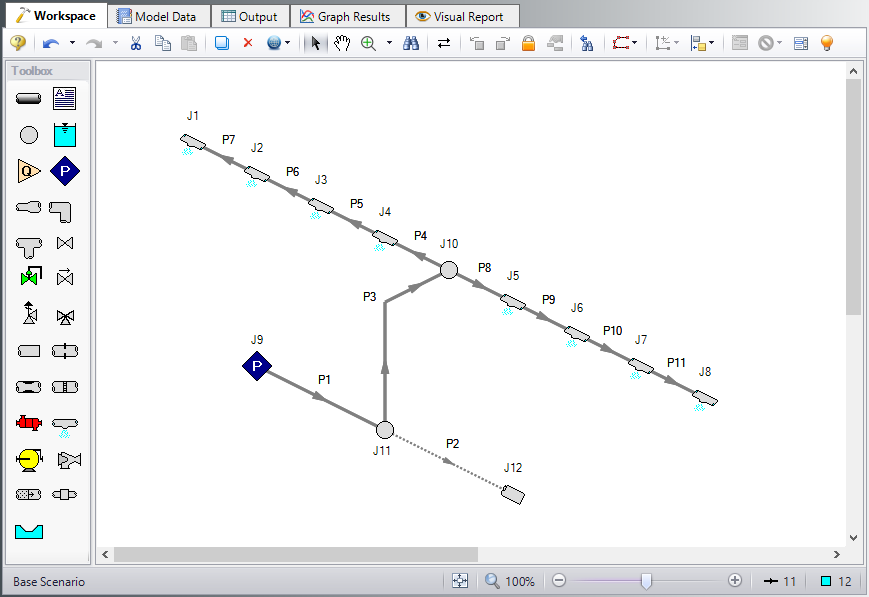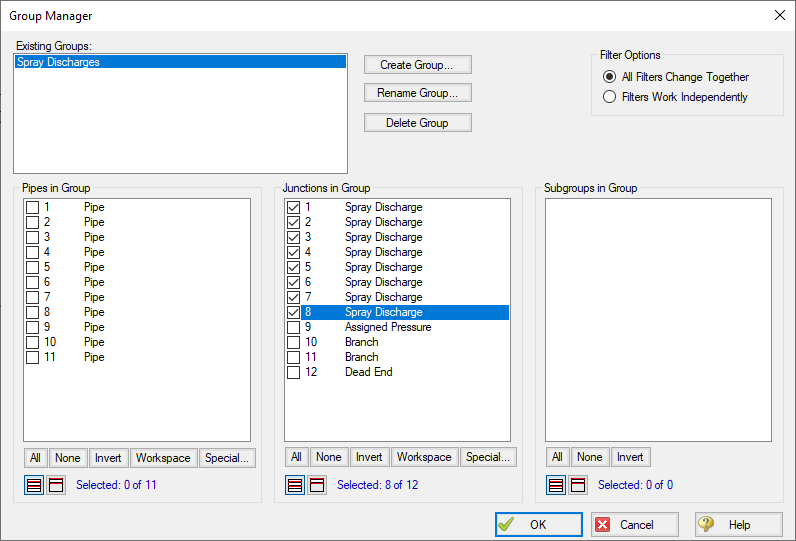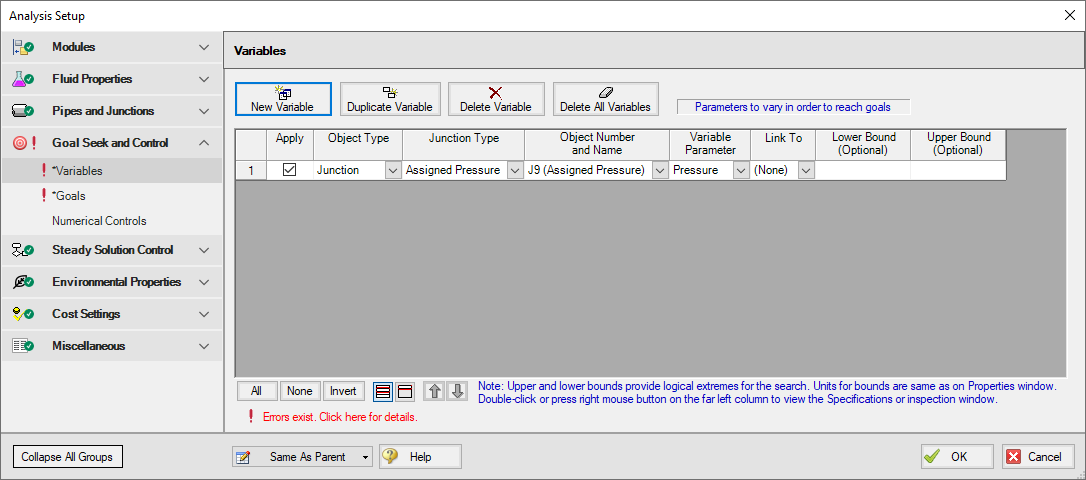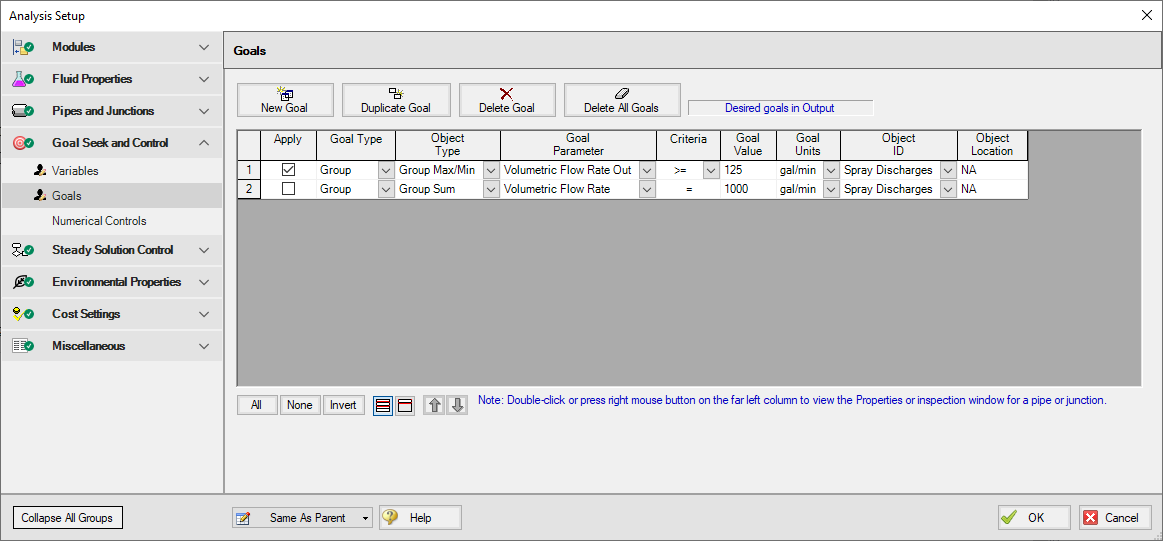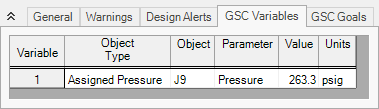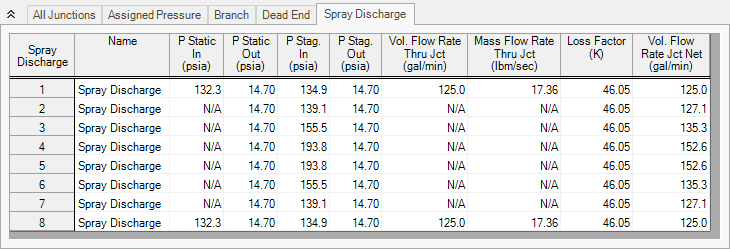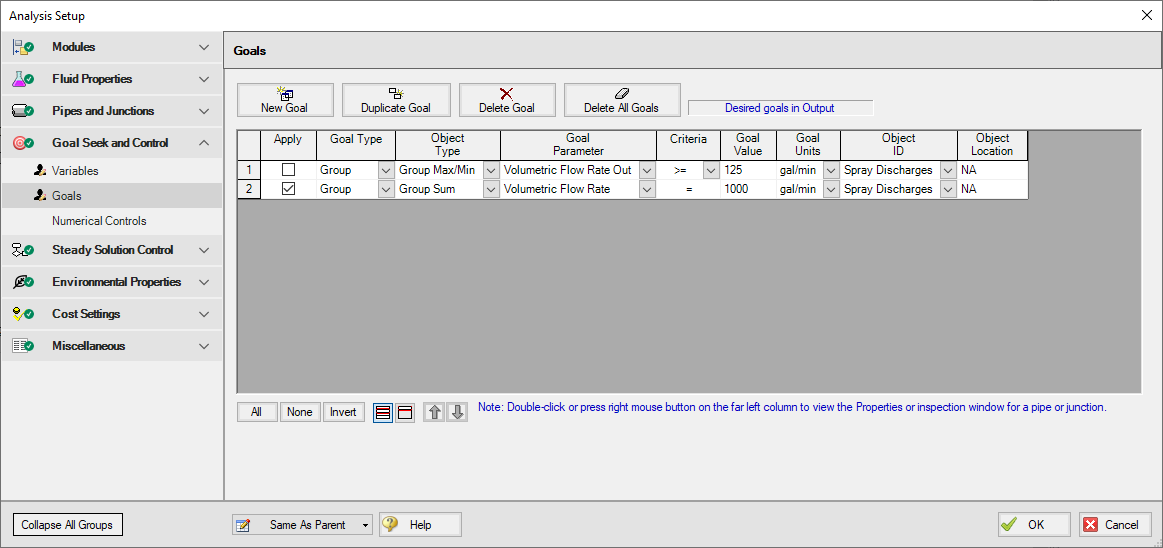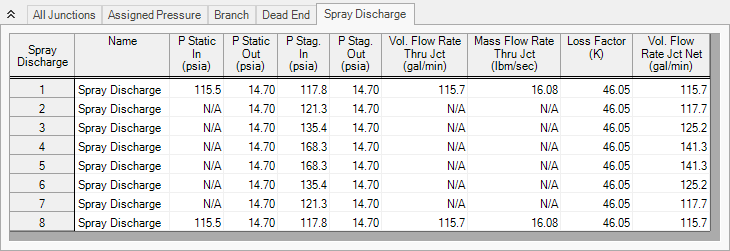Spray Discharge System - GSC (English Units)
Spray Discharge System - GSC (Metric Units)
Summary
The objective of this example is to demonstrate how the Group Max/Min and Group Sum goal types can be used in the GSC module to achieve a goal for a group of objects.
For this example, we will use the GSC module to solve for the supply pressure required to:
Supply a minimum of
Supply a total flow rate of
Note: This example can only be run if you have a license for the GSC module.
Topics Covered
-
Creating Groups
-
Using Group Max/Min and Group Sum Goals
Required Knowledge
This example assumes the user has already worked through the Walk-Through Examples section, and has a level of knowledge consistent with the topics covered there. If this is not the case, please review the Walk-Through Examples, beginning with the Beginner: Three Reservoir Model example. You can also watch the AFT Fathom Quick Start Video Tutorial Series on the AFT website, as it covers the majority of the topics discussed in the Three-Reservoir Model example.
In addition the user should have worked through the Beginner: Heat Transfer in a Pipe - GSC example.
Model Files
This example uses the following files, which are installed in the Examples folder as part of the AFT Fathom installation:
Step 1. Start AFT Fathom
From the Start Menu choose the AFT Fathom 12 folder and select AFT Fathom 12.
To ensure that your results are the same as those presented in this documentation, this example should be run using all default AFT Fathom settings, unless you are specifically instructed to do otherwise.
Step 2. Open the Model
Open the
Step 3. Create a Group
In order to use the Group Max/Min and Group Sum goal types, the junctions included in the goal must be added to a group. To create a group, go to the Edit menu and select the Groups -> Create option. Give the new group the name Spray Discharges, and click OK. The Group Manager will be displayed. Select all of the Spray Discharge junctions from the junction list, as shown in Figure 2. After choosing the Spray Discharge junctions, click OK on the Group Manager form.
Note: If the Spray Discharge junctions were selected in the Workspace before Create Group was selected from the Edit menu, then they would be automatically selected for us in the Group Manager window.
Step 4. Define the Modules Group
Open Analysis Setup, which should bring you to the Modules panel. Check the box next to Activate GSC. The Use option should automatically be selected, making GSC enabled for use.
Step 5. Define the Goal Seek and Control Group
Specify the variables and goals for the model.
Variables Panel
Open the Variables panel in the Goal Seek and Control group. For this example select New Variable, then choose following variable data:
-
Apply = Selected
-
Object Type = Junction
-
Junction Type = Assigned Pressure
-
Junction Number and Name = J9 (Assigned Pressure)
-
Variable Parameter = Pressure
-
Link To = (None)
After entering the data, the Variable panel should appear as shown in Figure 3:
Goals Panel
Open the Goals panel next. For this example, we are going to define two goals. We will apply one goal at a time for the sake of comparing the impact that each goal has on the results.
The first goal type is a Group Max/Min goal. This type of goal allows a single goal to be applied to a group of objects. Fathom applies a Group Max/Min goal by ensuring the final goal value is either greater than or equal to (Min) or less then or equal to (Max) the specified value. For this example, a Group Max/Min goal will be applied to ensure the minimum flow rate out of all of the spray discharge junctions is at least
The second goal type is a Group Sum goal. This type of goal is used to set the sum of the goal parameter for all the members in the group to a specified value. For this example, the Group Sum goal will be applied to ensure the sum of the flow rates through the spray discharges equals
Create two new goals defined as follows:
Group Max/Min:
-
Apply = Checked
-
Goal Type = Group
-
Object Type = Group Max/Min
-
Goal Parameter = Volumetric Flow Rate Out
-
Criteria = >=
-
Goal Value = 125
-
Goal Units = gal/min
-
Object ID = Spray Discharges
-
Object Location = NA
Group Sum:
-
Apply = Not Checked
-
Goal Type = Group
-
Object Type = Group Sum
-
Goal Parameter = Volumetric Flow Rate
-
Criteria = =
-
Goal Value = 1000
-
Goal Units = gal/min
-
Object ID = Spray Discharges
-
Object Location = NA
After entering the data, the Goals panel should appear as shown in Figure 4 in Step 7.
Step 6. Create Scenarios
Using the Scenario Manager on the Quick Access Panel, create two child scenarios, one named Group Max Min and another named Group Sum.
Step 7. Select Group Max/Min Goal
Load the Group Max Min scenario.
Open the Goals panel in the Goal Seek and Control group in Analysis Setup. Make sure the Group Max/Min goal is applied, indicated by the check mark in the Apply column for that goal. Make certain Group Sum goal is NOT applied by unchecking the check box in the Apply column. The GSC goals should appear as shown in Figure 4:
Step 8. Run the Model
Click Run Model on the toolbar or from the Analysis menu. This will open the Solution Progress window. This window allows you to watch as the AFT Fathom solver converges on the answer. This model runs very quickly. Now view the results by clicking the Output button at the bottom of the Solution Progress window.
Step 9. Examine the Output
The GSC Variables tab shows the final value for the variable parameter, as shown in Figure 5. The supply pressure required to supply a minimum of
Step 10. Select Group Sum Goal
Load the Group Sum scenario.
Open the Goals panel in the Goal Seek and Control group from Analysis Setup. Apply the Group Sum goal by clicking the check box next to the Group Sum goal in the Apply column. Make certain Group Max/Min goal is NOT applied by unchecking the check box in the Apply column. The GSC goals should appear as shown in Figure 8:
Step 11. Run the Model
Click Run Model on the toolbar or from the Analysis menu. This will open the Solution Progress window. This window allows you to watch as the AFT Fathom solver converges on the answer. This model runs very quickly. Now view the results by clicking the Output button at the bottom of the Solution Progress window.
Step 12. Examine Output
The GSC Variables tab shows the final value for the variable parameter, as shown in Figure 9. The supply pressure required to supply a total system flow of