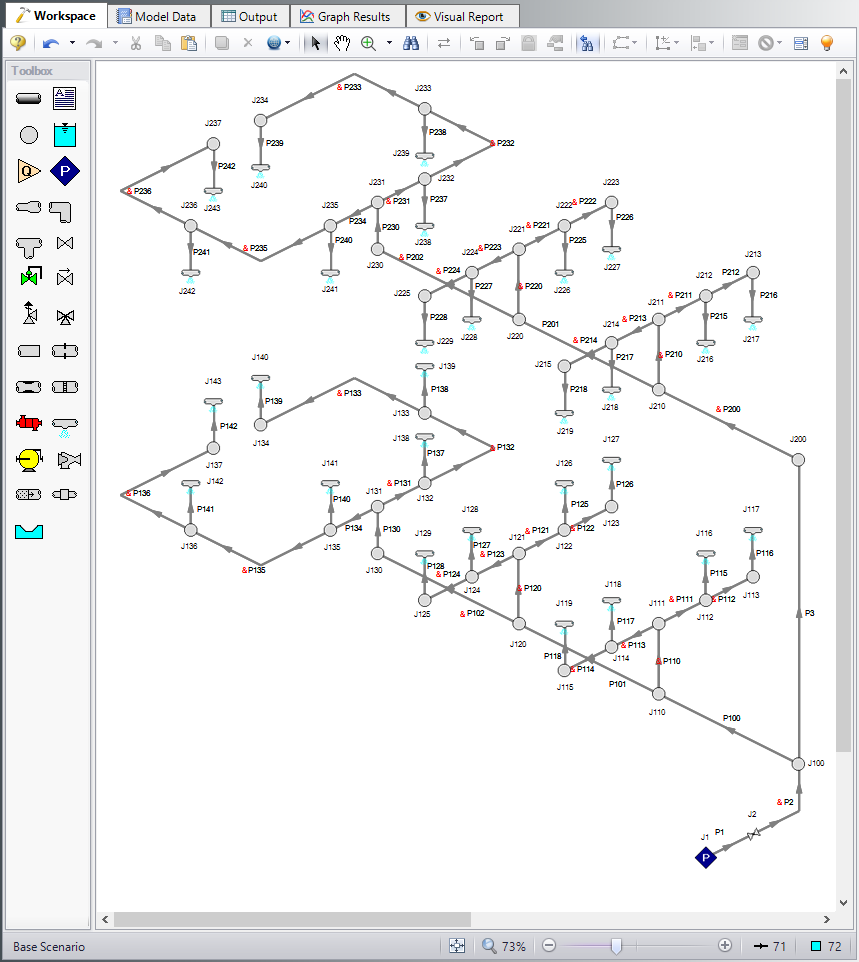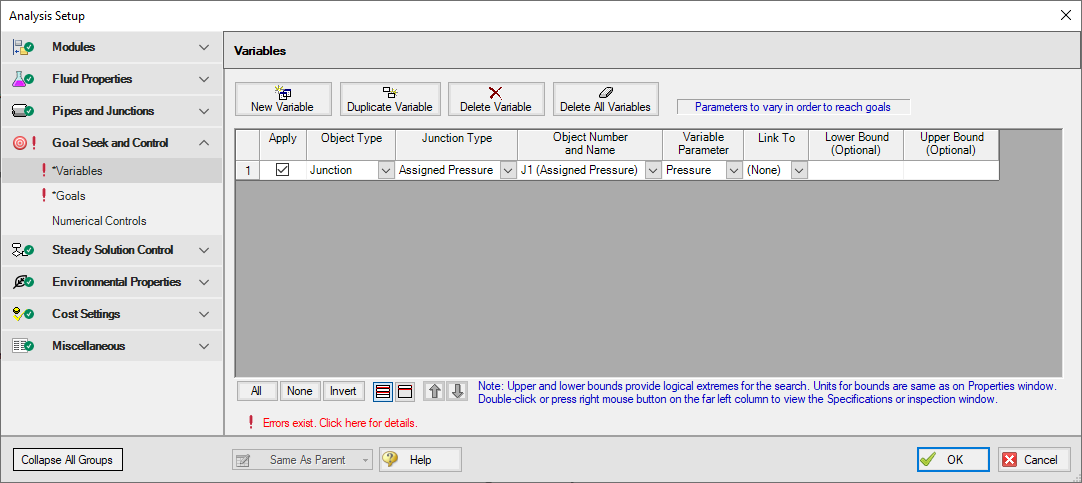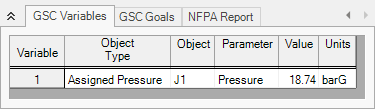NFPA Firewater System - GSC (Metric Units)
NFPA Firewater System - GSC (English Units)
Summary
The goal of this example is to determine how to use the GSC module to determine the hydraulically most remote path to generate an NFPA report.
Note: This example can only be run if you have a license for the GSC module.
Topics Covered
-
Defining the Goal Seek and Control group
-
Setting Variables and Goals
-
Understanding Goal Seek and Control Output
Required Knowledge
This example assumes the user has already worked through the Walk-Through Examples section, and has a level of knowledge consistent with the topics covered there. If this is not the case, please review the Walk-Through Examples, beginning with the Beginner: Three Reservoir Model example. You can also watch the AFT Fathom Quick Start Video Tutorial Series on the AFT website, as it covers the majority of the topics discussed in the Three-Reservoir Model example.
In addition the user should have worked through the Beginner: Heat Transfer in a Pipe - GSC example.
Model Files
This example uses the following files, which are installed in the Examples folder as part of the AFT Fathom installation:
Step 1. Start AFT Fathom
From the Start Menu choose the AFT Fathom 12 folder and select AFT Fathom 12.
To ensure that your results are the same as those presented in this documentation, this example should be run using all default AFT Fathom settings, unless you are specifically instructed to do otherwise.
Step 2. Open the Model
Open the Metric - NFPA Firewater System.fth file and save under a different name.
The workspace should look like Figure 1 below:
Step 3. Create the Spray Nozzles group
In this example, we will use the GSC module to determine the hydraulically most remote path.
To do this, you first need to create a group of all spray nozzles. Make this group by going to the Edit menu and selecting groups, and then clicking on Create. Name the group Spray Nozzles and under the Junctions in Group section, click on Special, specify Selection Type as Junction Type, and choose Spray Discharge as the Junction Type. Click on Select Junctions and then press OK to confirm the selected junctions, then press OK to exit the Group Manager. 28 of 72 junctions should be selected.
Step 4. Define the Modules Group
Open Analysis Setup, which should bring you to the Modules panel. Check the box next to Activate GSC. The Use option should automatically be selected, making GSC enabled for use.
Step 5. Define the Goal Seek and Control Group
Specify the variables and goals for the model.
Variables Panel
Next, ensure that GSC is both activated and enabled in the Modules panel of Analysis Setup. Then open the Variables panel. Click on New Variable and specify the Assigned Pressure J1 as the variable. This pressure boundary will be varied in order to achieve the goal, which in this case is a goal of at least
Goals Panel
Open the Goals panel and select New Goal. Specify the goal as shown in Figure 3.
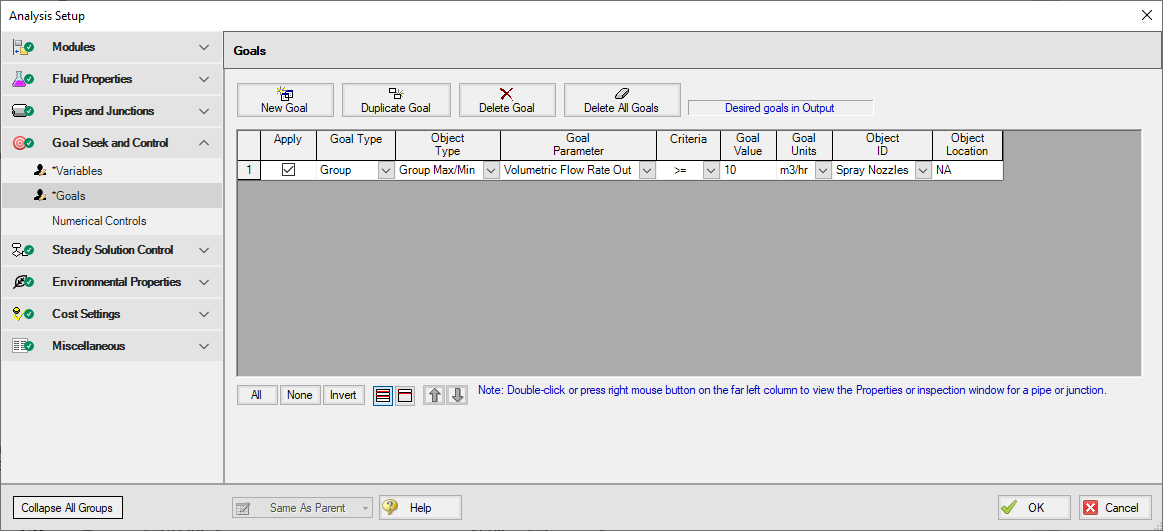
Figure 3: Minimum Flow Rate Group Goal on Goal Seek and Control Manager window
Step 6. Run the Model
Click Run Model on the toolbar or from the Analysis menu. This will open the Solution Progress window. This window allows you to watch as the AFT Fathom solver converges on the answer. This model runs very quickly. Now view the results by clicking the Output button at the bottom of the Solution Progress window.
Step 7. Examine the Output
The GSC module displays the value of the variable required in order to achieve the specified goal, as well as the object that was used for the group goal (in this case, this object is the spray discharge that receives the minimum amount of flow and, therefore, is the spray nozzle that contains the hydraulically most remote path). You can see that the pressure needed at J1 in order to ensure that all spray nozzles receive