Files
The Files section of the User Options window allows you to specify file locations for saving models, library folders, user settings, and model backup files. You can also customize the model backup file settings here.
File Locations
Under File Locations in the Files section of the User Options window, you have the option to select the default folder in which to save your model. If a default model folder is specified, this location will be the default location to save the model. To specify the default location, click Add below the Default Model Folder box and browse to the location you want to set as the default folder. Once you have selected the folder, click OK. The location of the default model folder will then show in the Default Model Folder box. You can add more than one default folder, but only the folder selected in blue will be the active default folder.
To specify locations for Fathom to search for library files, click Add under the Library Search Locations box. Browse to the file location that contains the library, select the location, and click OK.You can add multiple folders to be searched. To add additional folders, repeat the process for each folder.
The User File consists of all saved settings and preferences. In order to backup these user settings in a *.ini file, click Add under User Backup Locations. Browse to the file location in which you would like to save these settings. Once you have selected the desired file location, click OK. Note that the User File can be saved in multiple locations. To add additional locations, repeat the process for each folder that you would like to save the settings.
A backup file is a copy of a previously saved version of your *.fth file that can function as a complete, standalone model. These files are used as a safety measure to provide you with one or more previous versions of the model in the case that the current model is deleted or damaged.
To customize the amount of backup files (i.e. the number of previously saved versions of the model) and the frequency that the model is saved, open the Backup Settings window, which is located under the Files section of the User Options window.
From the Backup Settings window, choose the total number of backup files you want to save by clicking on the dropdown box next to Number of Backup Files Created and specify the total number of files. After the model has been saved initially, subsequent instances of saving the model will create a new backup file each instance until the number of backup files saved equals the number of backup files specified in Backup Settings. The most recent backup file will always contain the file extension *.bak001. The file extension of earlier versions is numbered in chronological order with earlier versions receiving larger numbers in the file extension. Therefore, given any model file, the backup file with a file extension of *.bak002 will always contain the model file saved after (more recently than) the backup file containing the file extension of *.bak003. Likewise, for the same model, the backup file with the file extension of *.bak003 will always contain the model file saved after (more recently than) the backup file containing the file extension of *.bak004. This extension naming convention applies to any number of backup files.
If you want Fathom to automatically save the model file periodically when the file is open, tick the box next to Automatically Save Model and select the frequency in the dropdown box.
If you need to use a backup file as a standalone model, add the extension .fth to the backup file (the file name should now appear as *.bak00x.fth), and open the file in Fathom.
You can opt to save no backup files by choosing "0" in the Number of Backup Files Created box.
Encoding
The File Encoding option can be set to "Unicode" in order to use characters outside of the standard english keyboard such as diacritics, cyrillic, etc for text fields such as the pipe/junction name, notes, etc.