Solution Progress Window
The Solution Progress window indicates the current state of the solution iterations. During each of the three stages of the solution process, the Solution Progress window shows the following information.
-
Arrow Steady Solution - The tolerance for the most out of tolerance junction or pipe is listed. General information about the solution method and solution control settings for the AFT Arrow Steady Solution are also shown. Note that both absolute and relative criteria are always displayed. These tolerances can be helpful for selecting the appropriate criteria on difficult to converge models.
-
MOC Steady Solution - The absolute and relative velocity change across each block iteration is shown for the pipe with the largest velocity change. Information is also reported about if the MOC Steady Solution criteria are met and about any potential loss of mass or energy in the MOC Steady Solution.
-
MOC Transient Solution - A progress bar of the transient simulation is shown.
The area in the bottom of the window will give important feedback on the model solution. It is important not to dismiss messages in this area, as they could have an impact on results. This information will also be printed to the General and Warnings sections of the Output window as is applicable.
When the model solution is complete, options to view the Output, Graph Results, and Workspace become available.
Other Actions - Pausing the simulation allows the modification of certain AFT Arrow Steady Solution parameters during the run, as well as viewing the iteration history if it was enabled via the Keep Track of Iteration History setting on the Iterations panel.
Retain Partial Transient Output - Canceling the run allows for output data to be kept up to the point at which the run was canceled. The Output File will be finalized and the partial output can be viewed. A caution will be shown in the Output stating the last valid time step. This can be used in combination with Transient Checkpoint Files to continue the run later.