Design Alerts Importing & Exporting
Design Alerts can be saved to a text file to be imported into other model files. This allows the user to quickly load commonly used design alerts into multiple model files.
Export a Design Alert
To export a Design Alert:
-
Fully define a Design Alert for any parameter in the Design Alert Manager. For this example, we are using a velocity design alert.
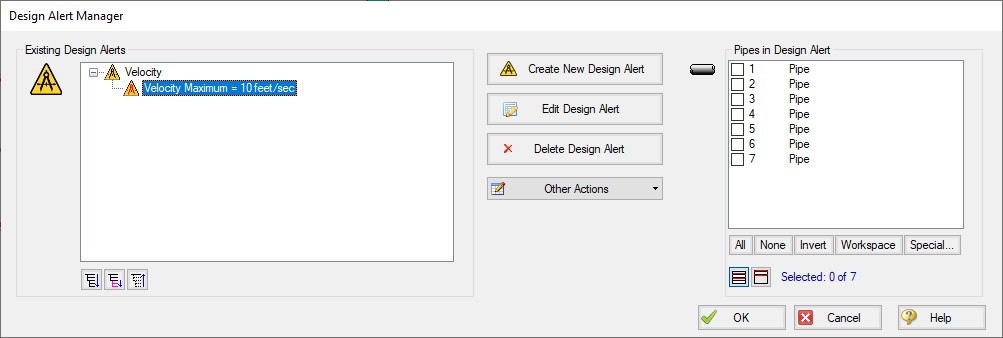
Figure 1: A design alert for velocity to be exported
-
From the Other Actions menu, select Save, then save the file with a descriptive name.
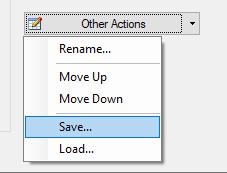
Figure 2: The save option is selected from the Other Action dropdown. This saves the design alert to be exported.
Import a Design Alert
-
Open the Design Alert Manager from the Tools menu.
-
From the Other Actions menu, select Load, then browse to the saved design alert file.
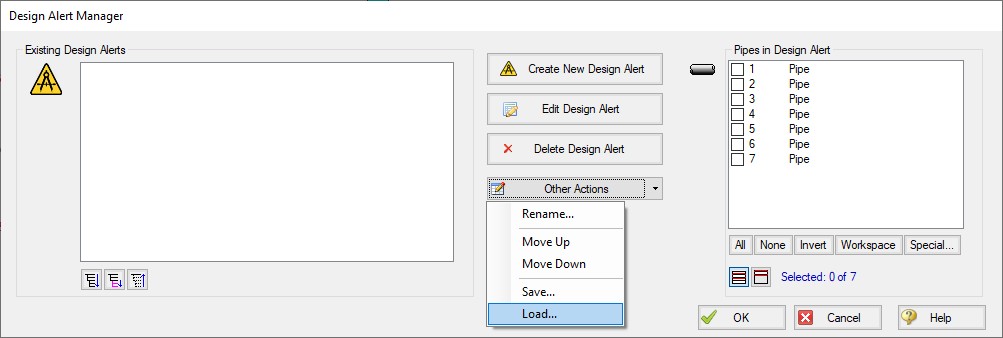
Figure 3: The Load option from the Other Actions dropdown menu allows the user to import previously saved design alerts
-
The Design Alert should now be added to the Existing Design Alerts list, and can be applied to objects in the model.



