Modify Comparison
Several Options are available to customize the Scenario Comparison Grid. These options are available from the Modify Comparison button at the bottom of the scenario comparison report, or by selecting Scenario Comparison Tool from the Tools menu. The Modify Comparison window is shown in Figure 1 below.
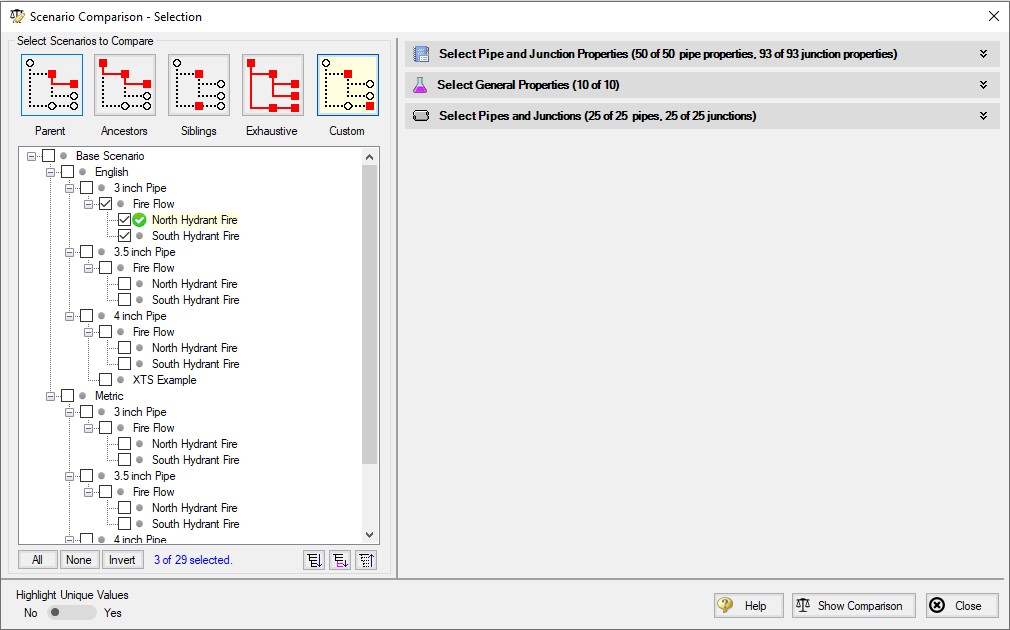
Figure 1: Scenario Comparison window options to Modify Comparison
Select Scenarios to Compare
The Scenario Comparison Tool has four pre-set templates for comparing scenarios, plus the ability to set up a custom comparison. These are:
-
Parent: This template compares the current scenario with that scenario's parent.
-
Ancestors: This template compares the current scenario with all of that scenario's direct ancestors. This setting would be similar to the comparison available in the Model Data window, though it does provide a more comprehensive comparison.
-
Siblings: This template compares the current scenario with all of that scenario's siblings.
-
Exhaustive: This template compares all of the scenarios in the model with each other.
-
Custom: This option allows users to compare any two or more scenarios throughout the model.
Select Pipe and Junction Properties
This section sets what parameters will be compared such as length, diameter, roughness, etc.
Users can choose to compare a set of specified properties, or all pipe and junction properties by selecting the desired properties under Select Pipe and Junction Properties. Only properties selected in this section will be considered when the comparison is run.
A helpful option to filter the parameters to be displayed in the comparison is to display the parameters shown in the Model Data window. This can simplify the comparison, but might hide some differences between scenarios. Use the Model Data Control window to further define what parameters are shown with this option.
Select General Properties
This section sets what General Properties will be compared such as fluid properties, tolerances, etc.
Users can choose to compare all or a select set of general properties from the Analysis Setup window.
Select Pipes and Junctions
This section sets which pipes and junctions will be compared for the model.
Users can choose to compare all objects in the model, or a selected set of pipes and junctions. Users can manually select the desired objects, select those highlighted in the workspace, or use the Select Special tool to select desired groups or other sets of objects.
Related Blogs



