Multiple Configurations
A single compressor/fan junction can contain information for multiple compressor/fan configurations - impeller trims and operating speeds. This is useful to compare different variations of a compressor/fan without needing to redefine a new compressor/fan junction for every case. The configuration of the compressor/fan can easily be changed without losing any information.
Defining Multiple Configurations
When opening the Compressor/Fan Configuration, change the Configuration Method from Simple to Multiple. When doing so, an additional user input panel appears on the right hand side of the window.
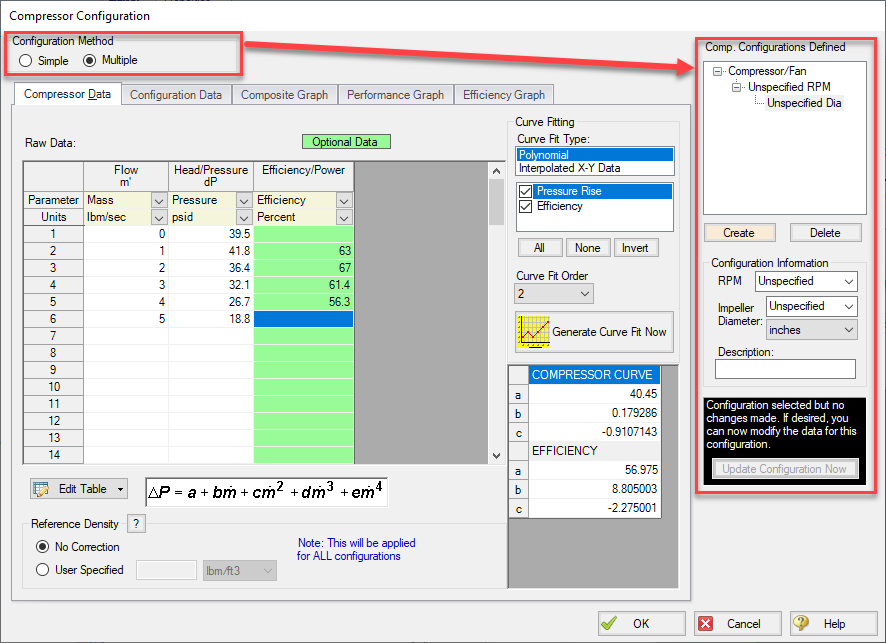
Figure 1: Multiple Configuration Method Selected
In order to make use of the Multiple Configurations feature, an RPM and Impeller Diameter under Configuration Information should be filled in. A Description can optionally be added. After modifying any information that affects the definition of this configuration, the Update Configuration Now box turns yellow:
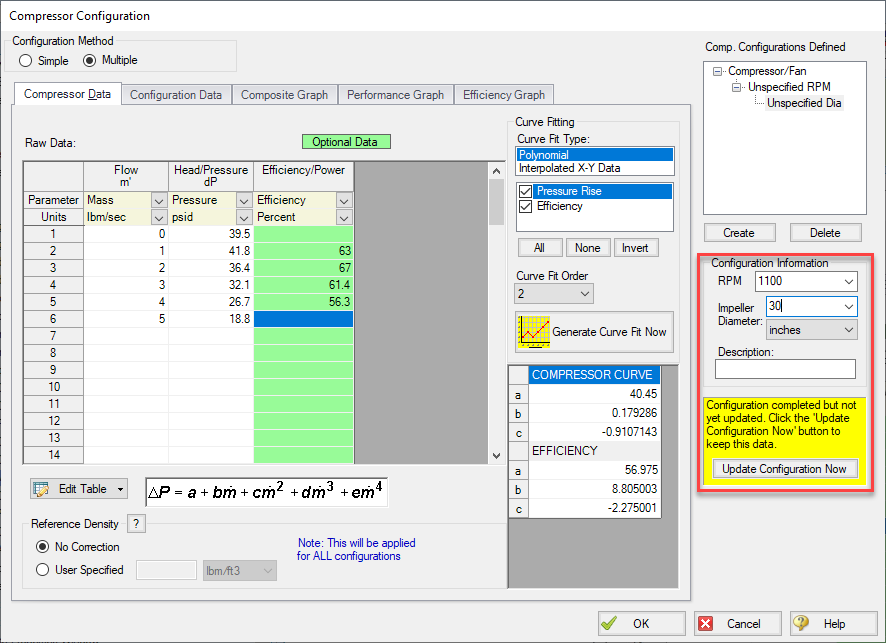
Figure 2: Update Configuration
Clicking Update Configuration Now adds the configuration to the Compressor/Fan Configurations listed in the top-right.
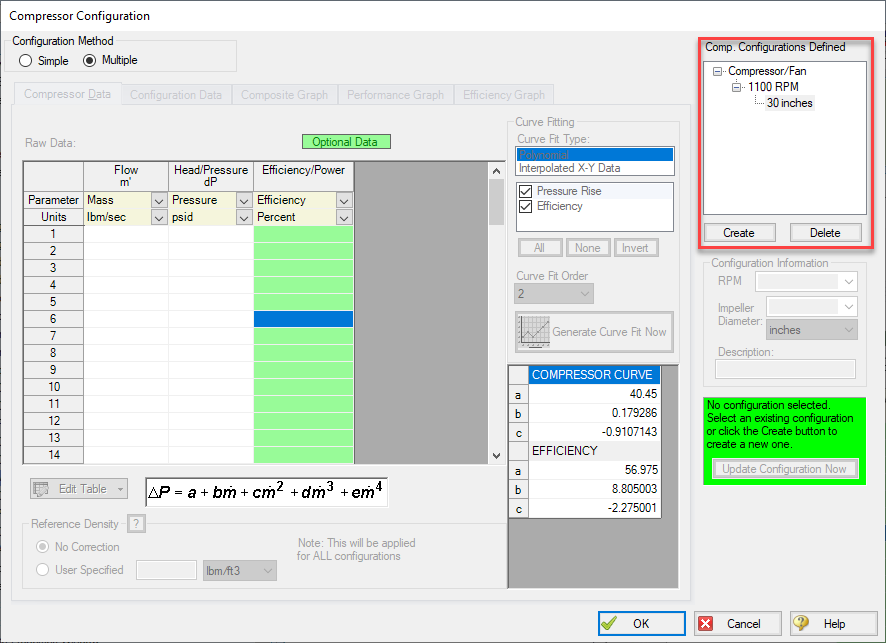
Figure 3: Current Compressor Configurations
To create an additional configuration, click Create.
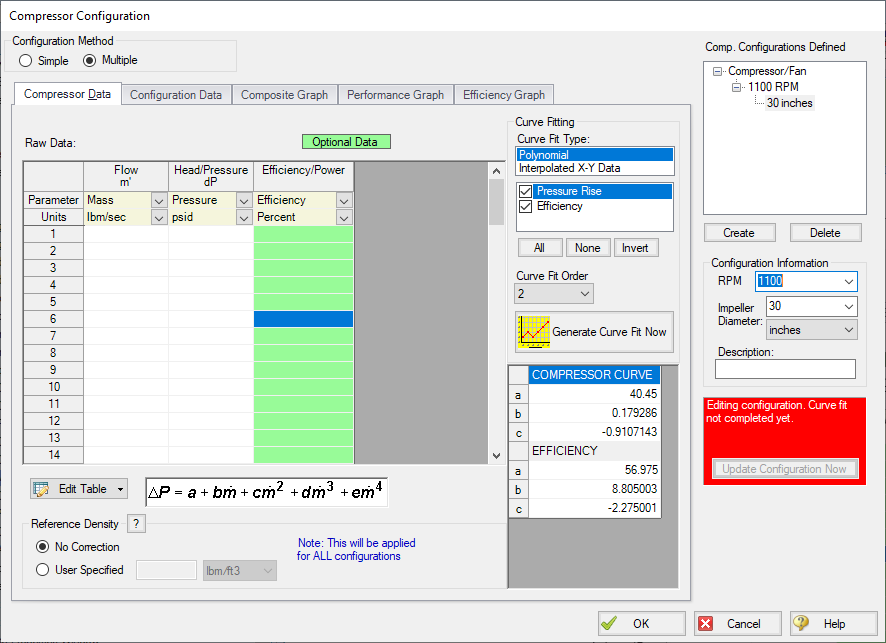
Figure 4: Creating a new Configuration
The compressor/fan curves must be created and curve fit just as is done with a compressor/fan in which only a single configuration has been specified. After completing this and clicking Update Configuration Now, the new configuration will be created and shown in the Compressor/Fan Configurations area. Configurations can be edited by selecting them in this area.
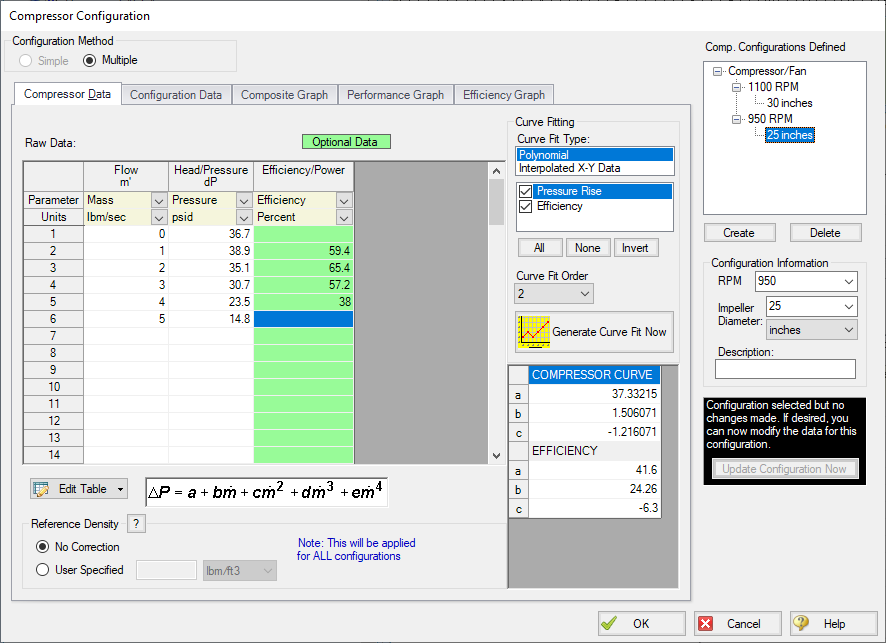
Figure 5: Editing a Configuration
Now that multiple configurations are available, they can be selected on the Compressor or Fan Model tab.
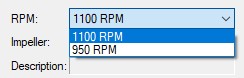
Figure 6: Selection of a Configuration



