Groups
Groups of pipes and junctions can be named for later recall. This is done using the Group tools on the Edit menu. The easiest way to create a named Group is as follows:
-
First select the pipes and junctions you want in the group.
-
Choose Groups -> Create from the Edit menu or Toolbar.
-
You will be prompted for a name for the group. Enter a meaningful name and click OK.
-
The Group Manager then opens. The selection of pipes and junctions in the Group will match those currently selected on the Workspace. If you want to modify the selections further, you can do it here.
You can include Subgroups inside of your Groups. Subgroups are existing Groups. If a Group contains one or more Subgroups and the Group is selected on the Workspace, then all pipes and junctions in the Group and Subgroup(s) will be selected. Additionally, if you include a Subgroup in your Group and then later change the contents of the Subgroup, the Group that contains the Subgroup will also be changed.
After you have created a Group, you can then quickly reselect that Group of pipes or junctions on the Workspace by choosing Group -> Select from the Edit menu or Toolbar and choosing the name of the Group.
The Group Manager can be opened by choosing Group -> Manager from the Edit menu or Toolbar. The Group Manager allows you to modify, create, delete or rename Groups.
Another place that Groups can be selected from is in the Select Special window.