Design Alerts
Design Alerts are a powerful feature that can help speed up the modeling process and help verify that the model is behaving as expected. The creation of a Design Alert does not constrain or affect the operation of the model in any way. However, it automatically creates an output alert any time the design limit is violated. One common use case might be defining a maximum allowable pressure for the pipes in the model. While the output can be reviewed manually for these violations, this quickly becomes tedious as the model grows in size. Creating a Design Alert instead allows the engineer to spend less time reviewing output tables as any violation will be immediately identified.
The Design Alert Manager allows the user to create or modify Design Alerts. It can be accessed from the Tools Menu or in the Design Alerts tab in pipe and junction properties windows.
Design Alerts can also be created directly from the output, or can be imported/exported for use in other models.
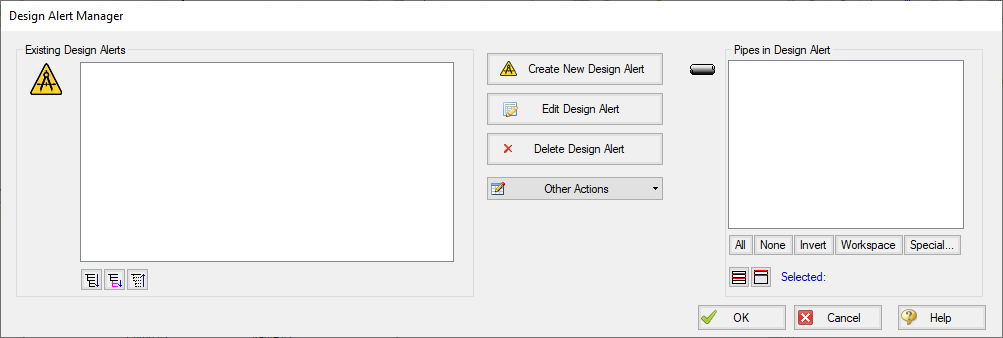
Figure 1: Design Alert Manager
Creating and Applying Design Alerts
Click Create New Design Alert to add a new Design Alert to the model. The Design Alert Manager expands to allow the creation of the new alert.
A Name, Object Type, and at least one Parameter are required. Depending on the Object Type, a different selection of Parameters is available, as shown below. To add a Parameter:
-
Select the desired parameter
-
Select whether this is the maximum or minimum allowable value
-
Enter the value with the appropriate units (if applicable)
-
Click Add to List.
Several Parameter limits can be added to one Design Alert. For example, an alert can be created that requires a pressure within a range by adding both the maximum and minimum pressure limits.
To update a Parameter, simply create it again and click Add to List - the old value will be replaced with the new one.
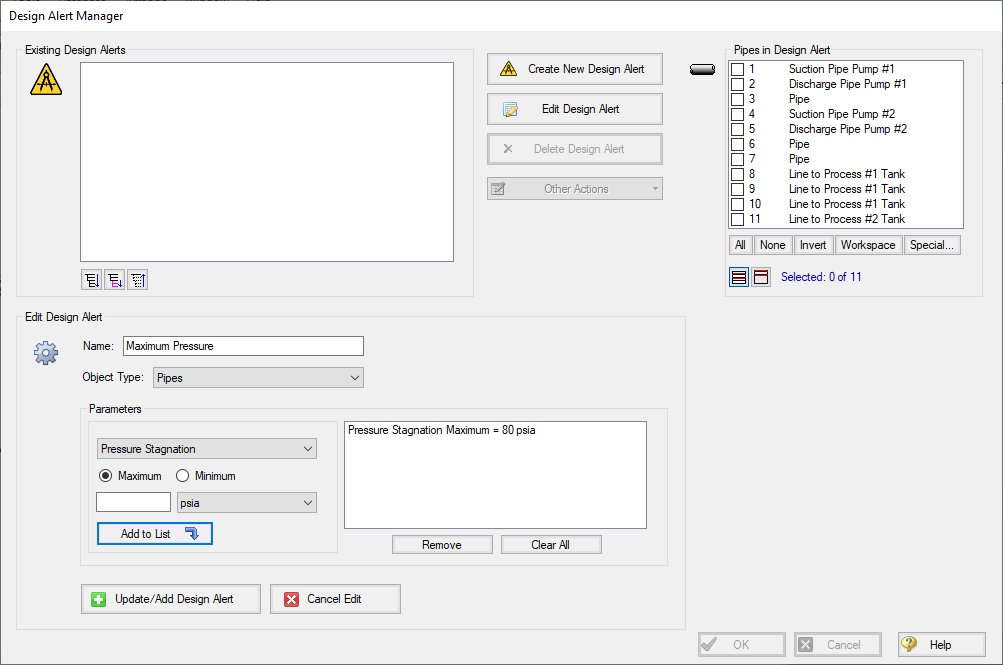
Figure 2: Creating a Design Alert
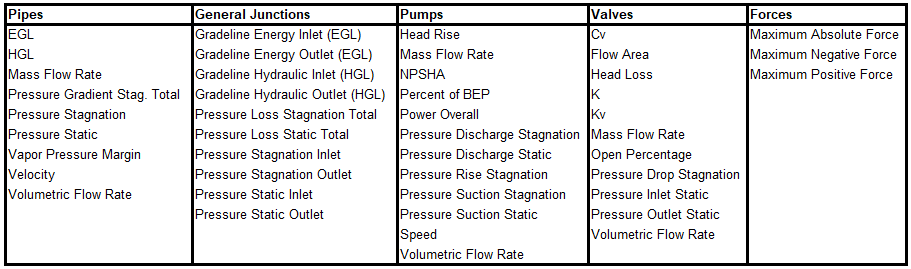
Figure 3: Available Design Alerts
At this point, the Design Alert still has not be created. To finalize it, click "Update/Add Design Alert."
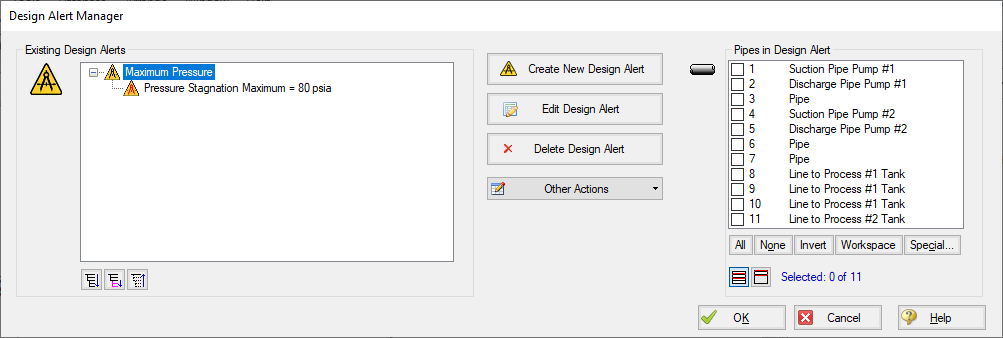
Figure 4: An Existing Design Alert
The Design Alert now exists, but has not yet been applied to any objects in the model. To include objects in the model, select them in the pane on the right.
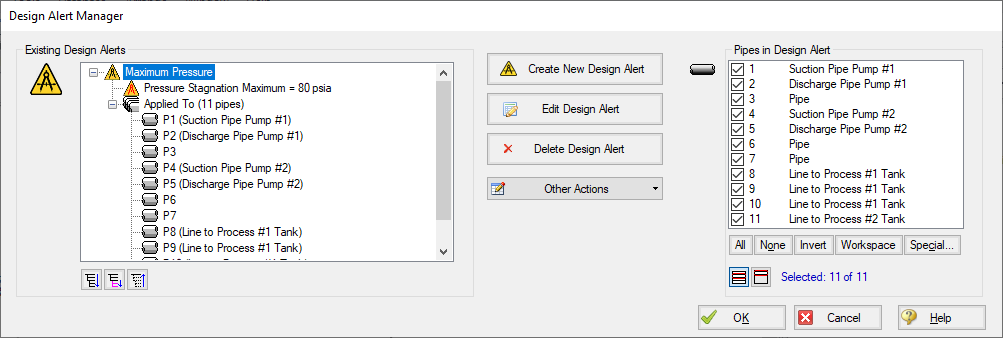
Figure 5: Fully Defined Design Alert
Note that the application of Design Alerts can also be managed for individual objects in their Properties Window's Design Alerts tab.
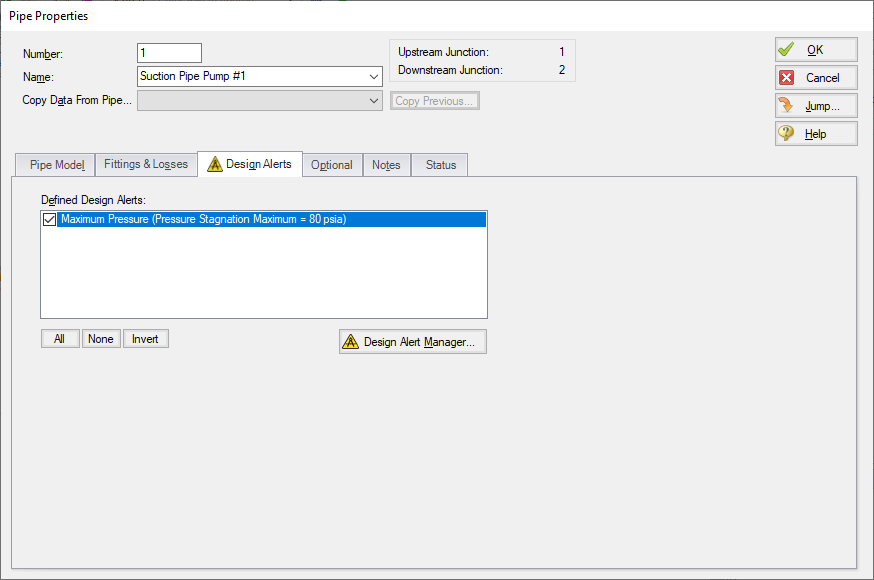
Figure 6: Apply Desired Design Alerts to this Object
When running the model, the selected object's output values will be checked against the limits that have been defined. If any of the Design Alerts are violated, the user will receive a message on the Design Alert tab and the violating parameters will be highlighted in the output tables.
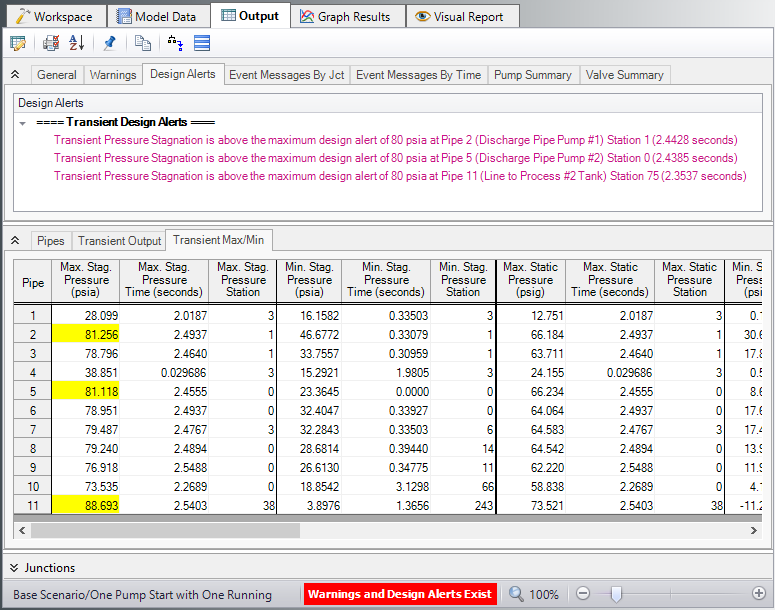
Figure 7: Design Alert Violations in Output
Design Alerts can be cross-plotted in the Graph Results window vs. the actual results. One good example where this is useful is for cross-plots of maximum and minimum allowed operating pressures.
Design alerts are visible in every scenario in a model, but can be turned off or on for specific scenarios. When creating a design alert for the first time it will be active in that scenario and all its child scenarios. For more information about scenarios, please read the Scenario Manager topic.