Importing and Exporting EPANET Files
AFT Arrow includes the ability to import and export EPANET Files (*.INP). EPANET is public domain modeling software developed by the US Environmental Protection Agency. Many different applications support the file format, so it can therefore provide a quick way to get started with the hydraulic modeling portion of a project.
Importing EPANET Files
Selecting File > Import Piping Layout From > EPANET File (.inp) brings up the Import Piping Layout Wizard in the Quick Access Panel, as shown below in Figure 1. Note that importing from EPANET requires that the Workspace be empty.
The Import Piping Layout Wizard is organized into sections that help guide the import process:
-
Folder Browser - After browsing to a folder, all .inp files within the folder will be listed here. Simply clicking a file in the list will show a preview of the import in the Workspace. The location of the preview can be moved by dragging the icon in the upper-left of the selection area.
-
Object List - When a file is selected, the objects to be created will be listed here. Each individual object can be reassigned to a certain Junction, if the automatic assignment is not correct. For example, the originating software may have only had a "valve" while this could be a Relief Valve or a Control Valve. Changing the AFT Object type will change the preview in the Workspace. Clicking on an object in the workspace highlights it in the wizard.
-
Property Window - This button opens an additional panel that shows the raw properties for the currently selected object.
-
Link Materials - Opens the File Object Link window, where the pipes can be associated with a pipe material, size, and type in the AFT Pipe Material library. The selection from the AFT Pipe Material library will overwrite any diameter information from the EPANET file, and will be applied to all of the pipes.
-
-
Options
-
Min Pipe/Max Pipe - Information fields on the length of the shortest pipe and longest pipe in the list of pipes to be imported.
-
Ignore Pipes of Length Less Than - Do not import pipes shorter than this amount.
-
Ignore Pipes of Diameter Less Than - Do not import pipes smaller than this diameter.
-
Ignored Pipes - How many pipes will be ignored based on the above settings. Ignoring pipes can be helpful in keeping a model clean and free of unnecessary components. For example, a pipe stress software may require many short pipe segments in between welds or flanges. However, these types of connections are almost always ignored for hydraulic analysis. By ignoring short pipes, the amount of "import clean up" required can be reduced.
-
Preferred Scale - The wizard will Auto Scale the import by default. If a different scale is desired, this option can be disabled and a custom scale entered.
-
Show Pipes in Preview - Display the pipes in the Workspace preview.
-
Show Junctions in Preview - Display the junctions in the Workspace preview.
-
Import Data to Notes Field - Add the raw data from the originating file to the Notes tab of the corresponding object.
-
Auto-Zoom Preview - This option can be enabled to automatically zoom out so that the whole model can be seen in the workspace, which can be convenient for large systems.
-
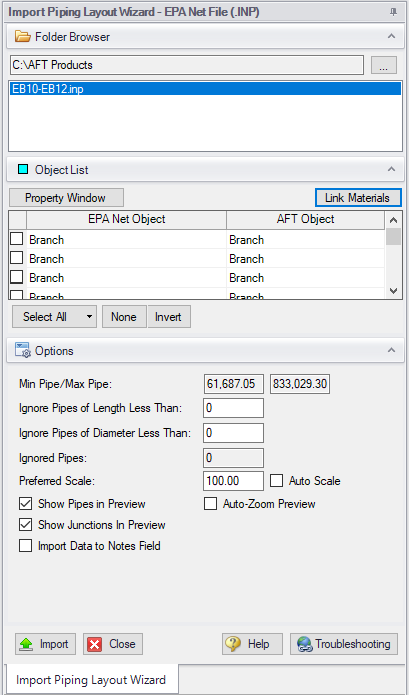
Figure 1: EPANET Import Dialog
Exporting EPANET Files
AFT models can be exported to an EPANET file by using the File -> Export Piping Layout To -> EPANET File (.inp)... option from the Workspace window. The EPANET Export window shown in Figure 2 below allows the user to specify the desired destination to export the file to.
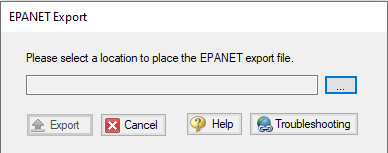
Figure 2: EPANET Export Dialog
Related Topics
Importing Piping Component Files
Importing CAESAR II Neutral Files
Related Blogs



