Workspace Layers
Fundamentally, Workspace Layers are used to control the visibility of Workspace objects and labels. Layers allow custom views to be created in which results can be displayed without needing to leave the Workspace window. A group of layers functions like a stack of transparencies, with each layer displaying specific, customizable information. The view on the Workspace is a composite of the information presented by all visible layers, but all objects exist regardless of visibility for the purposes of calculations and object connections.
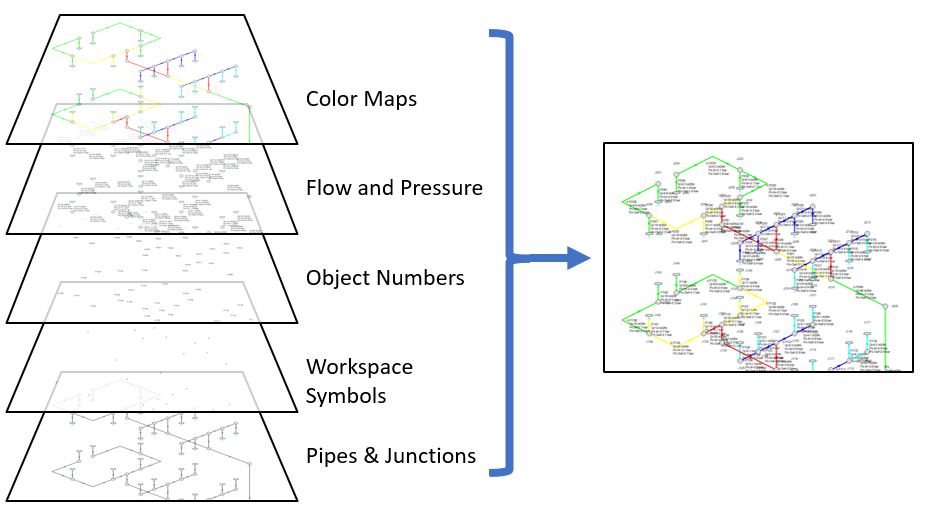
Figure 1: Information from all currently visible layers combines to form the view displayed on the Workspace
Layers can be shown or hidden to create different views of the Workspace. The visibility of objects on the Workspace depends on the layers that are shown. Objects on hidden layers are not shown on the Workspace unless present on another layer. If an object exists on multiple layers, only the top-most representation is visible. The order of the layers is controlled by the order in which they are listed in the Workspace Layers panel.
The Workspace Layers panel is accessed via the Workspace Layers tab in the Quick Access Panel. There are two areas within the Workspace Layers panel to control Layer Presets and Layers. Layer Presets allow you to create configurations of different layer views and are discussed in a section below. The Layers area is the primary location where new layers can be created, and any selected layers can be renamed, duplicated, and toggled in visibility. Layer settings can be imported or exported to use with other model files. The Global Layers Settings menu is also accessed here, which controls formatting settings on the Workspace.
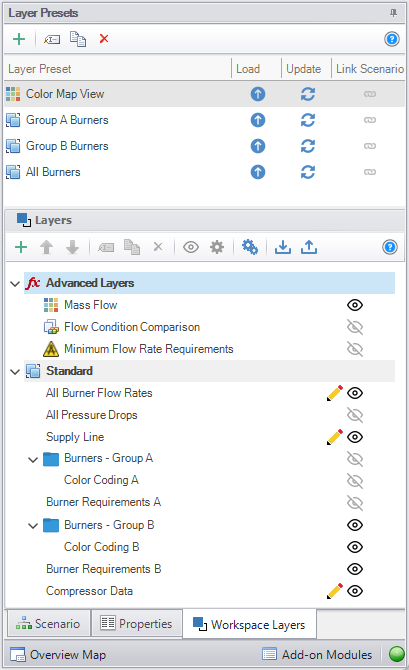
Figure 2: View of the Workspace Layers panel structure
-
Layer Settings - Double-clicking on a layer will open its settings. The settings can also be accessed by hovering the mouse over the layer and clicking the single gear icon on the right, or by selecting a layer and clicking the single gear icon in the Layers Toolbar.
-
Visibility - The column of visibility icons on the right shows the current visibility of each layer and can be clicked to toggle visibility.
-
Pencil Icon - This denotes if a layer is active, meaning any new objects that are created will be visible on this layer and display any configured parameters in their label. Inactive layers will not include visibility for newly drawn objects on the layer. Active layers can be toggled by selecting the pencil icon.
-
Order - Layer order dictates how visual settings are displayed, with layers on top taking priority over those below. This means that visual formatting of objects in higher layers will appear in favor of elements in lower layers, affecting the displayed information and formatting of objects. For pipe and junction labels, the order of displayed text items is affected by the order of the layers containing label text. Layers can be reordered by clicking and dragging them, or by selecting the layer and using the blue up/down arrows in the Layer Toolbar.
Layer Types
New layers are created by clicking the green plus icon in the Layers Toolbar.
-
Standard Layers (Blank Layer) - Standard Layers control pipe and junction styles, labels, and visibility, along with the visibility of any annotations in the model.
-
Folders - Standard layers can be placed inside folders for organization. Dragging a layer on top of a folder will show a green right arrow which indicates that the layer will be dropped into the folder. Holding SHIFT while dragging a layer over a folder allows you to place a layer above or below the folder instead of inside. Toggling the visibility of a folder applies to all layers inside.
-
Quick Layers - These are standard layers which are pre-populated with settings. The From Workspace Selections option will automatically enable visibility for any selected objects on the Workspace and their labels. The From Output Control Settings option will enable visibility for all object labels and set the parameters for Pipes and Junctions based on what is currently configured in the Output Window.
-
Advanced Layers - The Color Map/Animation, Scenario Comparison, and Design Alert special layers display color-coded information about the model. These layers are unique in that only one can be displayed at a time and they override the behavior of standard layers in the model. Advanced layers are particularly useful for model analysis to highlight and identify areas of concern or importance within the model.
Layer Presets allow customized Workspace views to be retained by saving the visibility and status of each layer. There are four columns in the Layer Preset area. One shows the name of the preset, the Load Preset option allows the previously saved layer states to be loaded onto the Workspace, the Update Preset option saves the current layer states to that Layer Preset, and the Link Preset option links that preset to the currently active scenario.
By linking a preset to a scenario, it will automatically load whenever that scenario is loaded in the future. Individual layers, by contrast, are not tied to a specific scenario and are defined globally and immediately available in all scenarios. A layer can only show objects that exist in the active scenario, and changes to the style of an object in a layer will affect all scenarios.
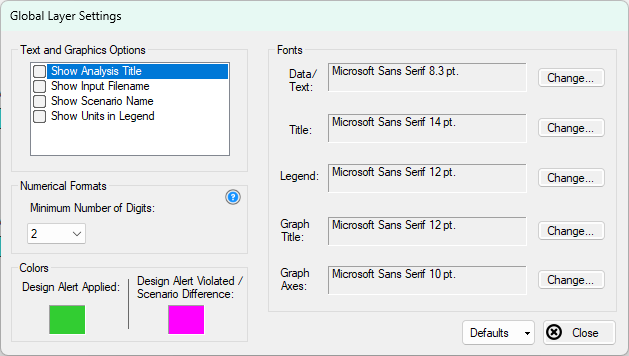
Figure 3: Global Layer Settings window
The Global Layer Settings are accessed from the double gear icon on the Layers Toolbar in the Quick Access Panel. The properties that are controlled by Global Layer Settings are not defined for individual layers – changes to these settings affect all layers globally.
Text and Graphics Options allow the analysis title, input filename, scenario name, and units in the legend to be toggled.
Note: The analysis title is set in the general tab of Output Control.
The Fonts setting controls the fonts for Data/Text (e.g. labels), the Title text (the analysis title, input filename, and scenario title if visible), text in the legend, and text for the Graph Annotation object.
The Numerical Formats option determines the minimum number of digits shown for input and output data displayed within label text.
The Colors setting allows the customization of the colors used for highlighting objects when the Design Alert Layer or Scenario Comparison Layer are visible.
There are two buttons on the Layers Toolbar that can be used to save or load Layer Template Files which enable teams to create consistent layer formatting across different models.
Save Layers to File - Specific layers can be selected, including Advanced Layers, which will be exported to a Layer Template File (*.ltf). You can optionally choose for Global Layer Settings to be saved in the template file.
Load Layers from File - A Layer Template File (*.ltf) can be imported which will add layers on top of any existing layers in the model and overwrite the Global Layer Settings if they were selected to be saved in the template. If the template file contains parameters that are not available then they will be ignored and not loaded. It is also possible to load old Visual Report Control Files created from previous versions of the software. Model files themselves can also be selected as a supported file type which will copy all available layers from the model.
Workspace Layers Import Assistant
The Workspace Layers Import Assistant can be used when importing a model from xStream 2 or earlier. By default, when opening a model from these previous versions, layers are created as applicable for object numbers, workspace symbols, and object names. This is done regardless of whether or not the Workspace Layers Import Assistant is run.
The purpose of the Workspace Layers Import Assistant is to import visual styles of pipes and junctions and to import labels from the deprecated Visual Report Window as Workspace Layers so that previous Visual Reports can be recreated. This is a step by step guided procedure that will attempt to bring these elements into Workspace Layers while creating as few new layers as possible. These layers are created on a per-scenario basis.
If a model has a high number of scenarios with similar Visual Reports, it may be preferable to recreate the Visual Report manually as a new layer that can be used with any scenario. If the chosen scenarios for the Import Assistant share many of the same visual settings, the Import Assistant will create all relevant layers for each, even if those layers are identical to each other.
The Workspace Layers Import Assistant will allow you to select which scenarios to use to create the new layers. Once these are selected, the next page of the Import Assistant will allow you to see how many layers and Layer Presets will be generated. Once satisfied with the proposed Workspace Layers and Layer Presets, click Import Layers to complete the import process.
Layers Toggle
Workspace Layers can be toggled and disabled to allow for a simplified view where all objects are shown with the default appearance. On the right side of the Workspace Toolbar, a Layers Toggle option exists to toggle Workspace Layers from being utilized. When disabled, the Workspace will show all objects, the object numbers, and workspace symbols only. The Workspace Layers tab on the Quick Access Panel will appear grayed out indicating that it is currently disabled when this option is toggled.