Design Alert Layer
A Design Alert Layer is an Advanced Layer available through Workspace Layers that showcases Design Alerts on the Workspace through color coding affected objects. This layer enhances visualization of Design Alerts by allowing users to easily view the applied and violated conditions of multiple Design Alerts simultaneously on the Workspace. The color coding aids in quickly identifying areas of concern within a piping system, making it easier to prioritize and address alerts as needed.
Note: There can be only one advanced layer visible at a time, and they override the behavior of standard layers in the model - in this case superseding any colors and labels assigned to objects by other layers.
To create a Design Alert Layer, click the new layer icon on the Layers Toolbar, select the Design Alert layer type, and name the new layer. To edit the layer, go to its Layer Settings menu, accessed in the same manner as a standard layer.
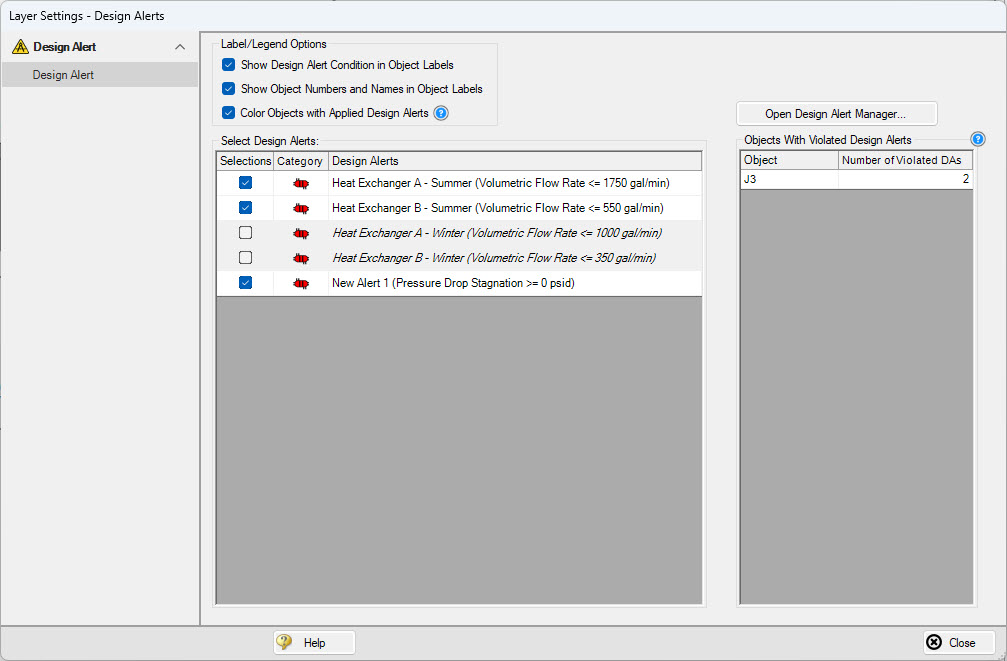
Figure 1: Layer Settings for a Design Alert Layer
In the Design Alert Layer Settings window, a list of all available Design Alerts will be displayed on the left side of the window. Any number of Design Alerts can be selected to be included in the Design Alert Layer. Hovering over a Design Alert will list the objects which have the alert applied in the currently active scenario. Keep in mind that Design Alerts are specified globally but applied to pipes and junctions per scenario. Design Alerts that do not have any objects with the Design Alert applied in the current scenario will appear italicized. Objects that violate any of the selected Design Alerts will be listed on the right, and the number of alerts they violate is shown. Clicking a pipe or junction from this list will automatically move the Workspace to this object and highlight it. The Design Alert Manager can also be quickly accessed from the Layer Settings for ease of use.
At the top of the window in the Label/Legend Options section, customization options exist to configure how Design Alerts are displayed on the Workspace when the Design Alert Layer is visible. This provides the options to list the violated Design Alert condition in the object label, show the object name and number in the object label, and choose whether to highlight objects that have Design Alerts applied but did not violate any of the conditions. By default, all Label/Legend options will be checked.
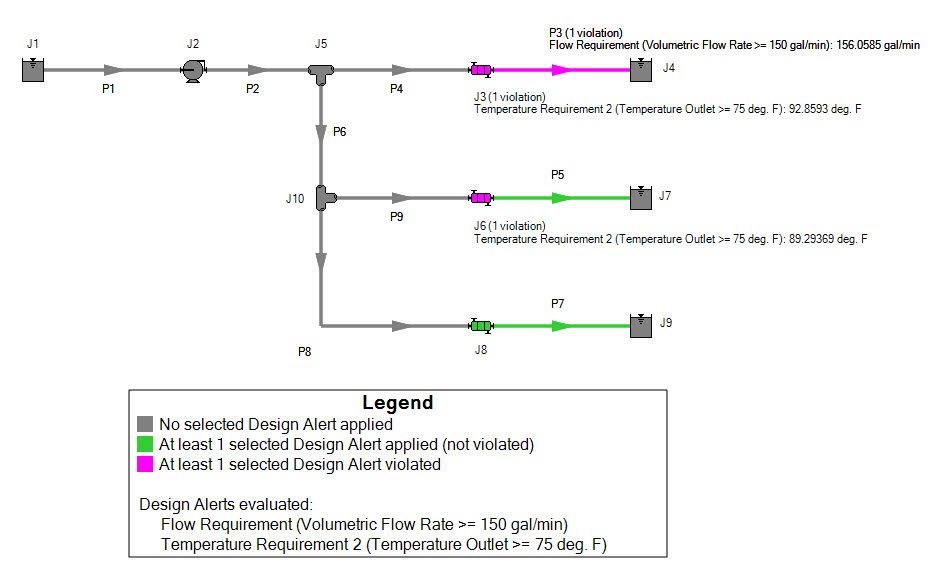
Figure 2: Design Alert Layer Appearance on the Workspace
On the Workspace, objects that have no Design Alerts applied will appear grayed out. Objects with applied Design Alerts will either appear green if Design Alerts are applied but not violated and pink if Design Alerts are applied and violated. The Legend displays this color coding and lists the Design Alerts being evaluated on the Workspace. The color coding can be modified through the Global Layer Settings.