Candidate Sets Panel
Candidate Sets are selections of pipe Material, Types, and Sizes that can be considered in the automated sizing process.
Define Candidate Sets
Before it can be applied to any pipes in the model, a Candidate Set must be defined.
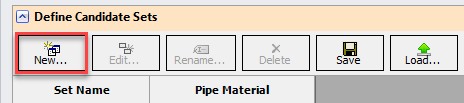
Figure 1: The new button allows for the creation of new Candidate Sets
Clicking New will request a name for the new Candidate Set (Figure 1). After entering a name, the Select Pipe Sizes window will appear. In this window, a Material must be selected, and any number of specific Types and Sizes can be added for consideration (Figure 2). It would be common to select commercially available Sizes of a certain Type, but any selection can be made.
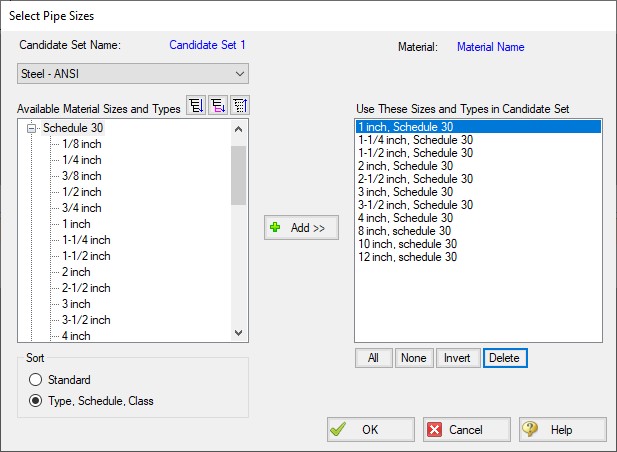
Figure 2: The Select Pipe Sizes window allows for the sizes to be considered for sizing to be specified
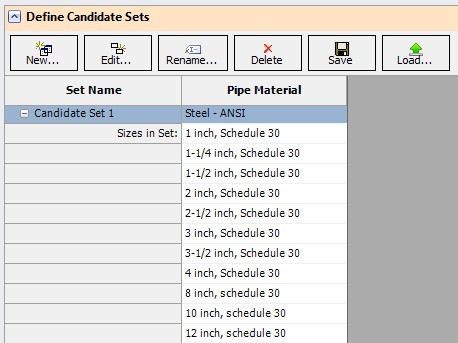
Figure 3: A fully defined candidate set
Candidate Sets can be saved to and loaded from a file for distribution or use in other models.
Note: The Candidate Sets defined here are common to all scenarios. They can be applied or not applied in certain scenarios as needed.
Assign Candidate Sets to Pipes
Every pipe that is being sized must have an associated Candidate Set (Figure 4). As Common Size Groups already define every pipe within them as the same Size, Candidate Sets are assigned to the entire Common Size Group. Multiple Common Size Groups or Not in Group pipes can be assigned at once by selecting the rows and using the Assign To button.
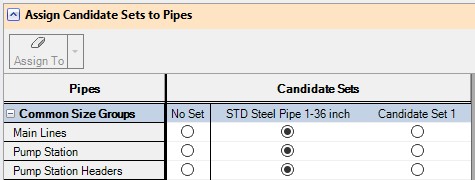
Figure 4: Size Groups can be assigned Candidate Sets to limit the sizing options
Related Topics
Related Examples
Related Blogs
What is the ANS Module Asking For? Introduction to the Sizing window in the ANS Add-on Module



