Workspace Integration
Modifying Sizing from the Workspace
Right-clicking anywhere on the Workspace allows the selection of existing Common Size Groups:
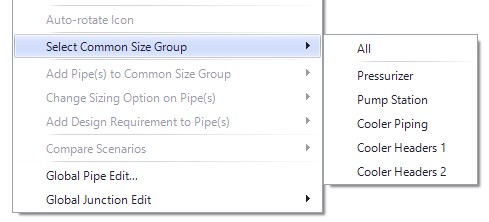
Figure 1: Objects can be added to Common Size Groups from the right-click menu
Selected pipes can be moved to a new or existing Common Size Group:
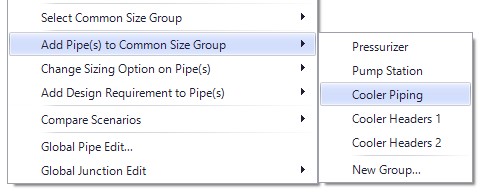
Figure 2: Pipes can be added to a previously created Common Size Group
Changes will be previewed before they are applied:

Figure 3: Preview of changes to Common Size Groups
Sizing Level Assignments and Design Requirements can also be applied in this manner.
Viewing Assigned Common Size Groups and Design Requirements
Additionally, each Common Size Group or Design Requirement can have a unique color applied to it by selecting the appropriate option under the View menu.
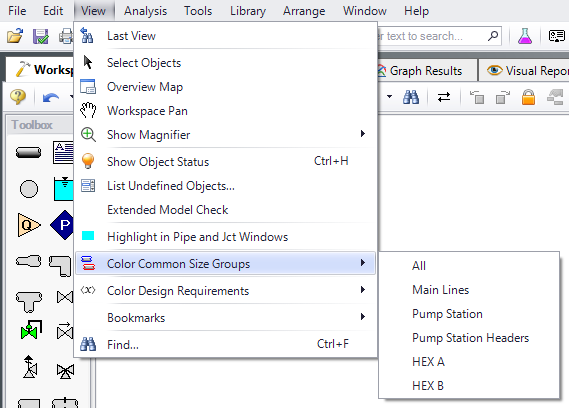
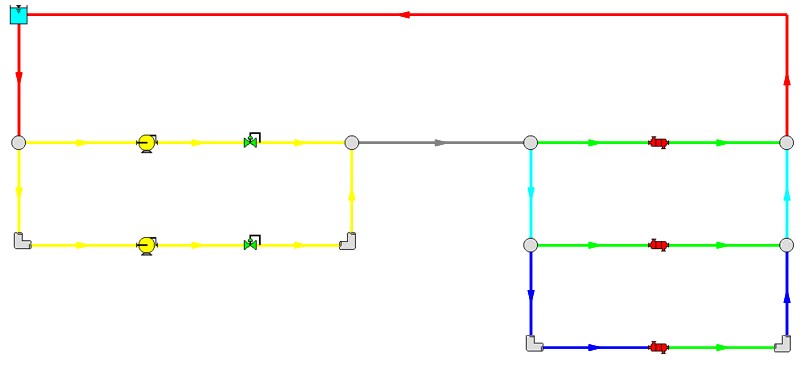
Figure 4: Common Size Groups organized by color



